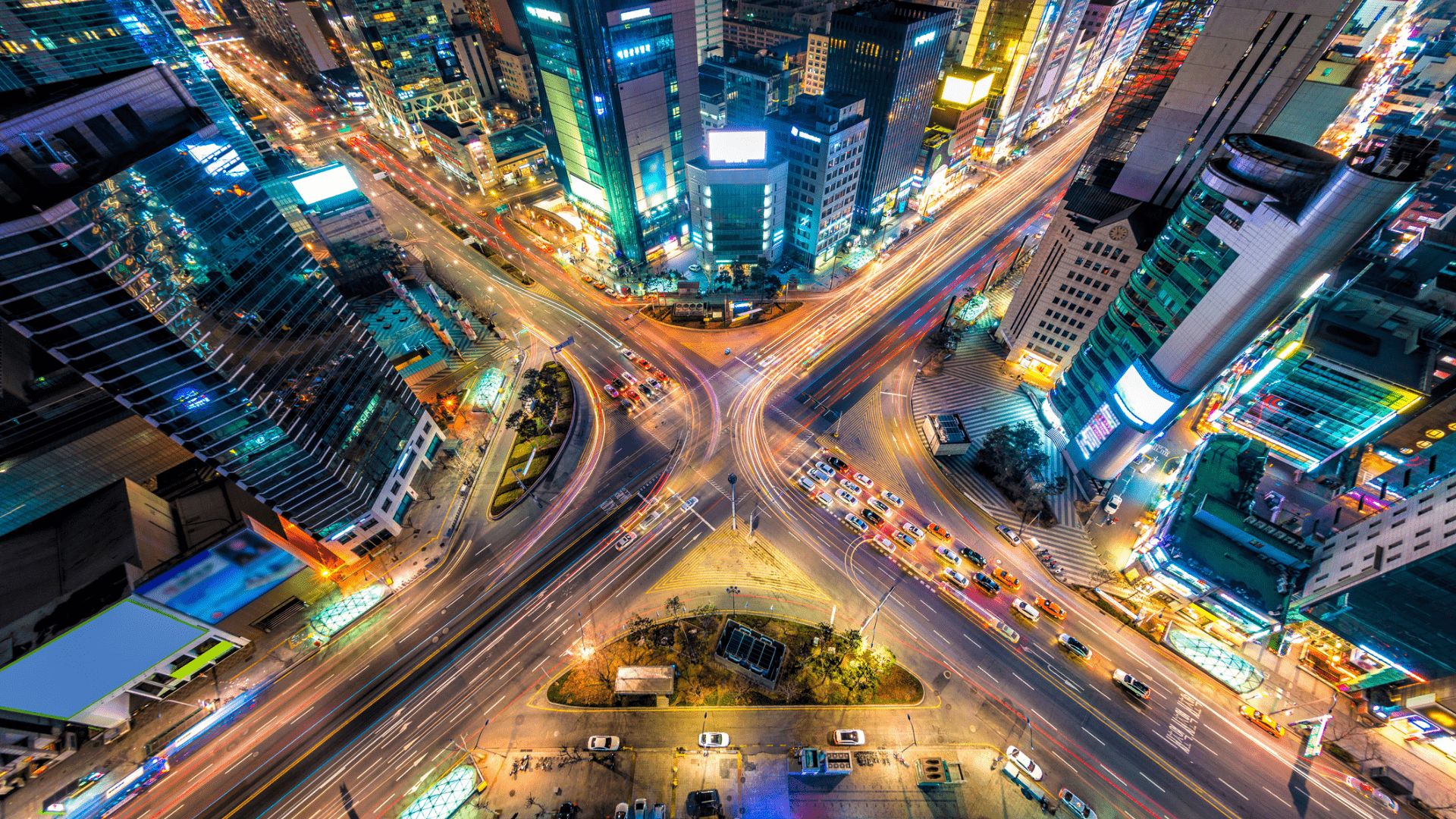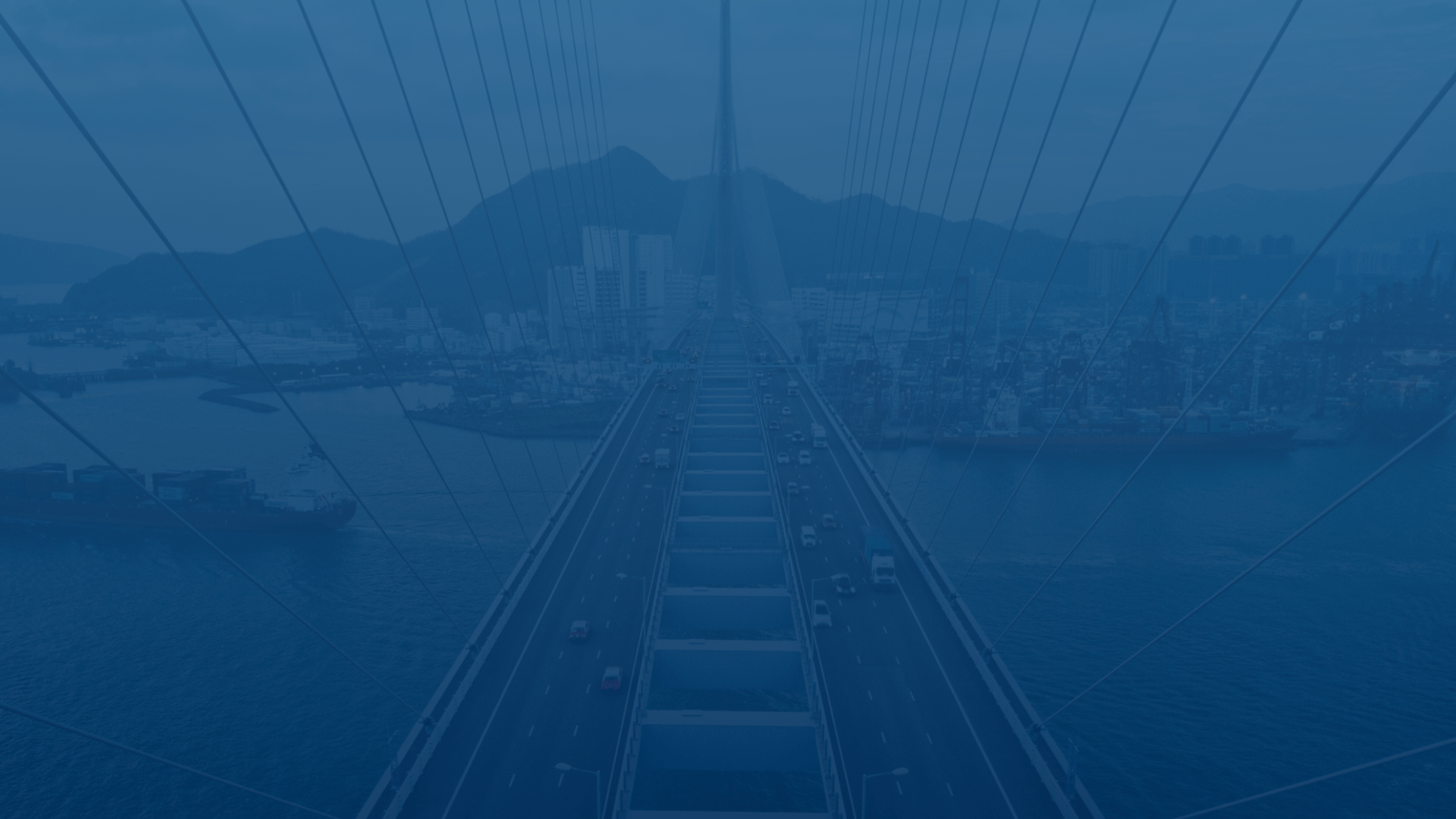
FleetUp Support
Customer experience is our passion.
Revise your HOS log
When you have to correct errors in your HOS log, FleetUp Mobile makes it easy. Follow these steps and put your logs in order.
Go to the “HOS” feature via the home page or the menu.
- Click on the “Logs” tab.
- Click the calendar icon to select the date of the logs you want to revise.
- Select the date of the logs you want to revise.
- Click “OK.”
- Click the section of the logs you want to change. After the correct section is highlighted, click the blue “Edit” button to change your HOS status.
- Select your correct HOS status.
- Change the revised status’ start and end time by clicking the clock icons.
- Write a note explaining why you needed to revise your HOS status.
- Click “Save.”
- Click the arrow icon to return to the HOS home screen.
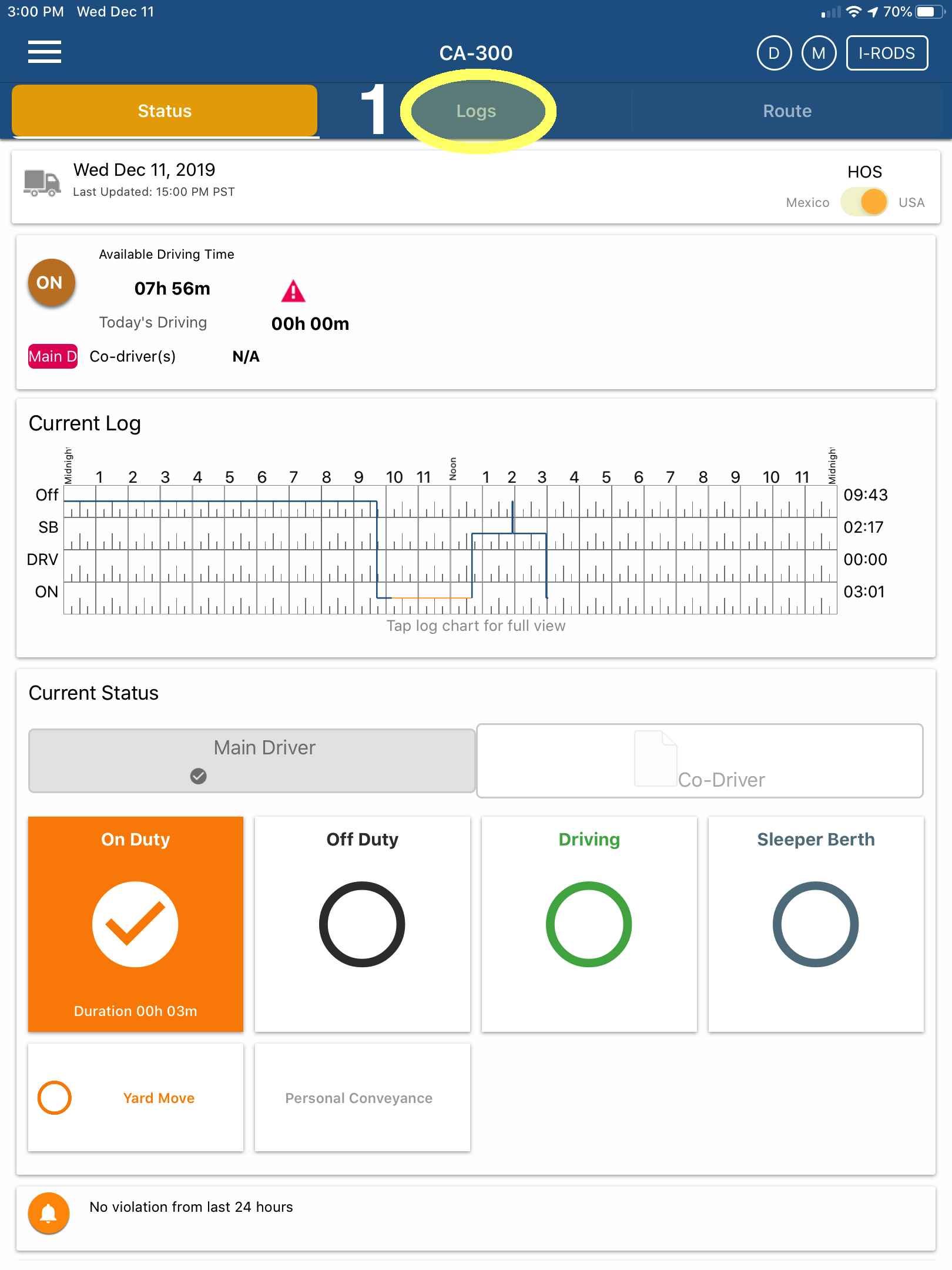
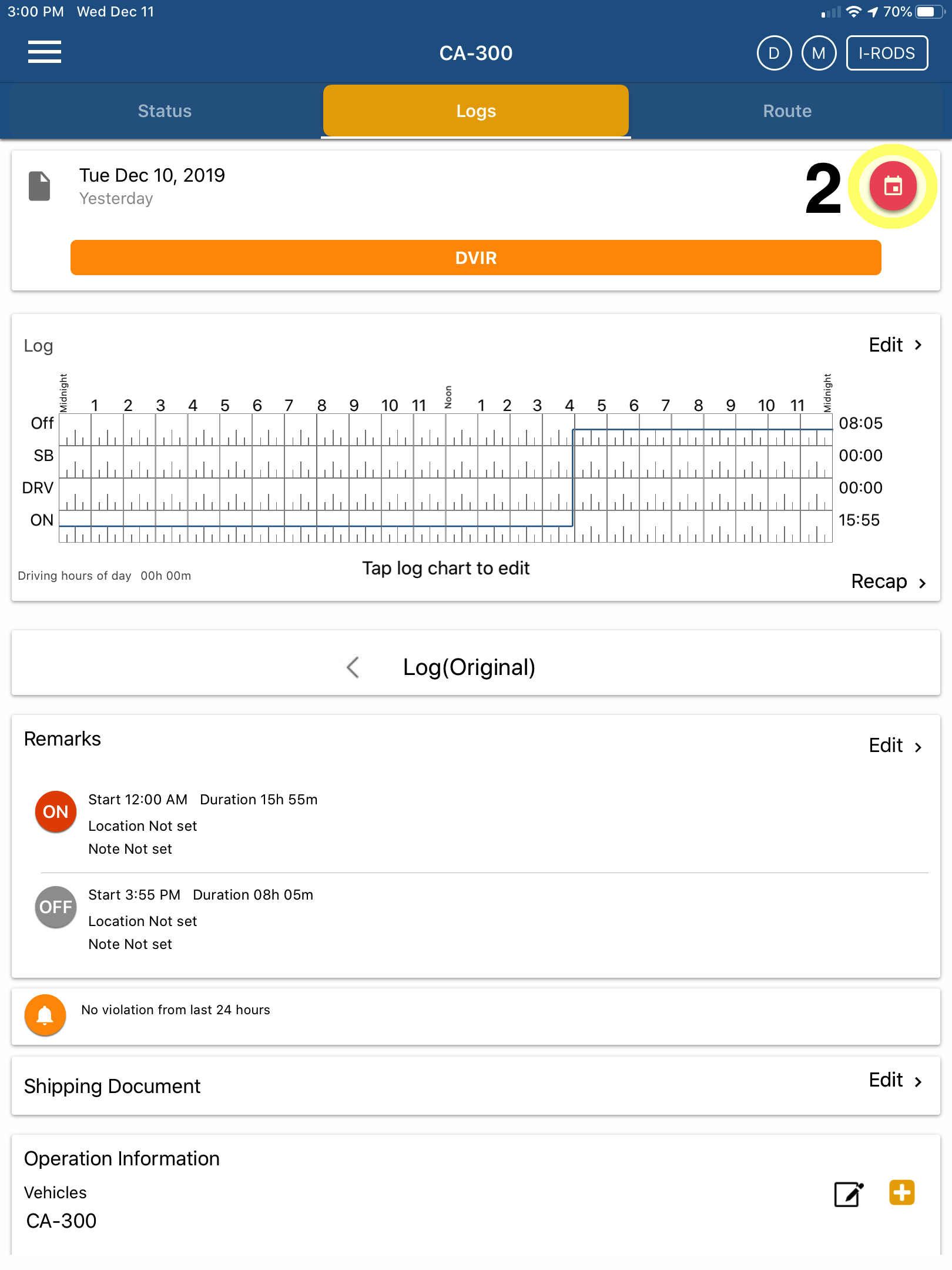
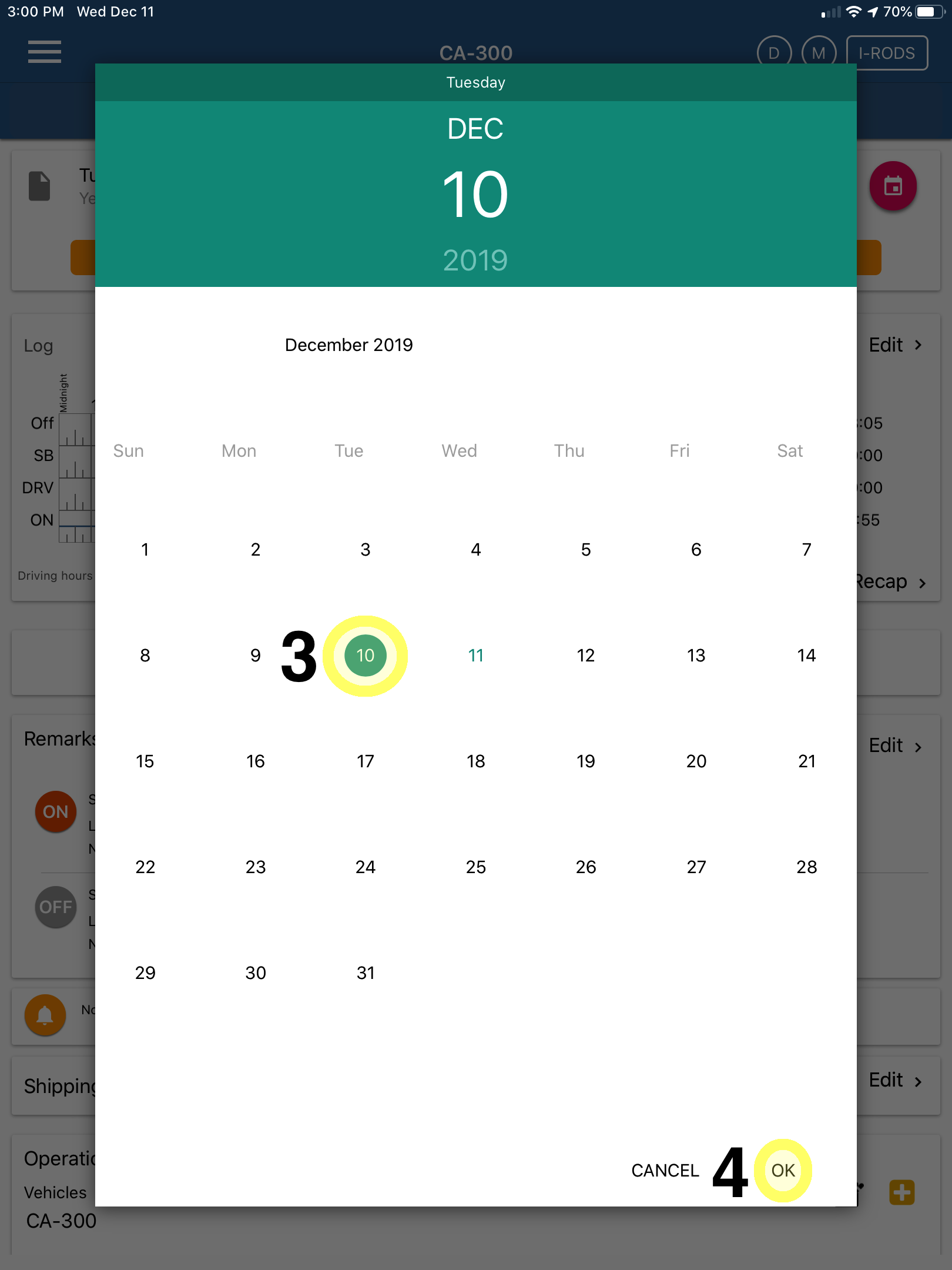
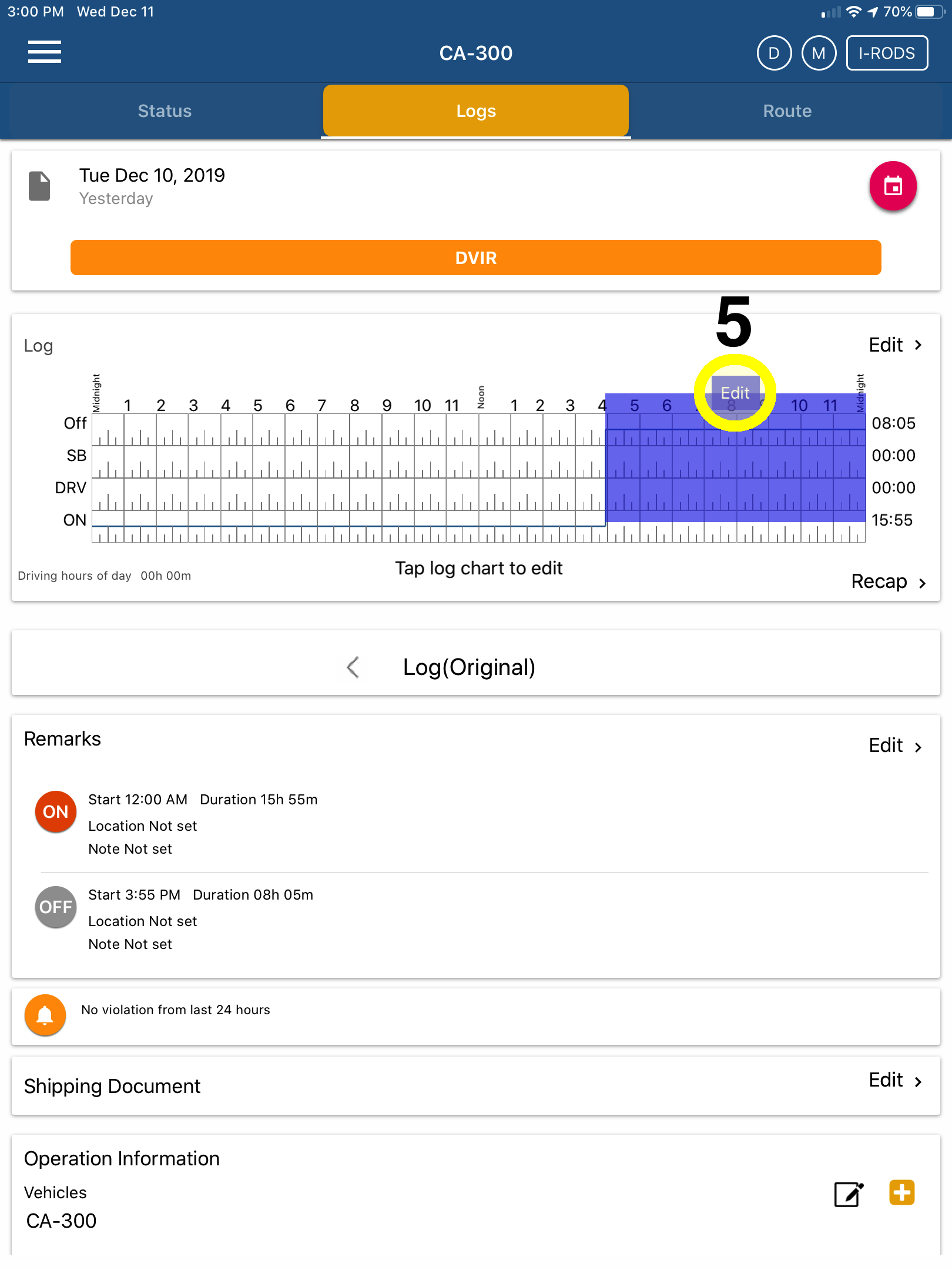
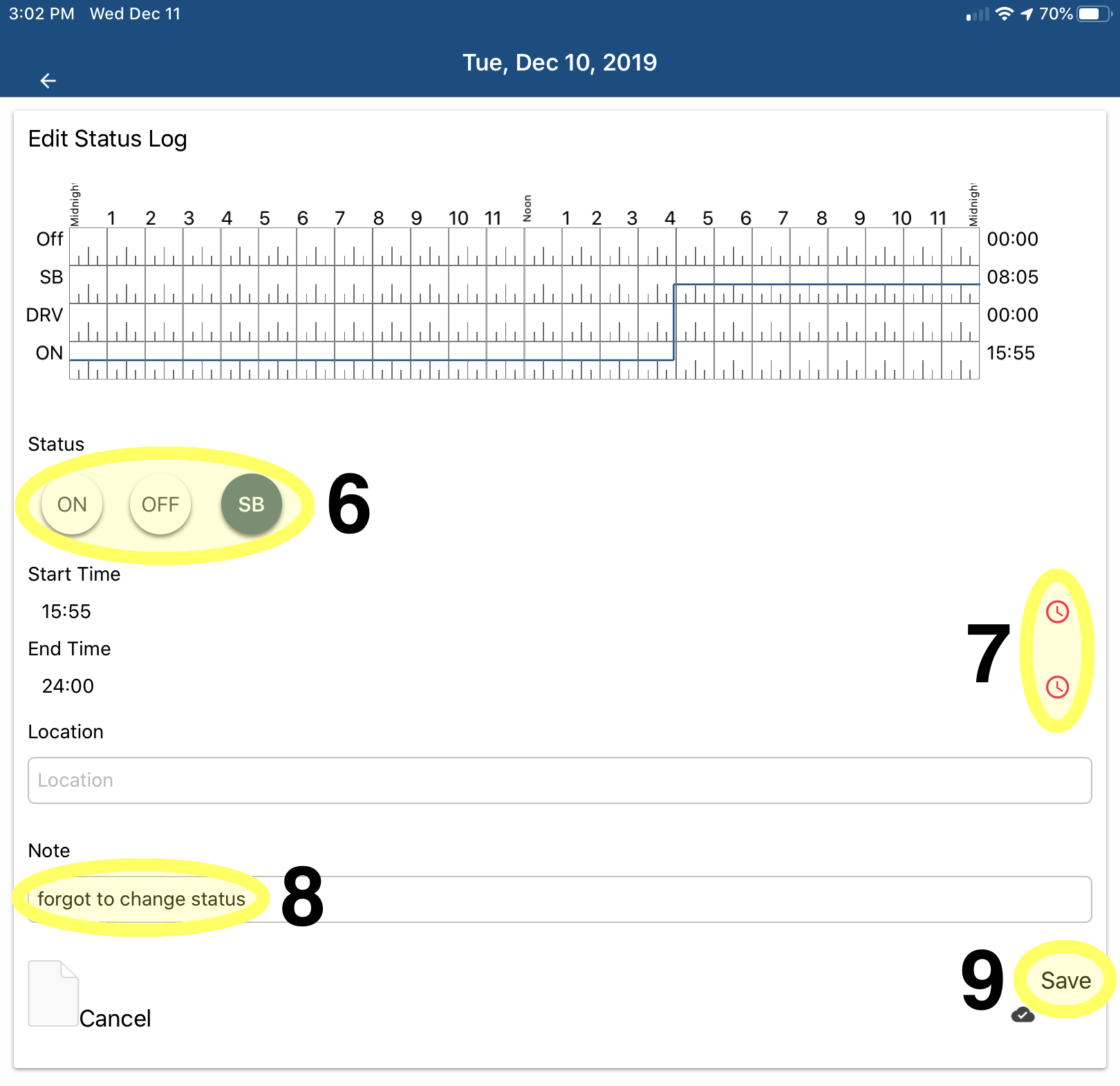
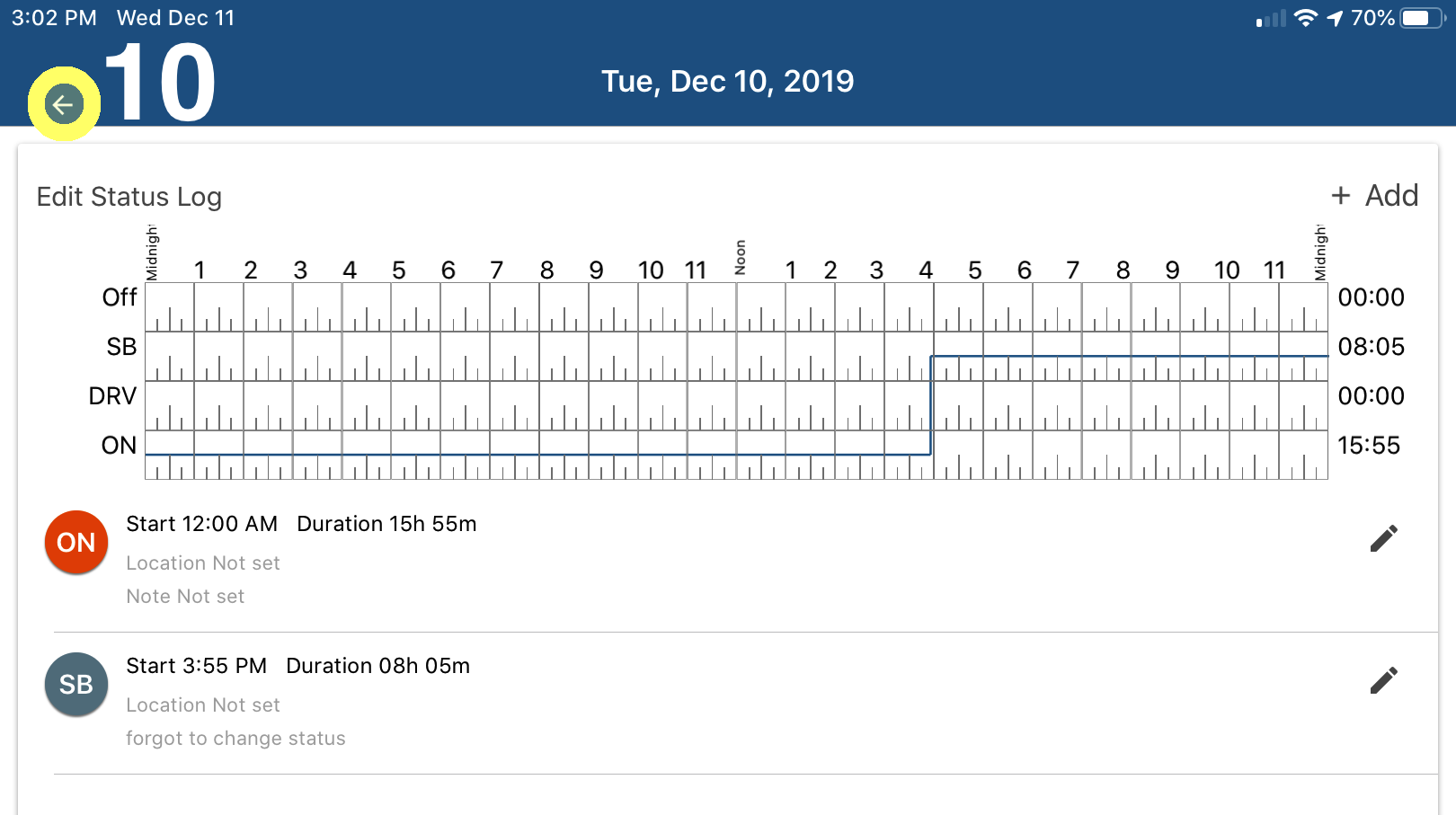
Not seeing what you’re looking for?
Give us a call or send an email:
(833) 66-FLEET
Support@FleetUp.com