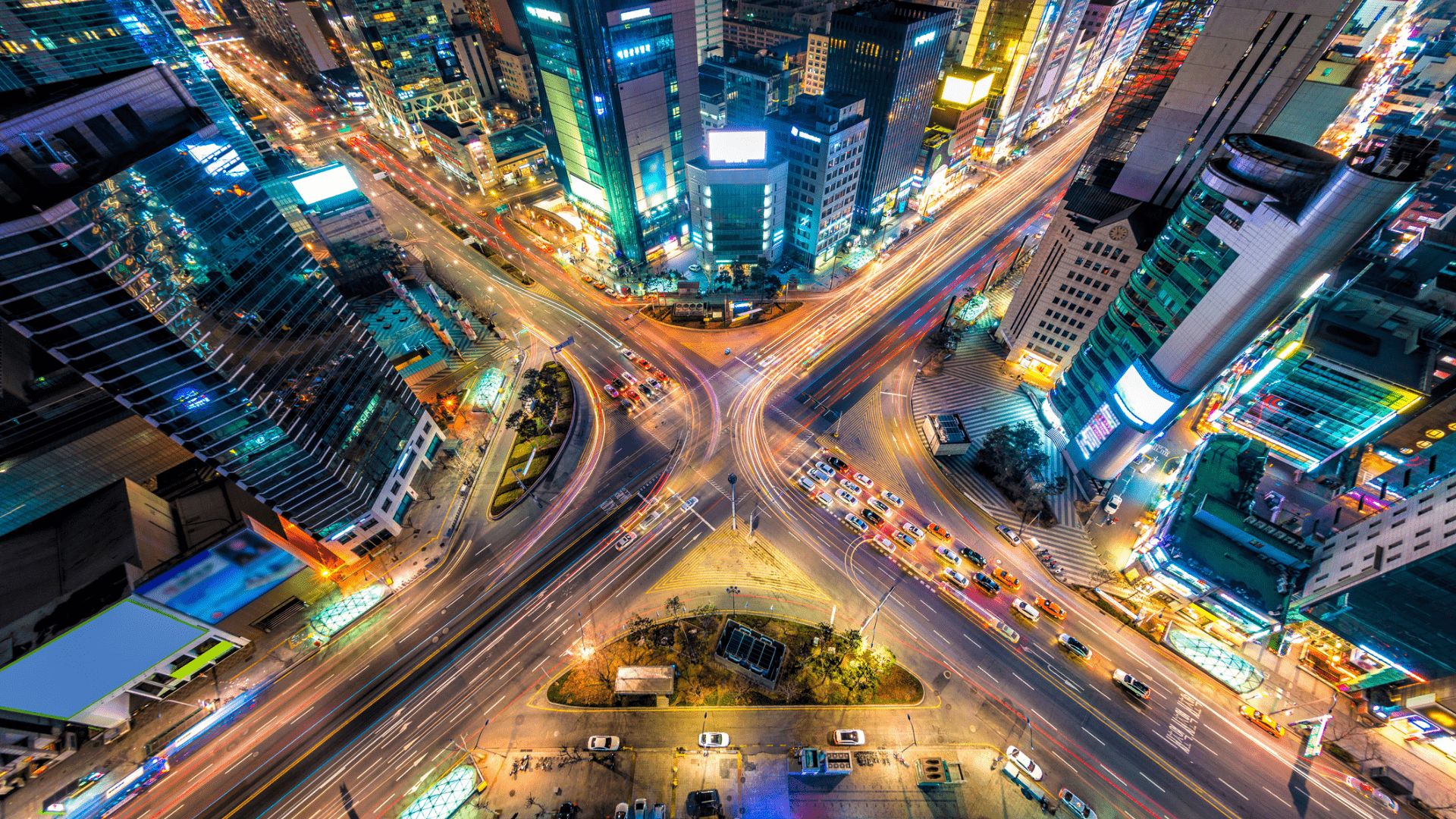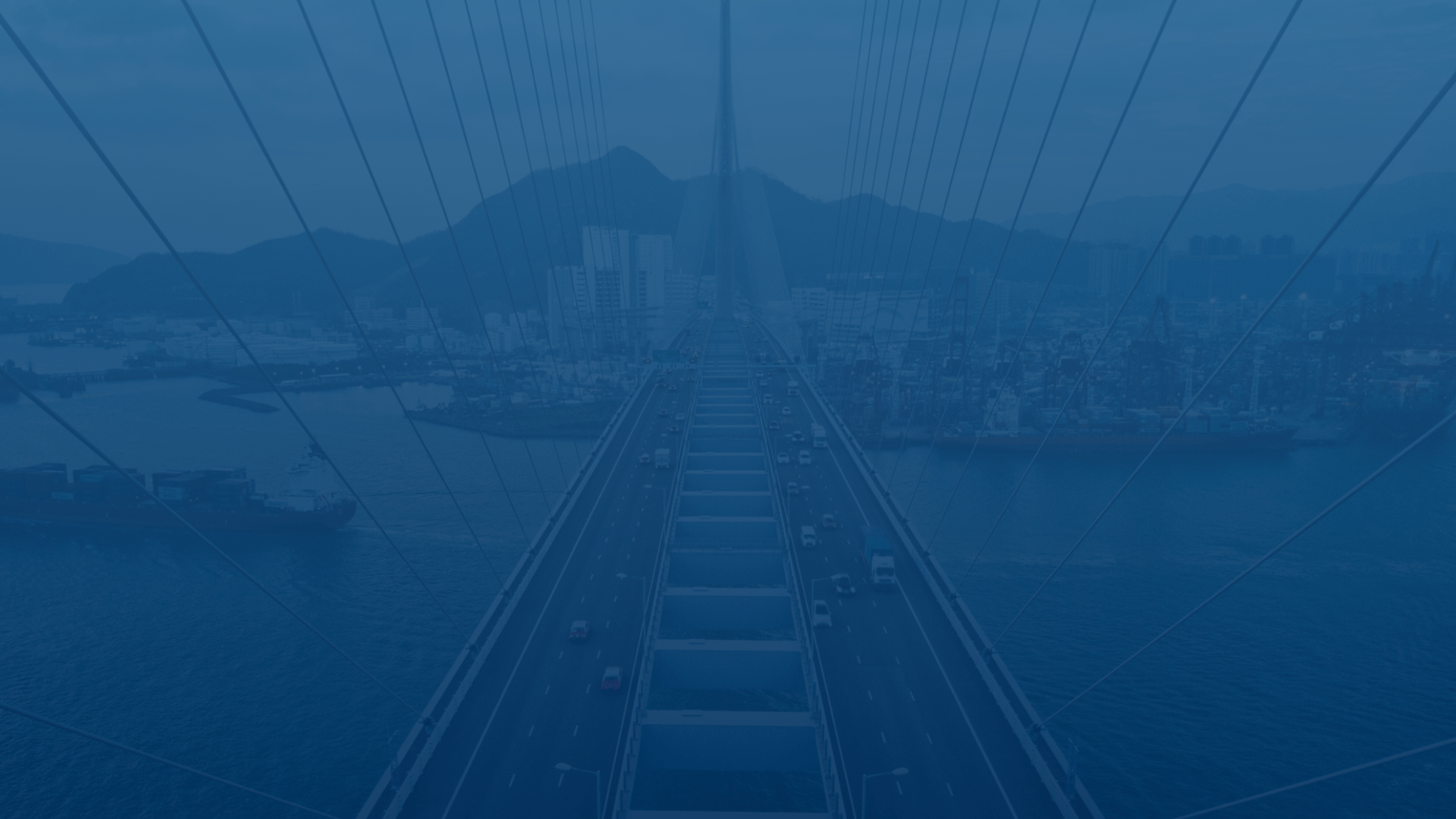
FleetUp Support
Customer experience is our passion.
Create a job and assign it to staff
Let FleetUp streamline your internal communications. Use your fleet performance platform to assign jobs and keep everyone – from the back office staff to your drivers – informed and on-task.
Follow these steps to create and assign a job.
- Click the “Job” tab.
- Click the “New Job” tab.
- Enter a Job Name, Location, and Description.
- Set a Job Period by clicking the calendar icon.
- Click the date when the job starts and the date when the job ends.
- When you’ve set the correct dates, click “Apply.”
- Choose all drivers or vehicles in a group by clicking the header (A and B) or choose one driver and vehicle by clicking their names (C and D).
- Add any other necessary information (Customer Info, Additional Info, Notes), then click “Submit.”
- In the “Message” pop-up, click “Ok.”
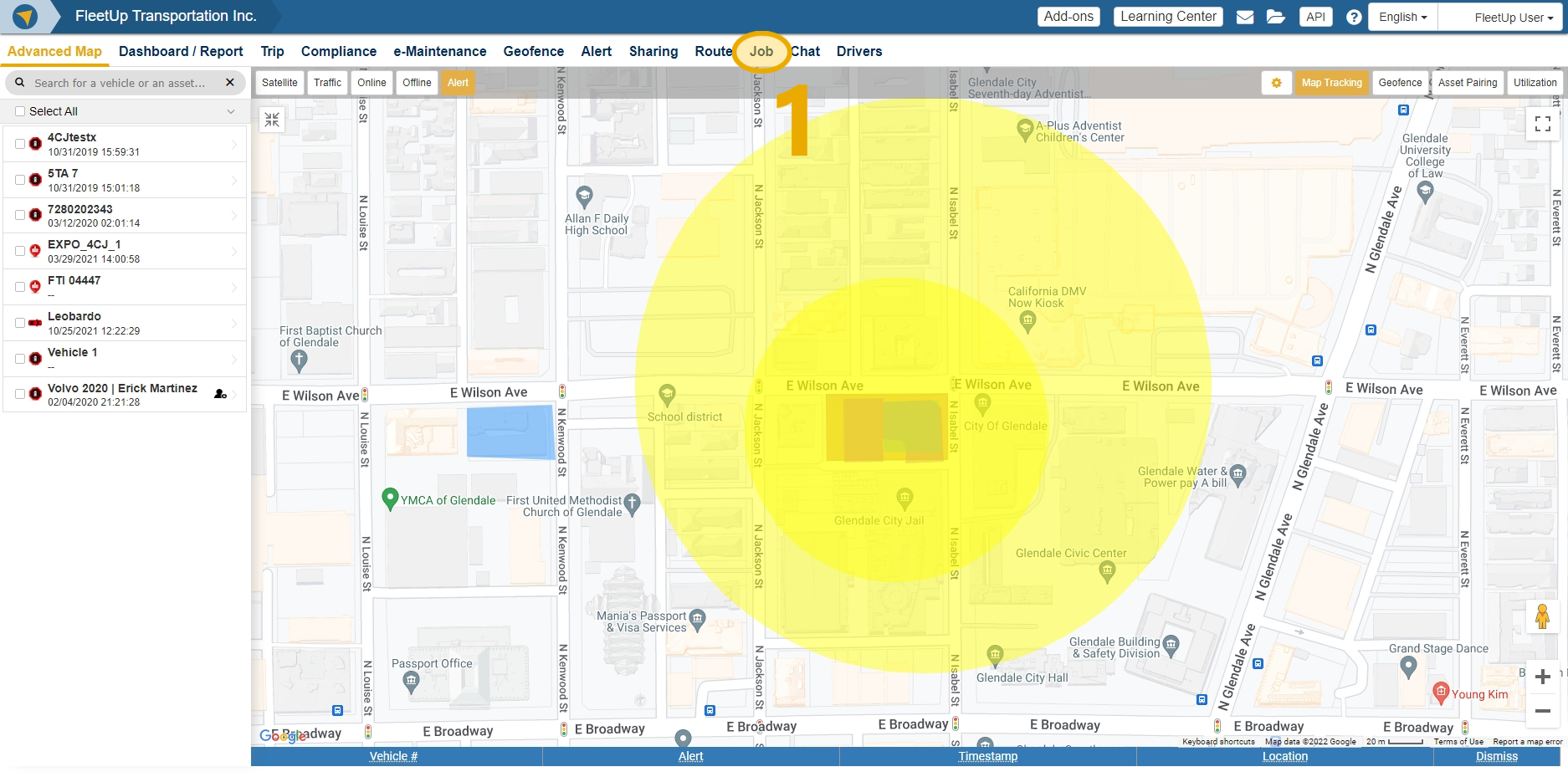
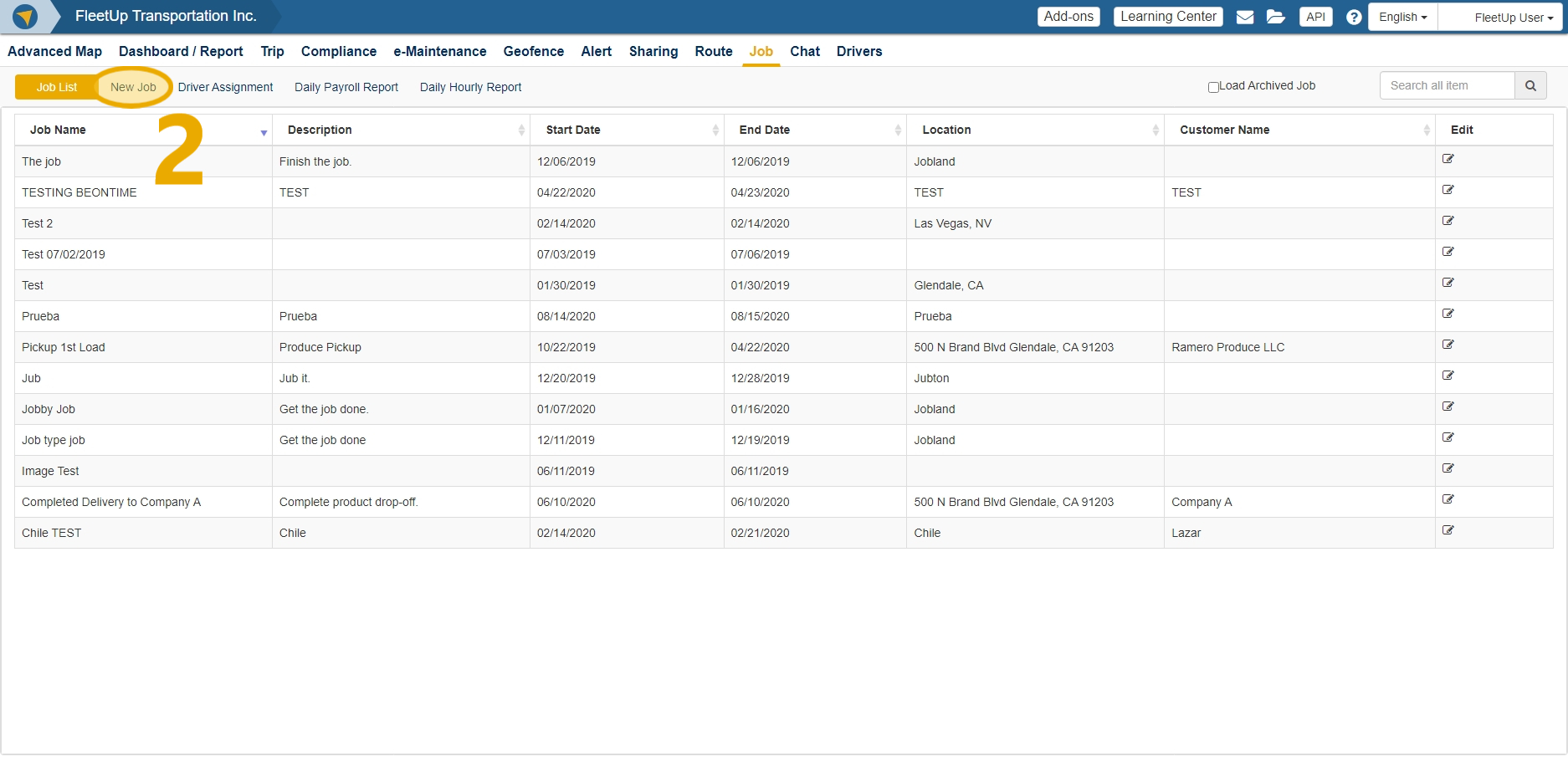
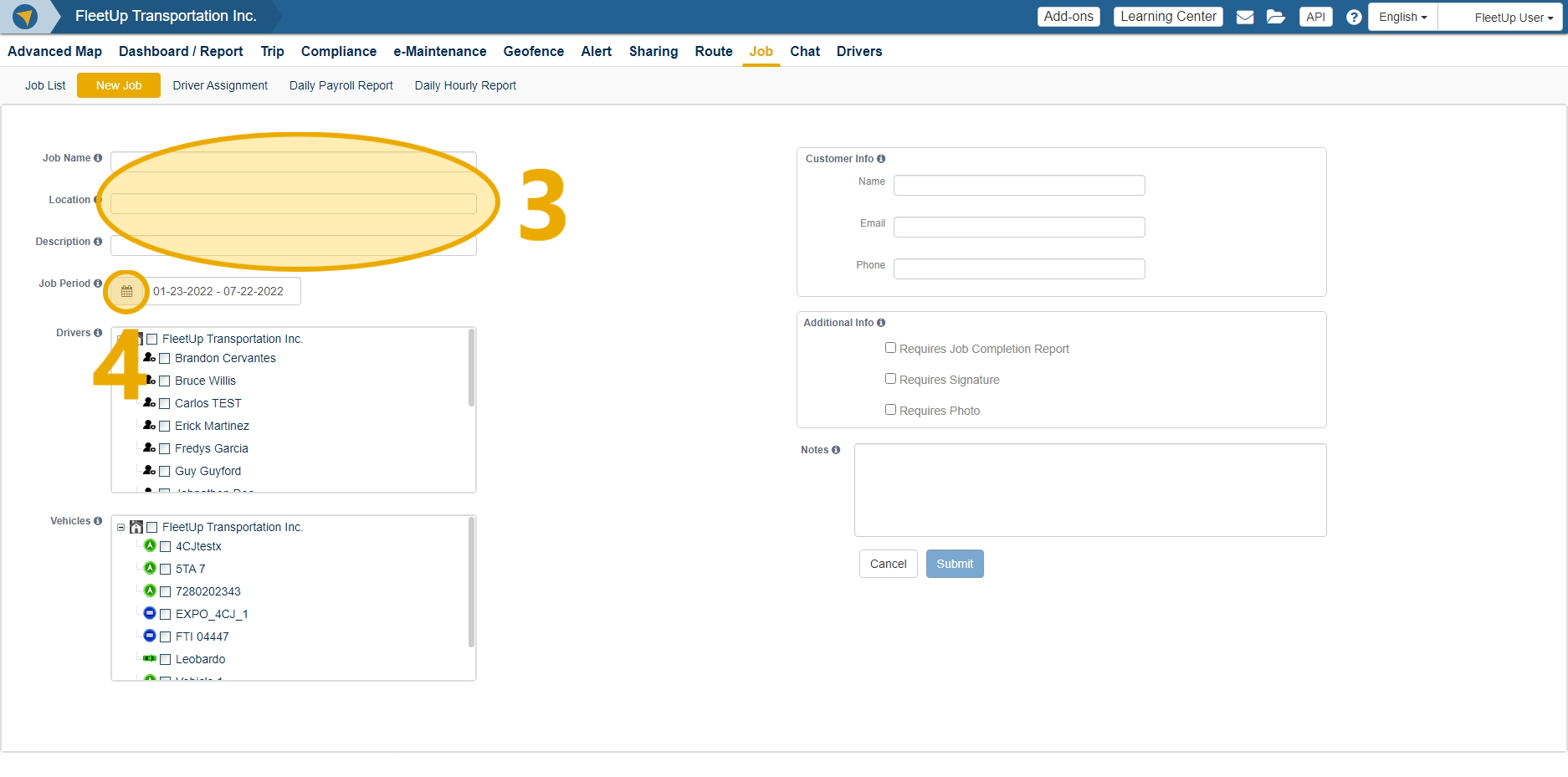
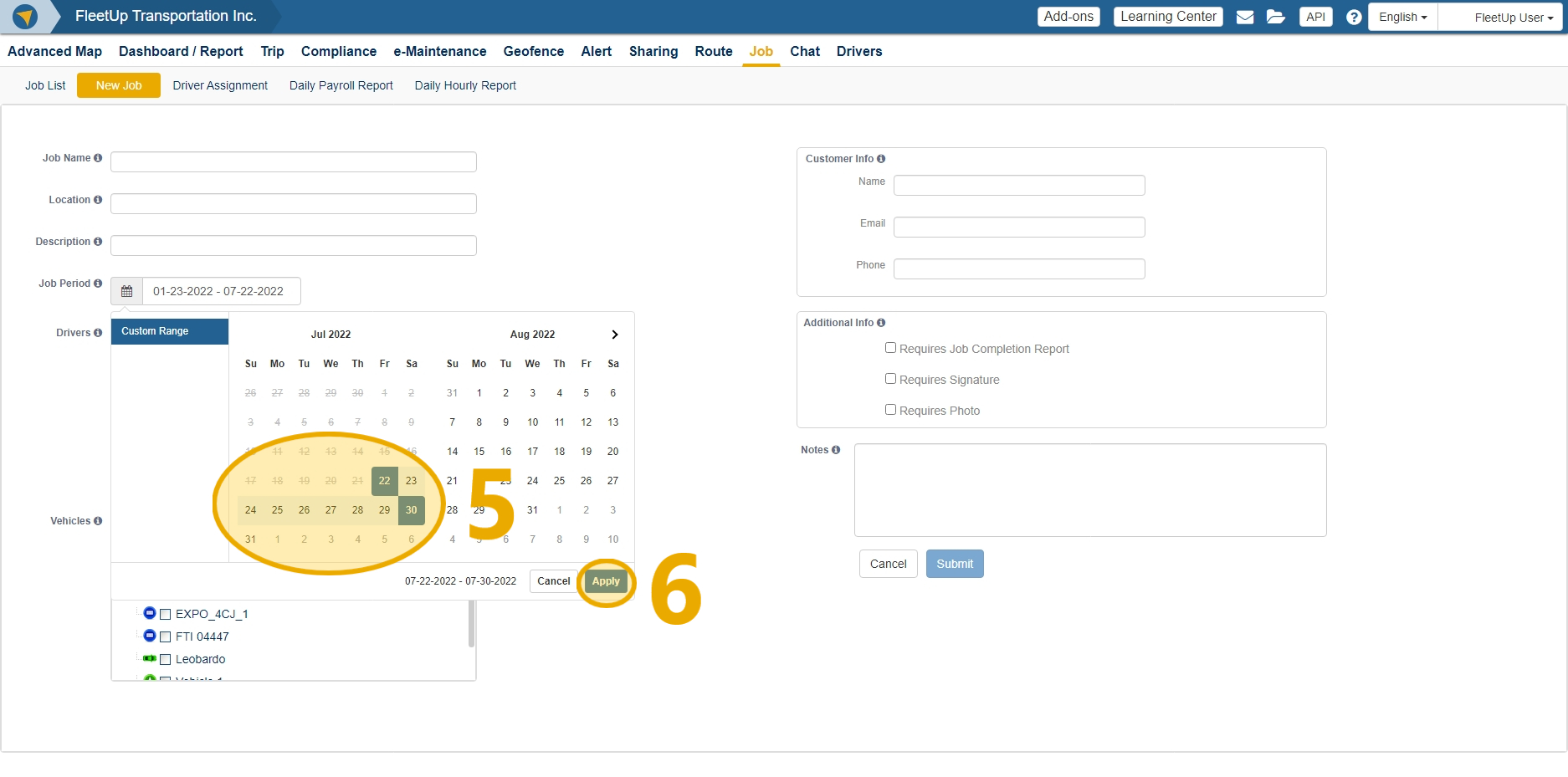
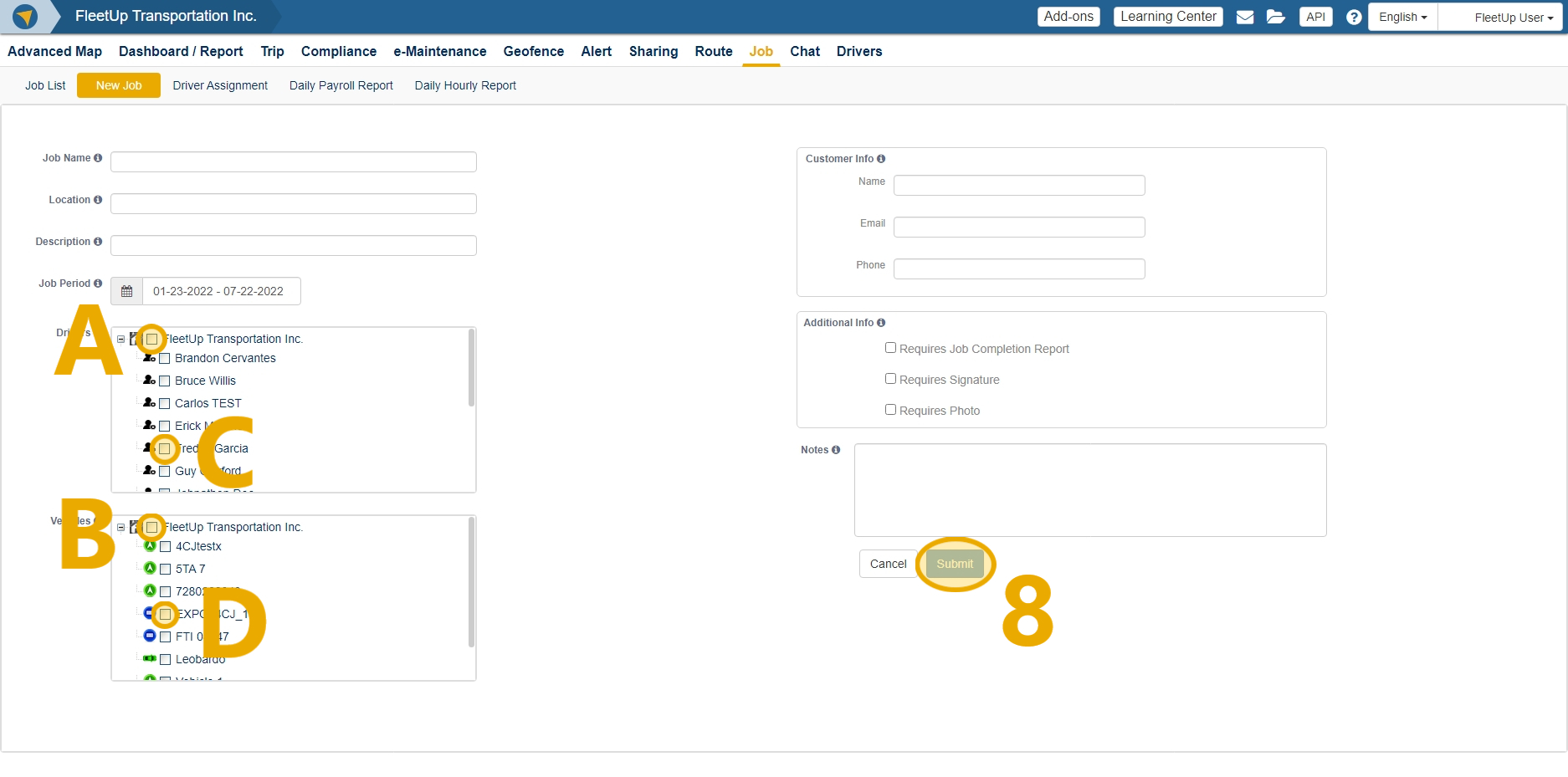
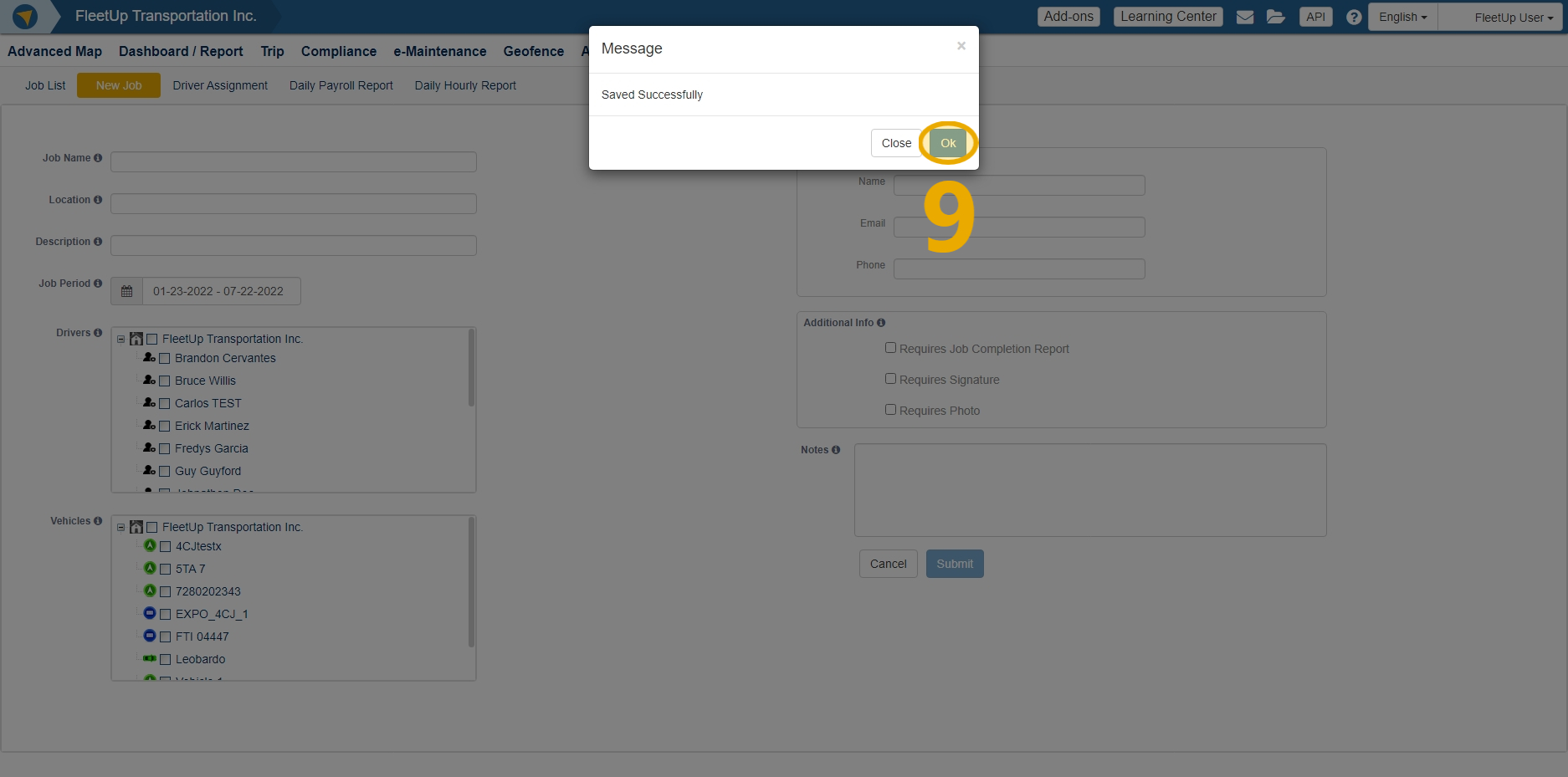
Not seeing what you’re looking for?
Give us a call or send an email:
(833) 66-FLEET
Support@FleetUp.com