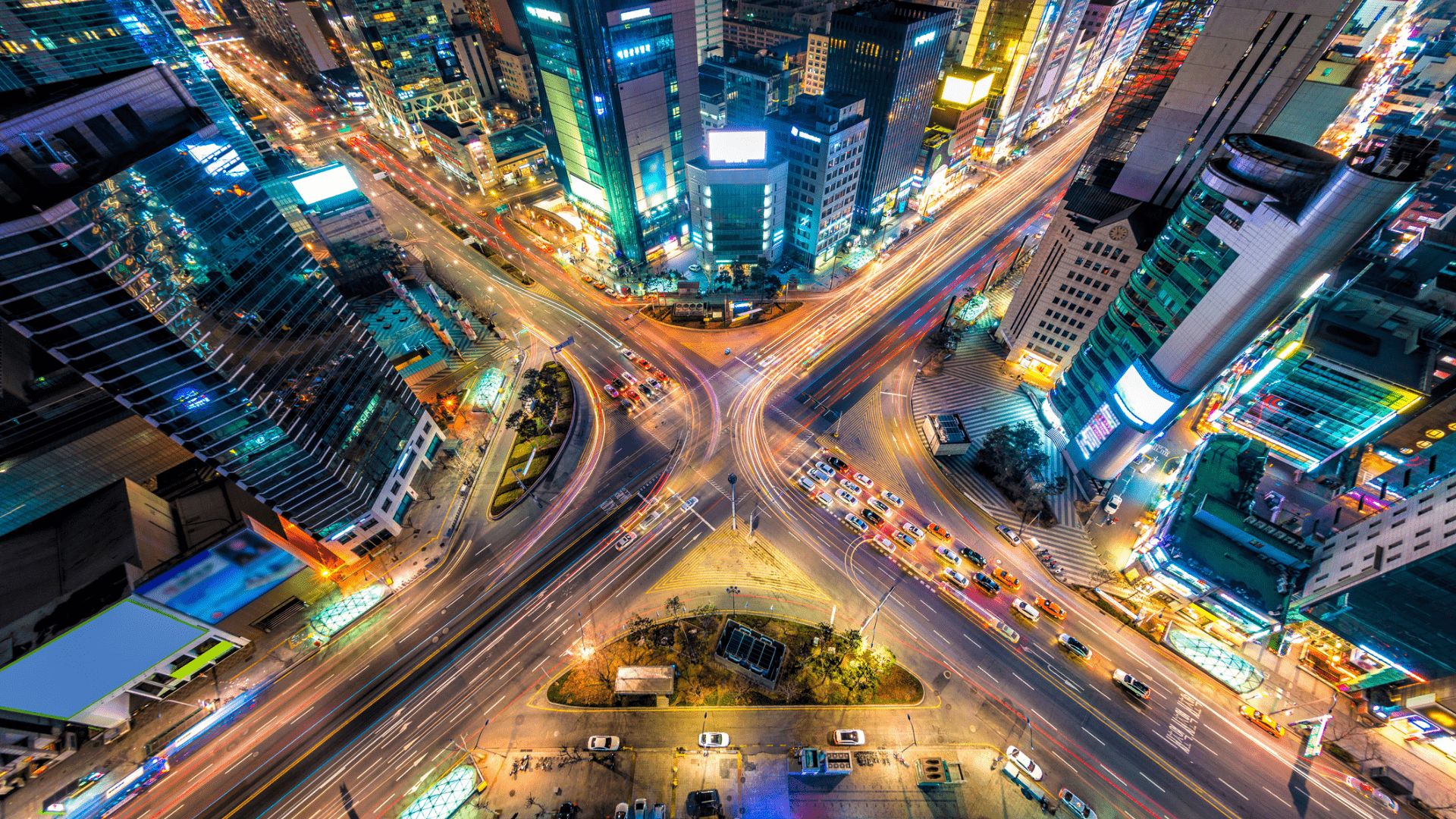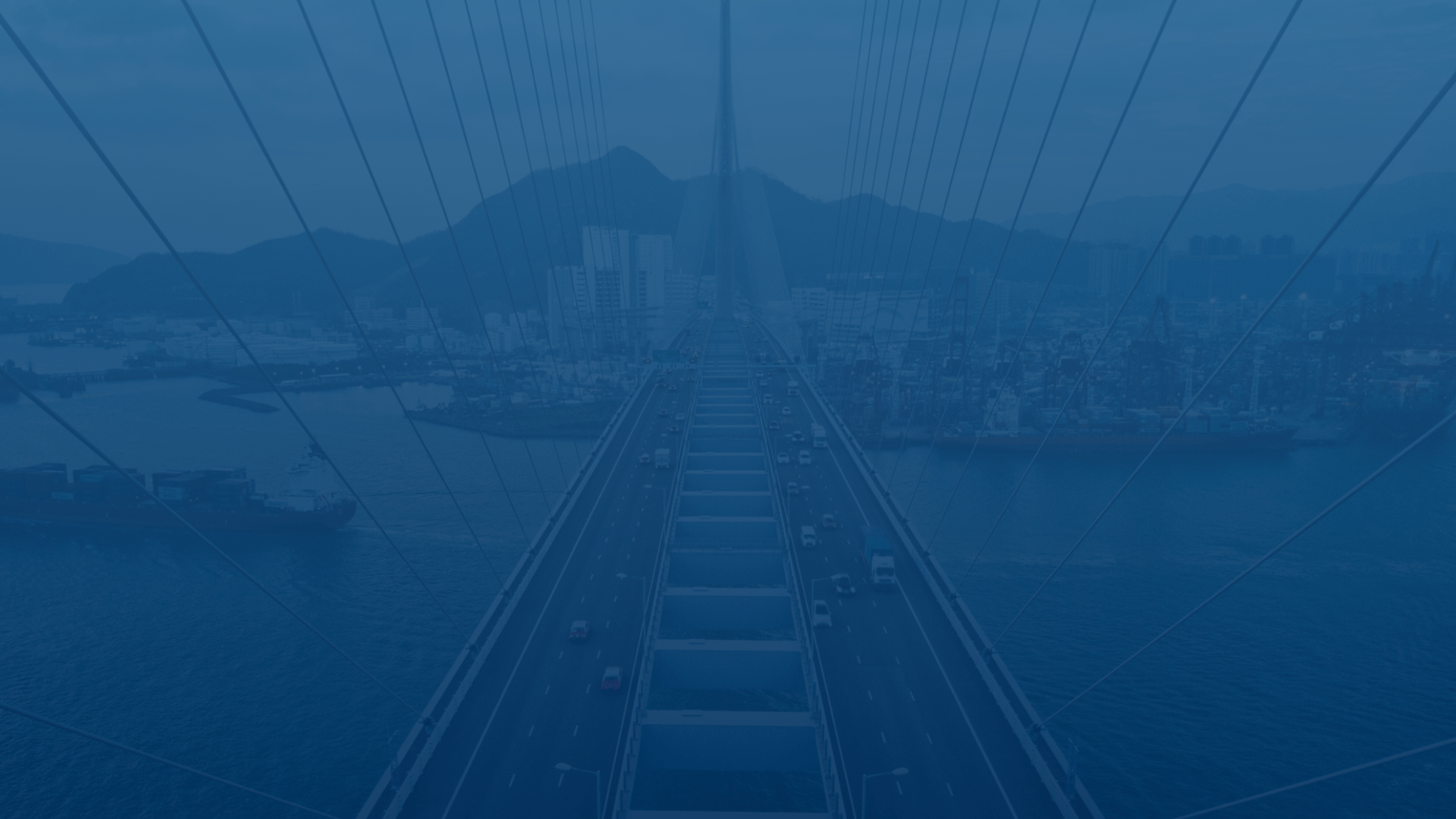
Customer experience is our passion.
Create a custom alert
Custom alerts allow users to create personalized notifications based on job responsibilities, shift time, geographic region, and more. Follow these instructions to create a custom alert:
- Select your account name.
- Select “Setting.”
- Select “Notification Setting.”
- Select “Create Alert Notification.”
- Create your custom alert name.
- Check the types of alerts you want to receive, for example “High RPM.”
- Select the type of notification you want to receive, for example “Instant SMS.”
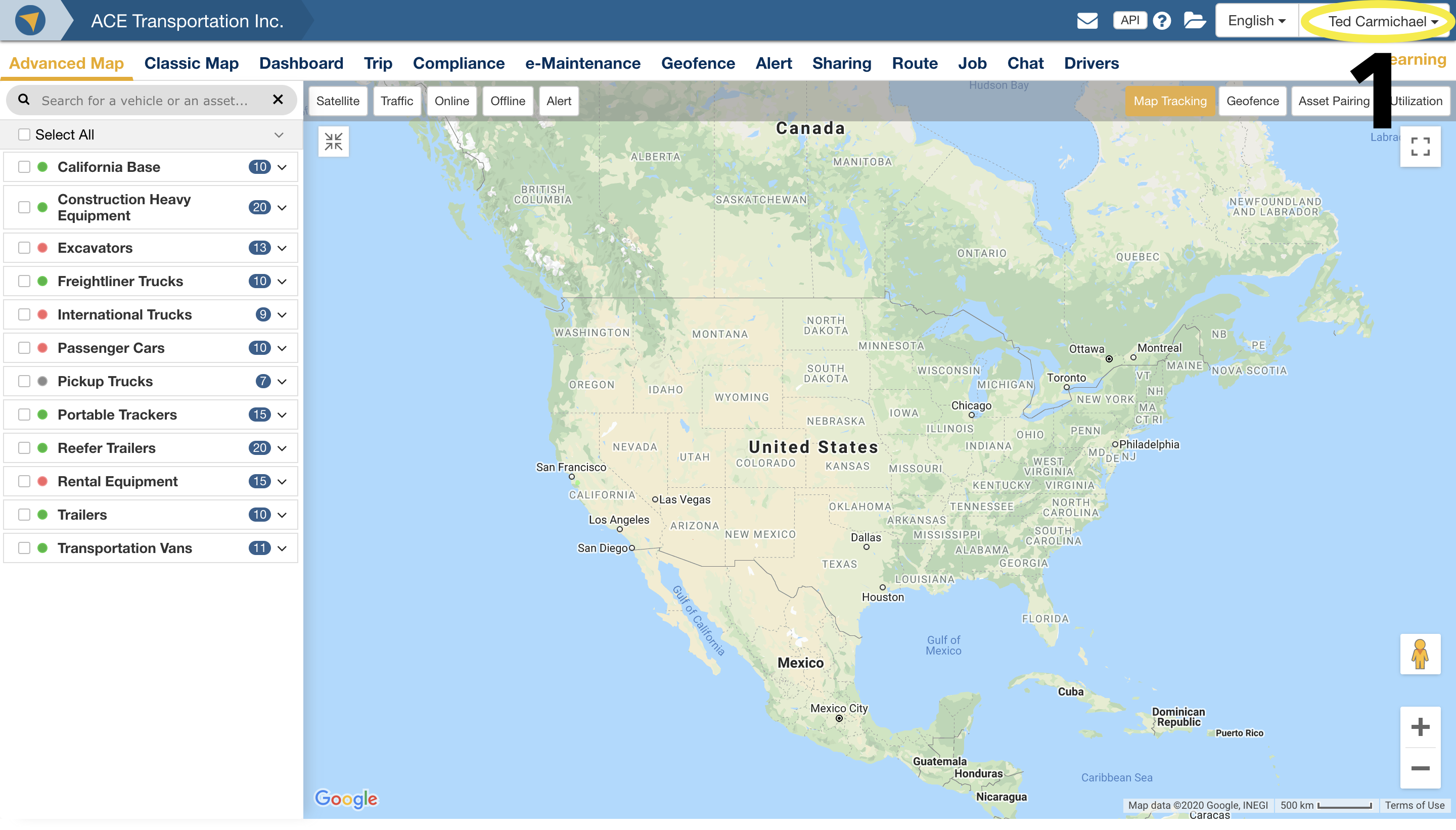
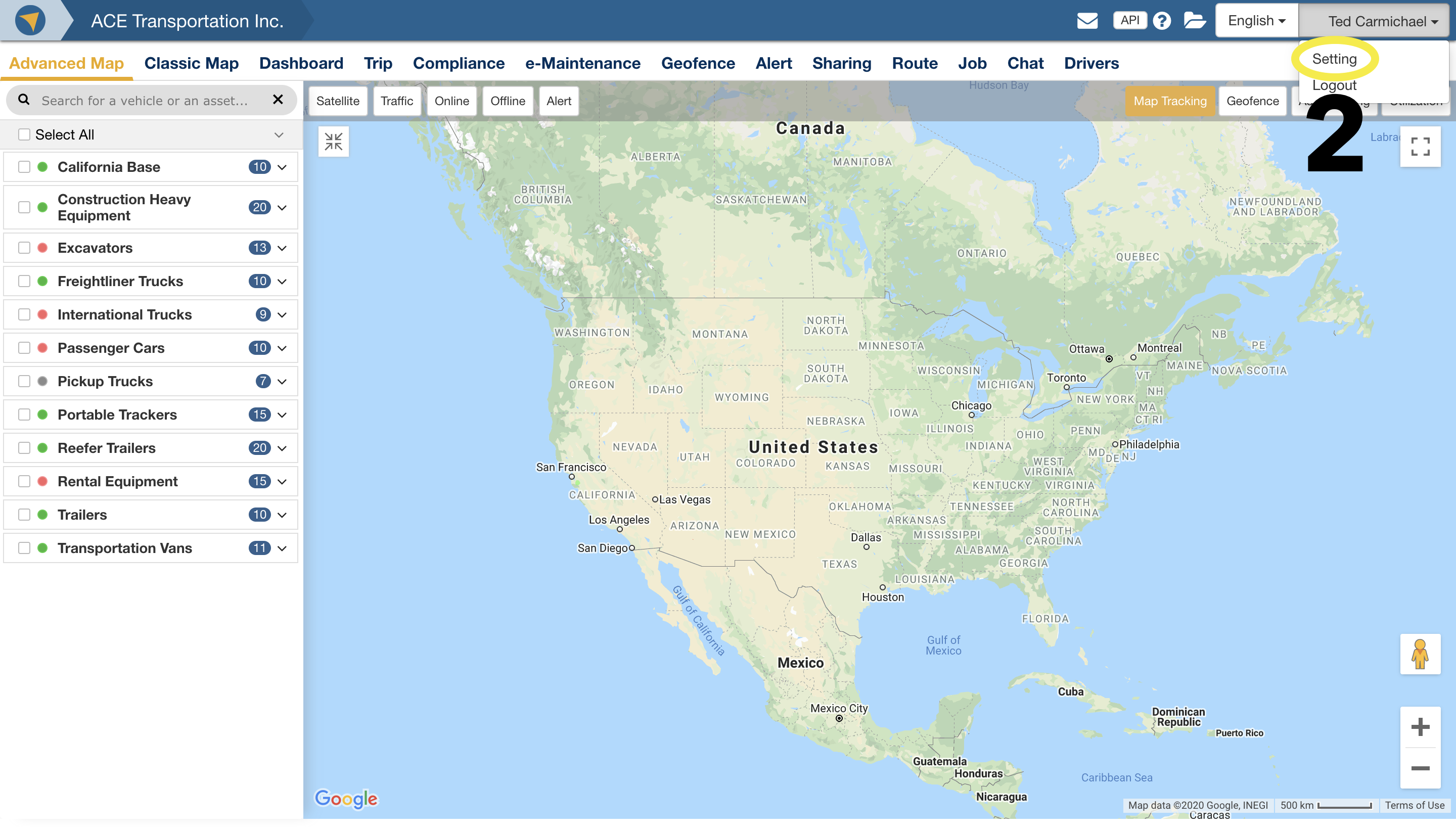
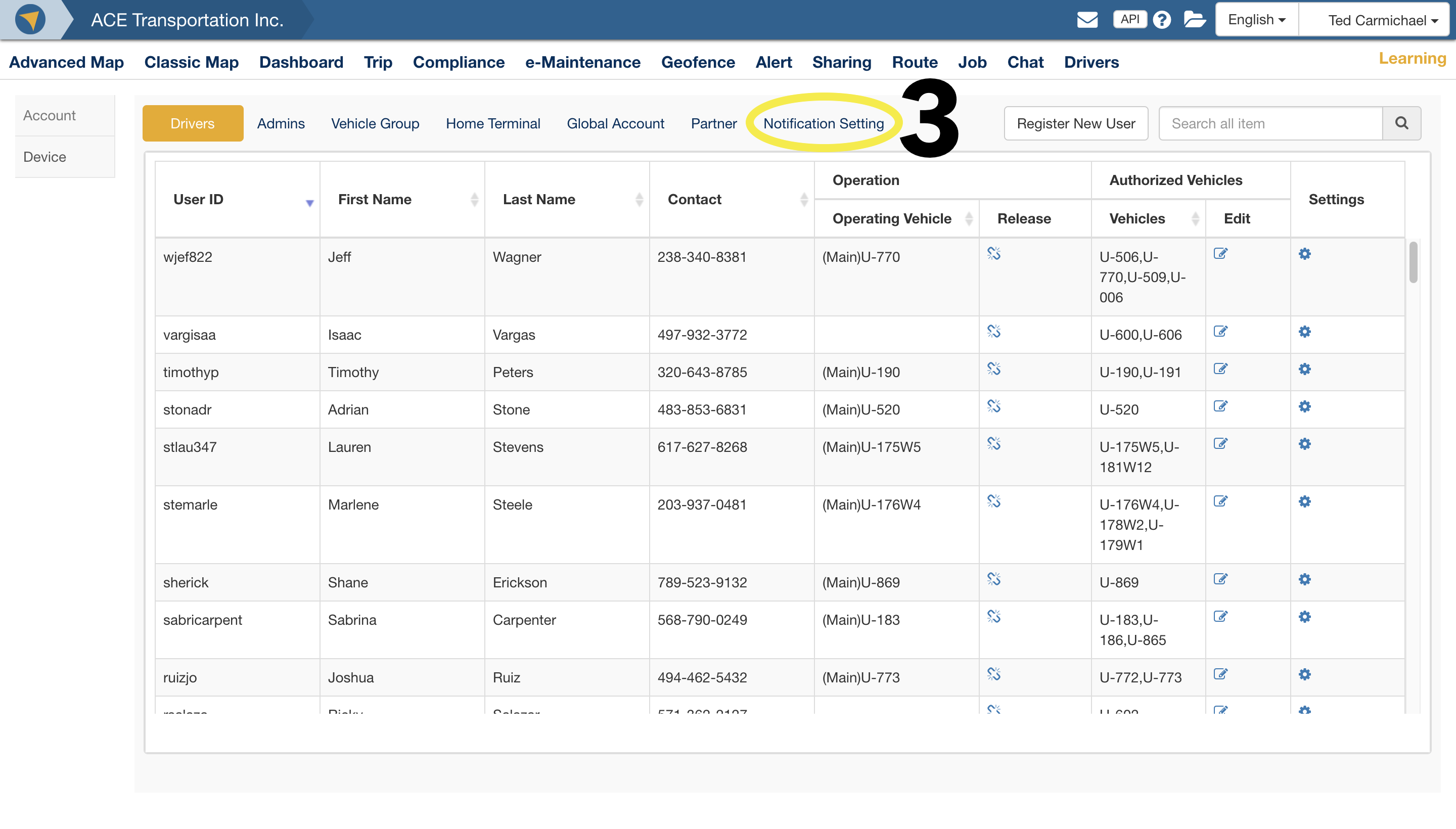
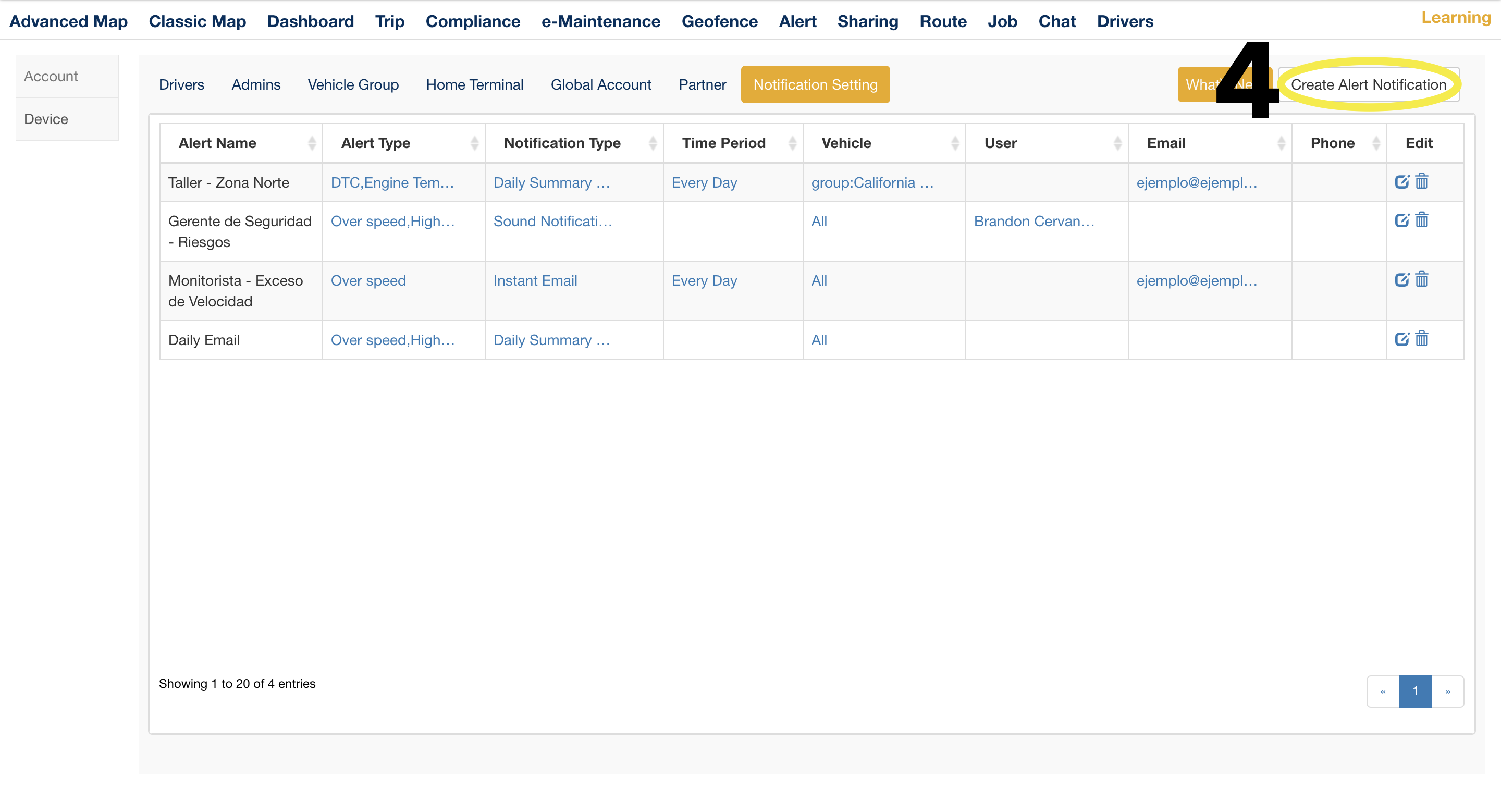
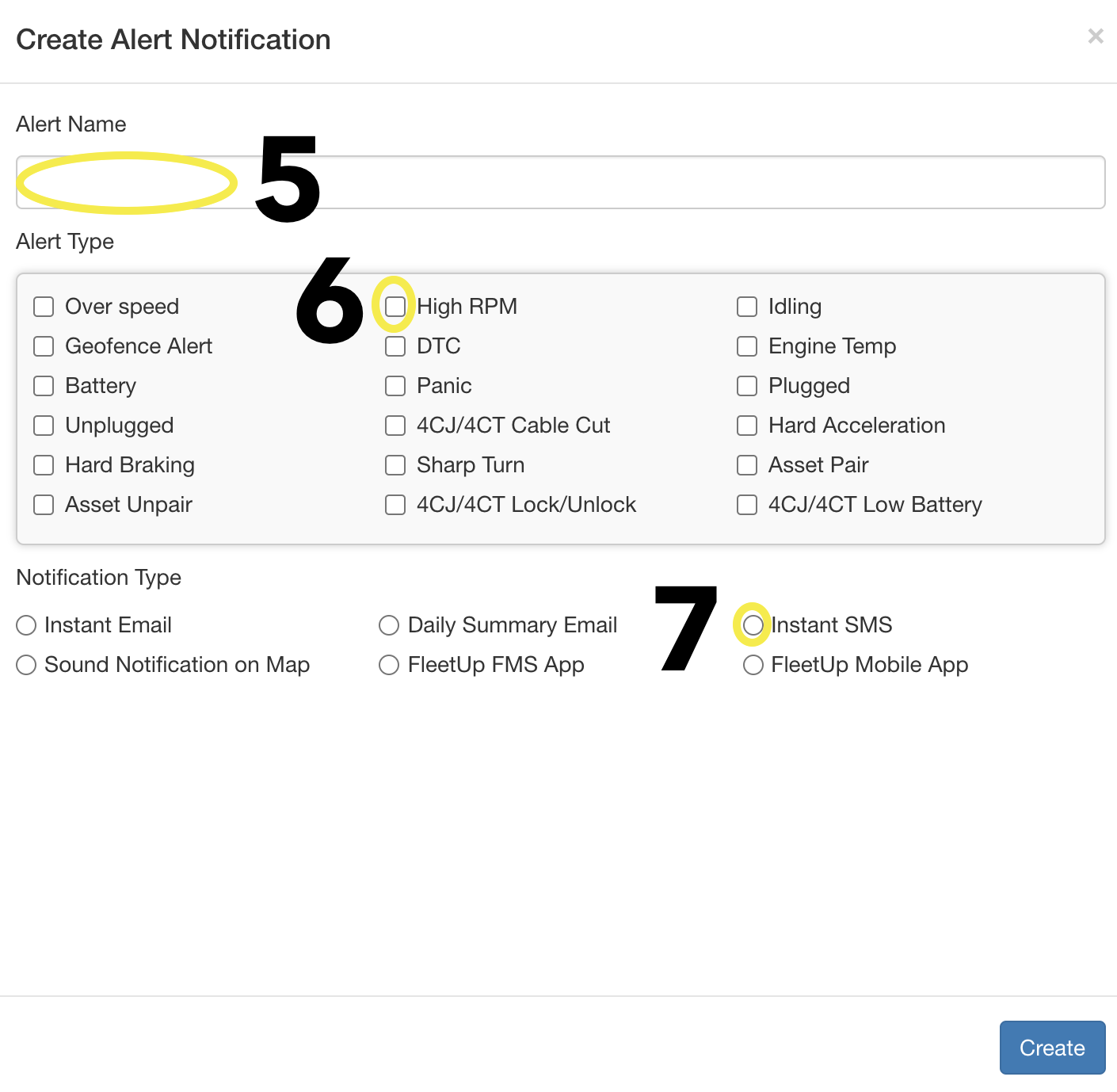
- If the notification type you chose was “Instant Email,” “Daily Summary Email,” or “Instant SMS,” continue to A.
- If you chose “Sound Notification on Map” or “FleetUp FMS App,” continue to E.
- If you chose “FleetUp Mobile App,” continue to I.
A: Check the assets you want to monitor with your custom alert.
B: Enter the email address you want your custom alert sent to. (If you chose “Instant SMS” for your notification type, enter the phone number you want your custom alert sent to.)
C: Select the plus icon to limit your custom alert to certain time periods. Then choose your preferred day, start time, and end time. To create additional time periods, click the plus sign again.
D: When you’re finished, select “Create.”
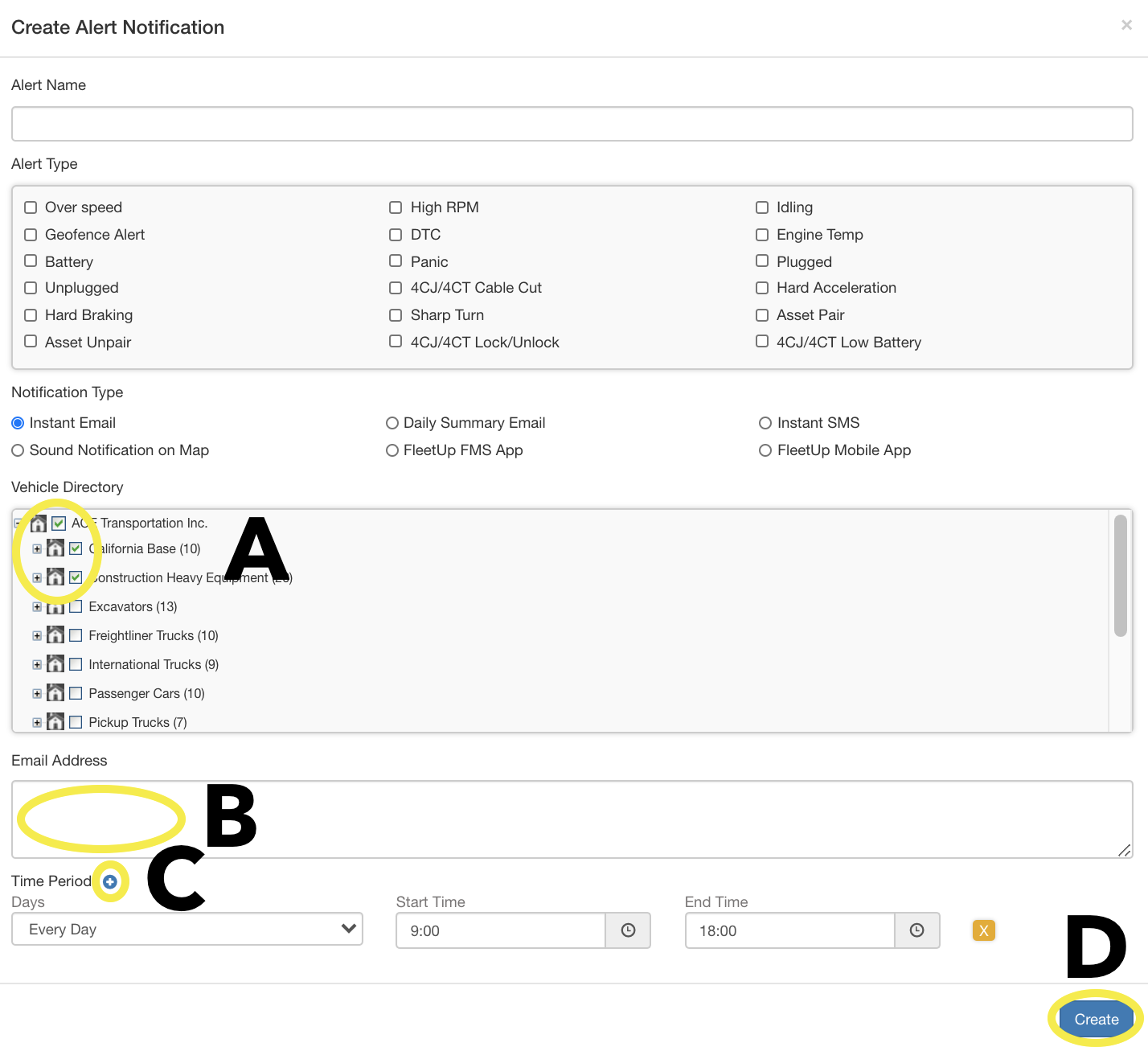
E. Check the assets you want to monitor with your custom alert.
F. Select the user or users you want your custom alert sent to.
G. Select the plus icon to limit your custom alert to certain time periods. Then choose your preferred day, start time, and end time. To create additional time periods, click the plus sign again. (Not available for map sound notification alerts.)
H. When you’re finished, select “Create.”
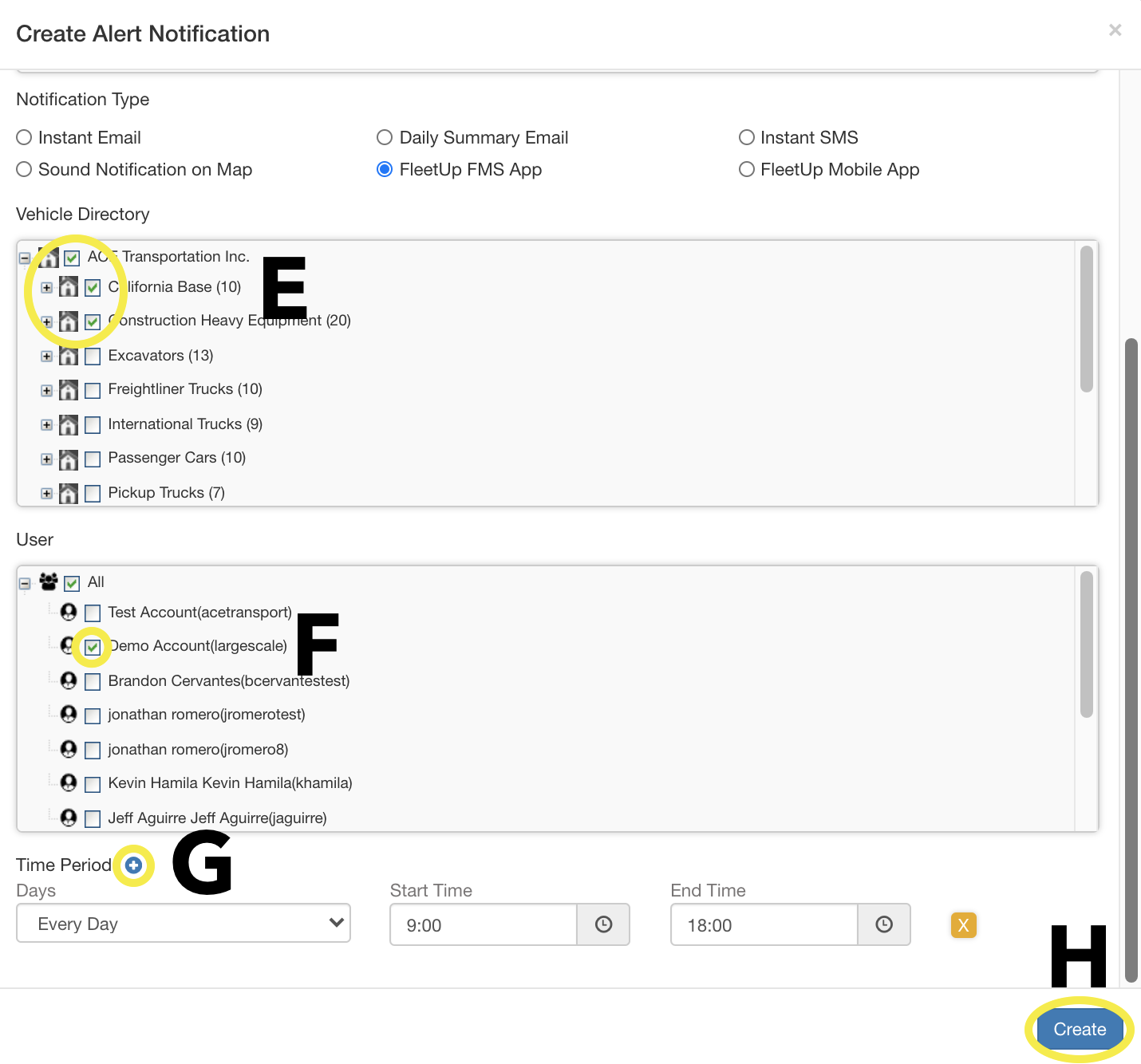
I. Select the user or users you want your custom alert sent to.
J. Select the plus icon to limit your custom alert to certain time periods. Then choose your preferred day, start time, and end time. To create additional time periods, click the plus sign again.
K. When you’re finished, select “Create.”
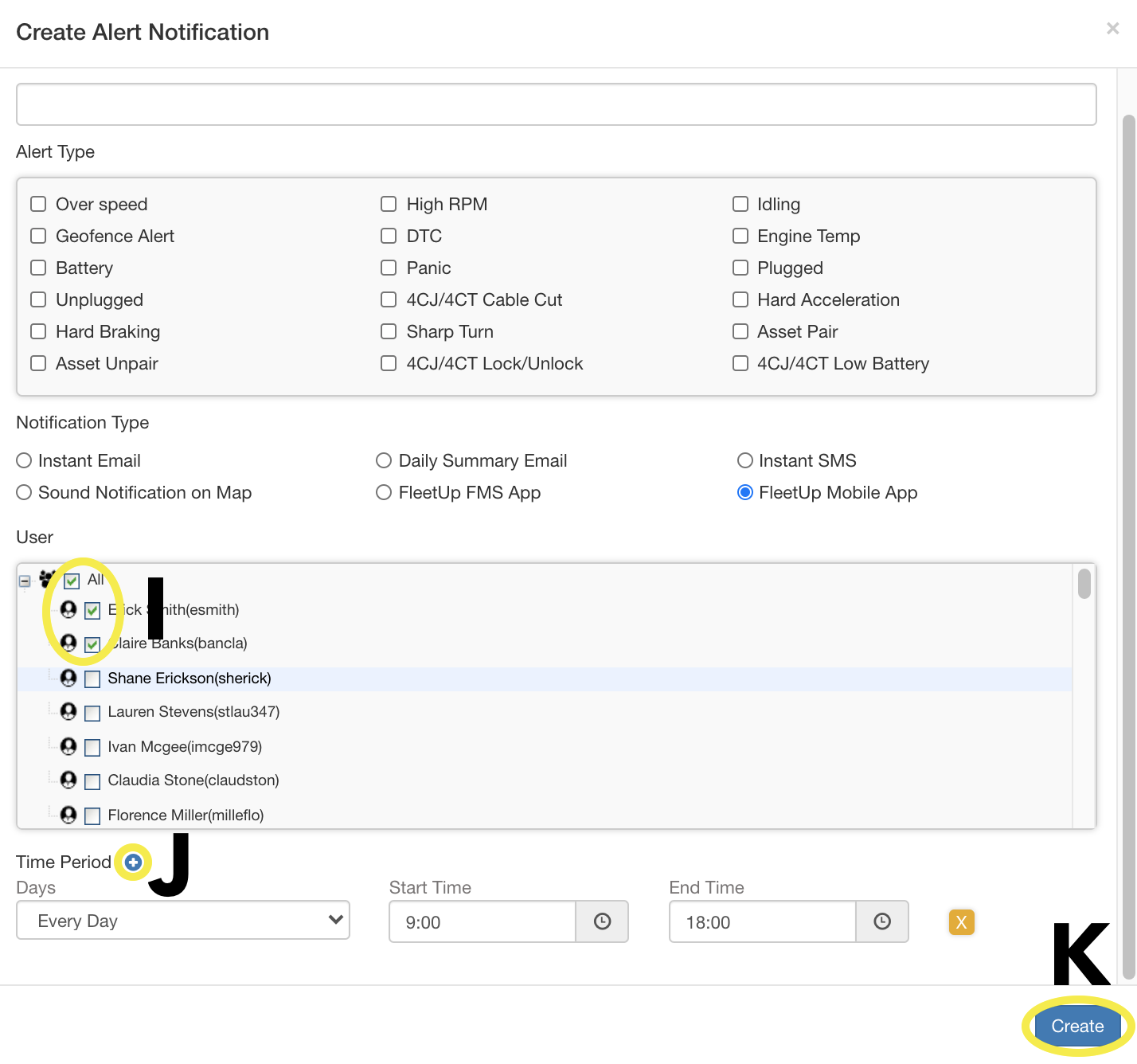
Not seeing what you’re looking for?
Give us a call or send an email:
(833) 66-FLEET
Support@FleetUp.com