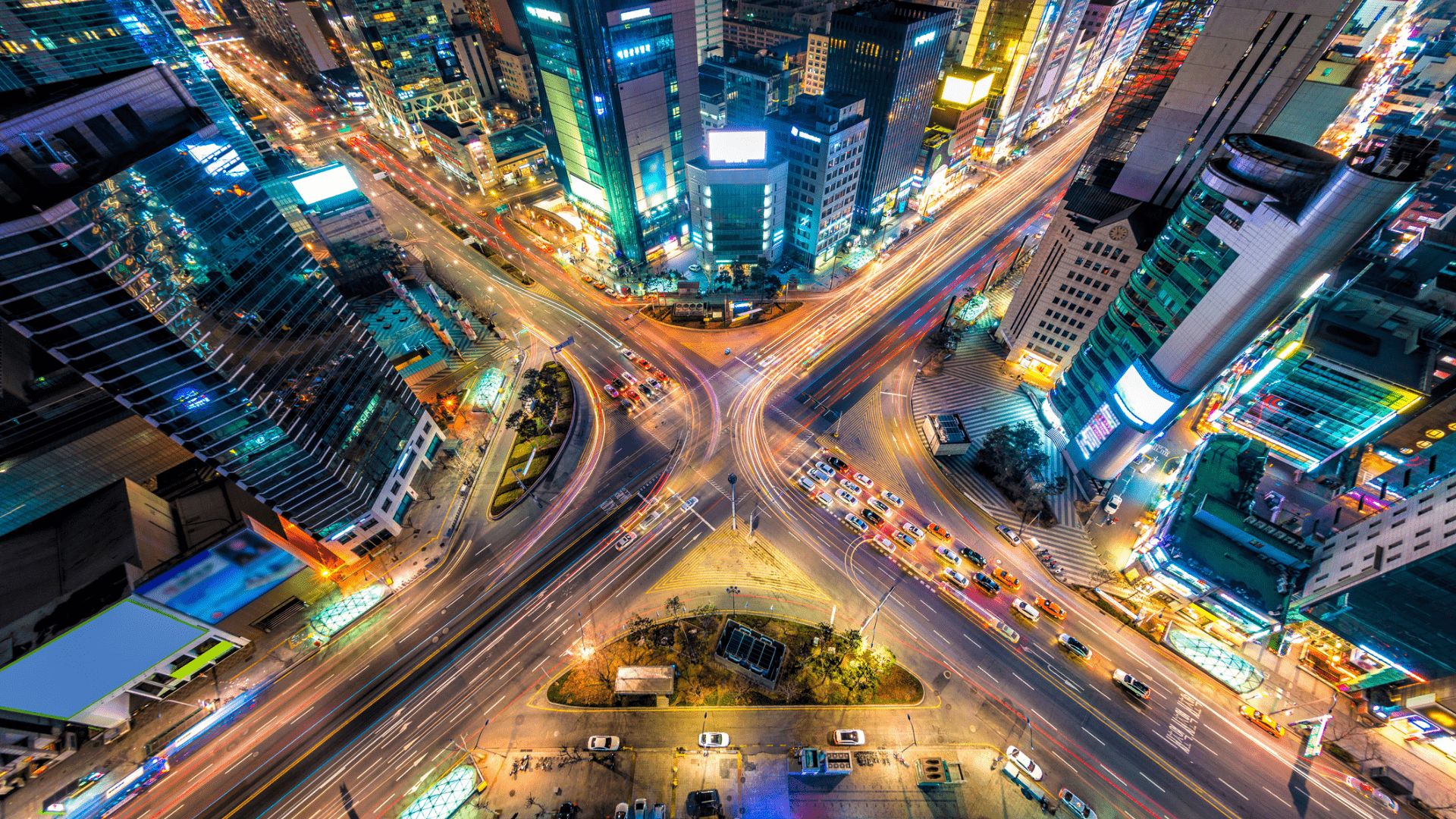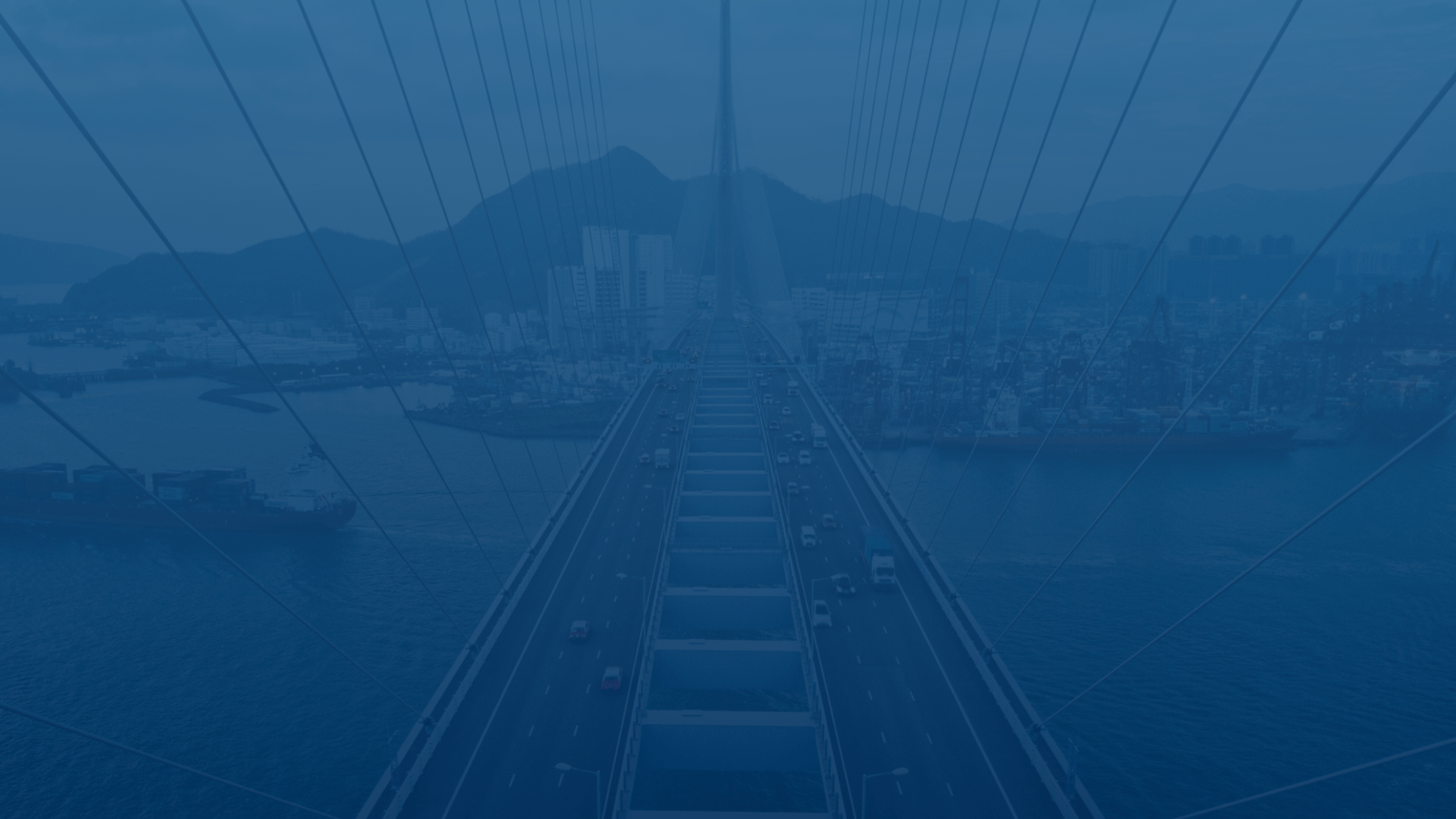
Customer experience is our passion.
FleetUp for administrators
To delete an admin account, follow the steps below:
- Select the drop down from your name in the right hand corner.
- Select “Settings” from the drop down.
- Select the “Admin” tab for an admin user OR select the “Driver” tab for a driver.
- Select “User” and click the “Edit” icon.
- Click the “Edit” tab.
- Click “Delete User Account (username).”
To delete a driver account, follow the steps below:
- Select the drop down from your name in the right hand corner.
- Select “Settings” from the drop down.
- Select the “Driver” tab.
- Select “User” and click the “Edit” icon.
- Click the “Edit” tab.
- Click “Delete User Account (username).”
To add a driver account, follow the steps below:
- Select the drop down from your name in the right hand corner.
- Select “Settings” from the drop down.
- Select the “Driver” tab.
- Click “Register New User.”
- To complete driver settings, click “Next Page.”
- To complete driver ELD settings, click ”Save.”
Yes (for Compliance Package users only), you can set up this feature by following these steps:
- Select the “Compliance” tab.
- In the right hand corner, click “HOS Supervisor.”
- Select the “Edit” button.
- Submit your admin information and click “Save.”
FleetUp only archives 6 months. We recommend that you save your reports every 3 months.
Any status besides driving can be changed by an admin or a driver, however the driver must approve all changes done by anyone but themselves.
The international fuel tax agreement aka IFTA collects the miles driven in each state in order to easily submit for tax refunds.
- Select the “Compliance” tab.
- Select the “IFTA” subtab.
- Check the vehicle you need on the left side.
- Select the date range needed on right side.
Yes, you are able to move your ELD to another truck. Once you’ve completed the transfer, contact our Customer Success team to update the VIN number on our system.
Not seeing what you’re looking for?
Give us a call or send an email:
(833) 66-FLEET
Support@FleetUp.com