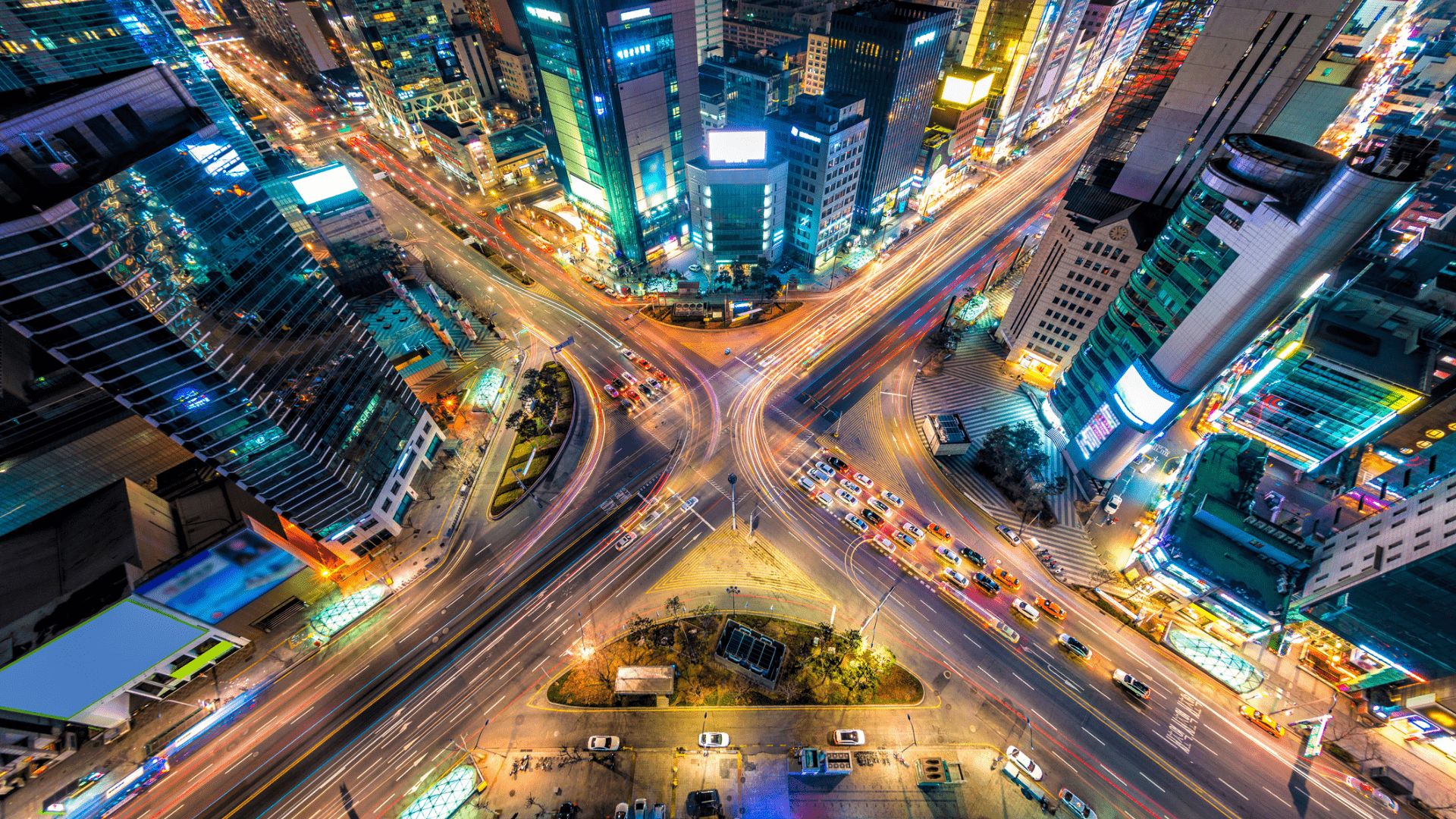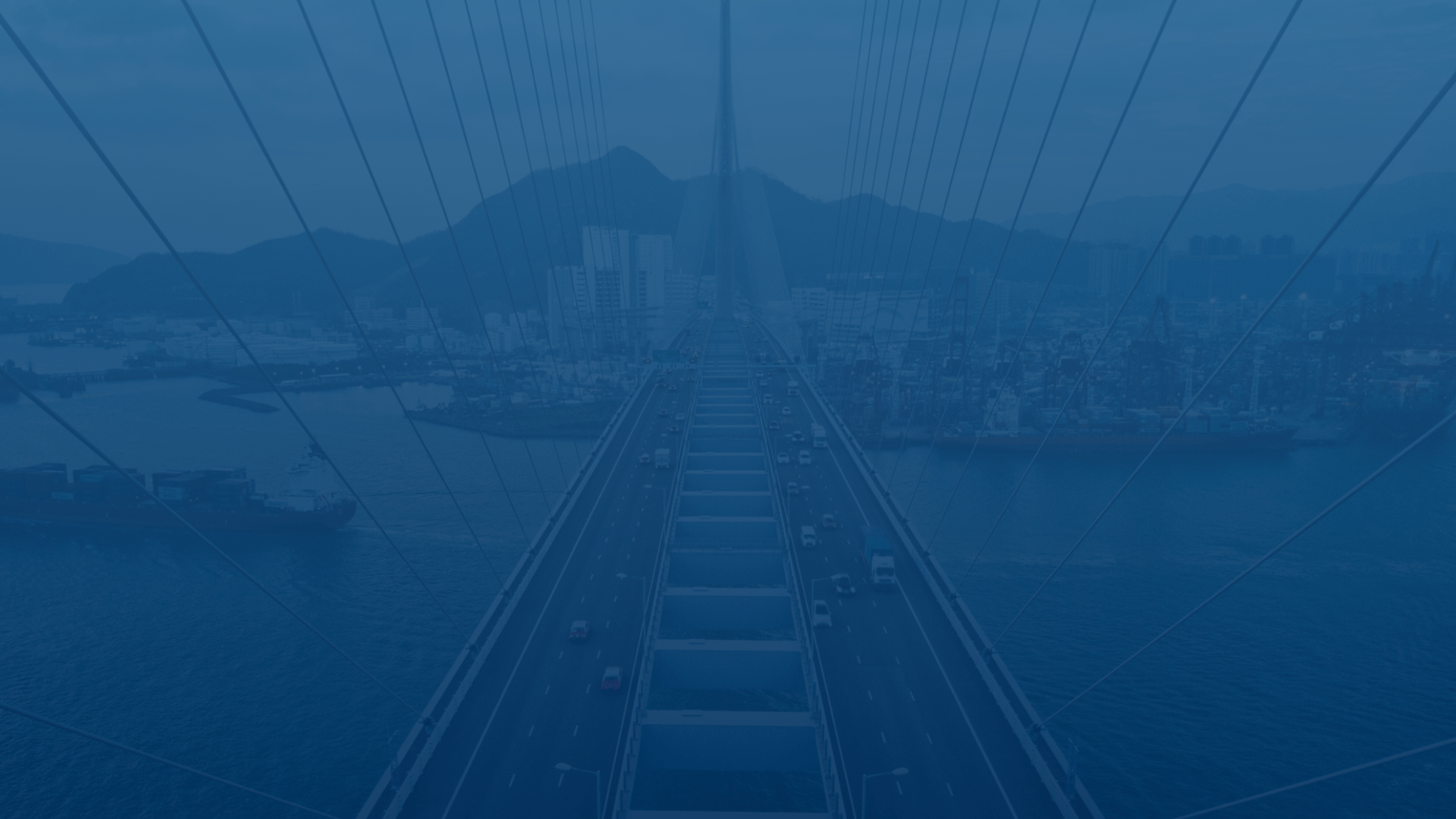
FleetUp Support
Customer experience is our passion.
View trip history reports
With Trip History Reports, users can more efficiently manage their fleets by ensuring driver accountability, seeing where drivers are stopping for breaks, and learning which routes are causing slow-downs. Follow these steps to see your Trip History Reports.
- In the home page, click the “Trip” tab.
- Click the calendar icon to choose the date of the trips you want to see.
- Choose the date range you want to analyze by clicking the start and end date.
- When you’ve chosen the correct date range, click “Apply.”
- Find the driver whose trip you want to view, then click the magnifying glass icon in that driver’s “Details” column.
- Click the play icon of the trip you want to review.
- Click the play icon to review the trip. (Stop, pause, fast-forward and rewind buttons are available on the right of the speedometer.)
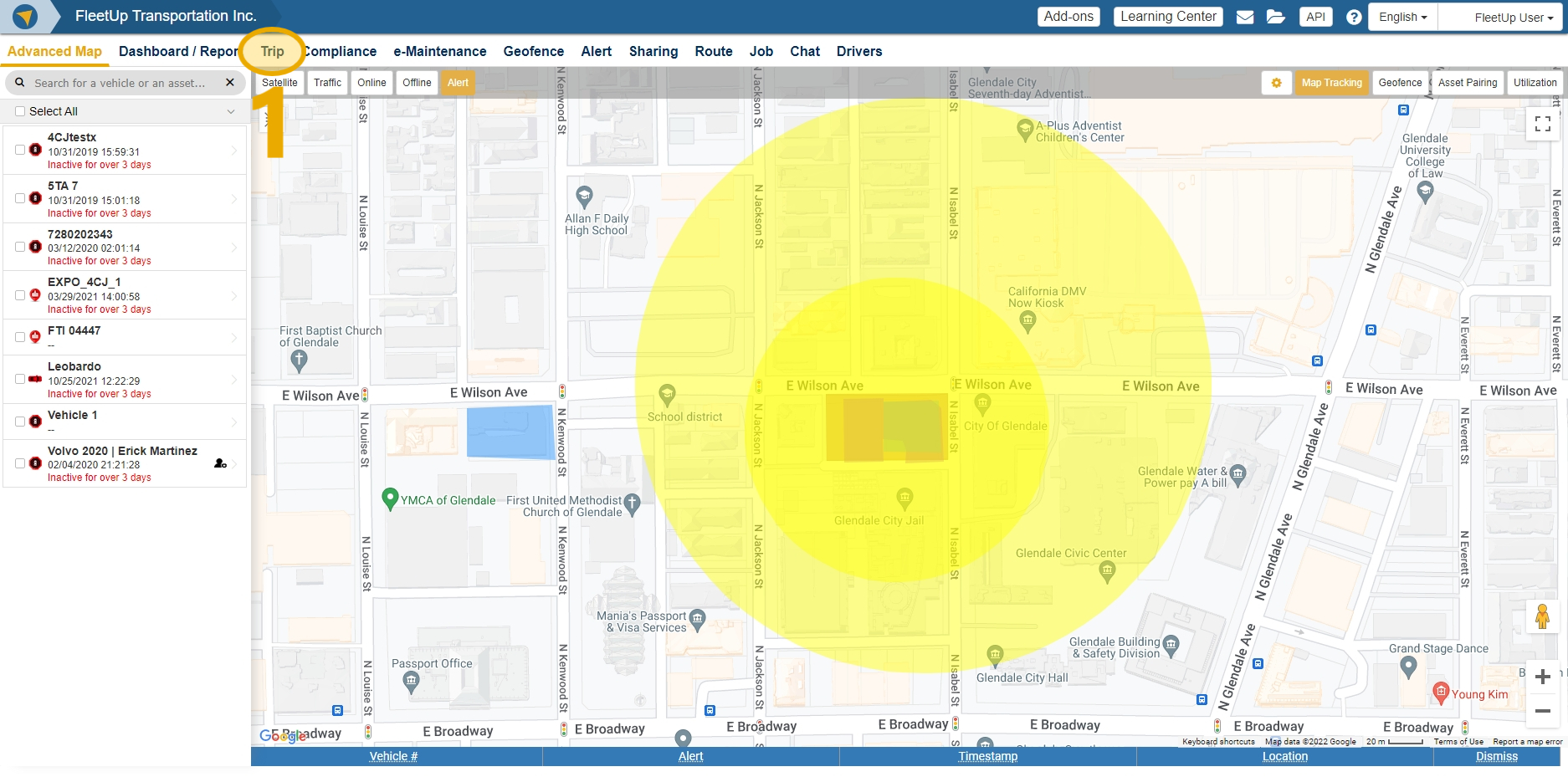
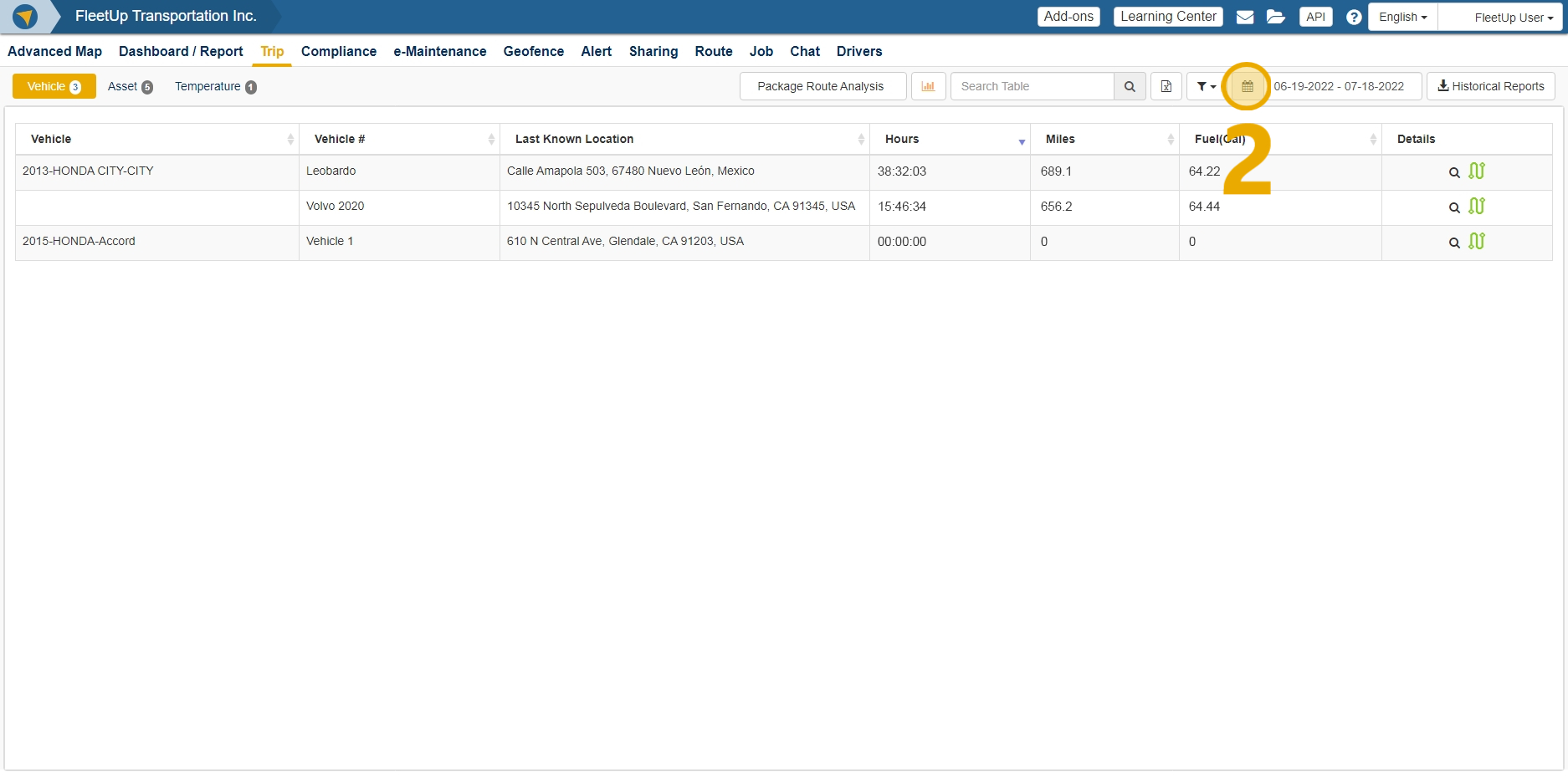
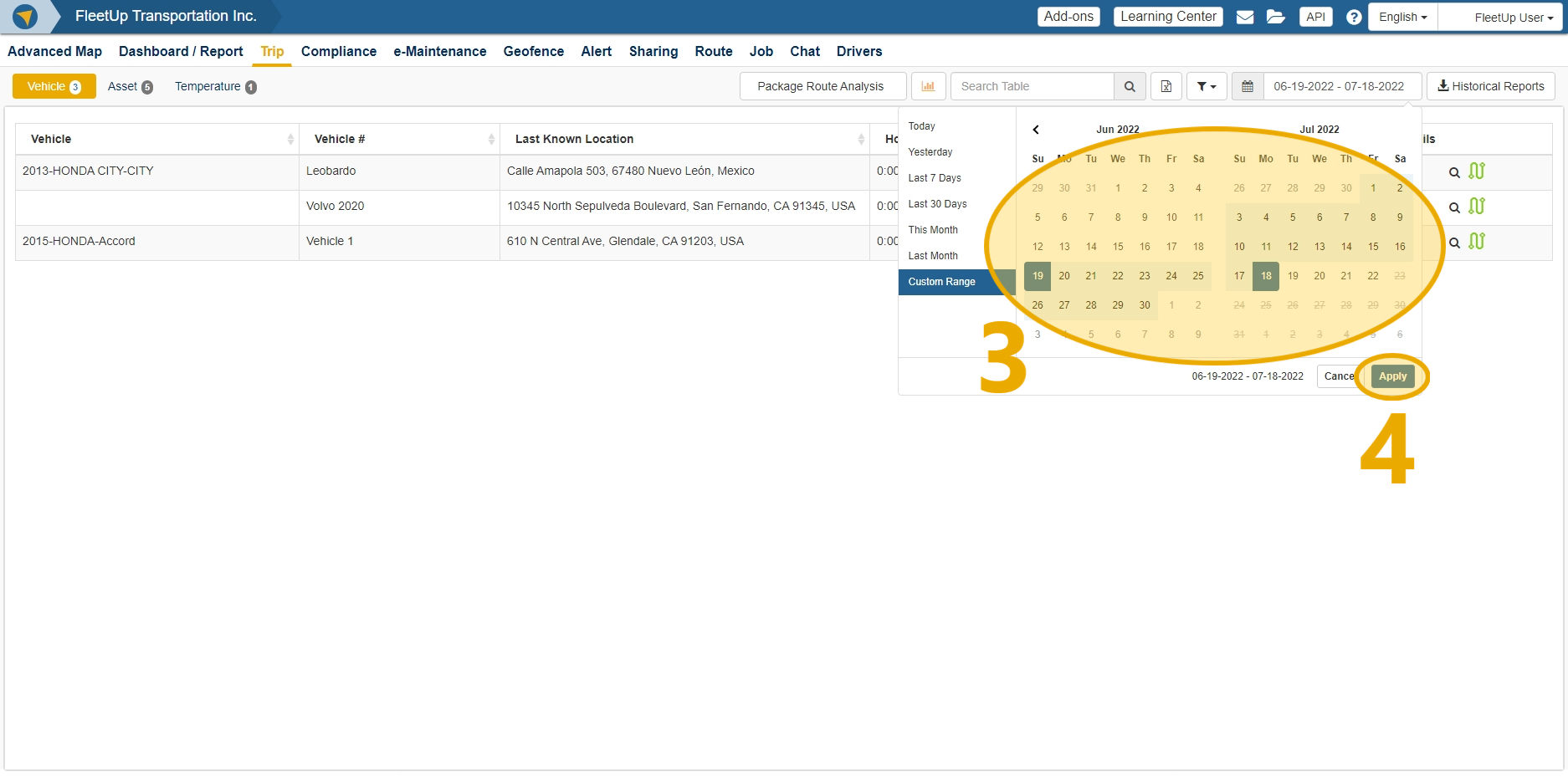
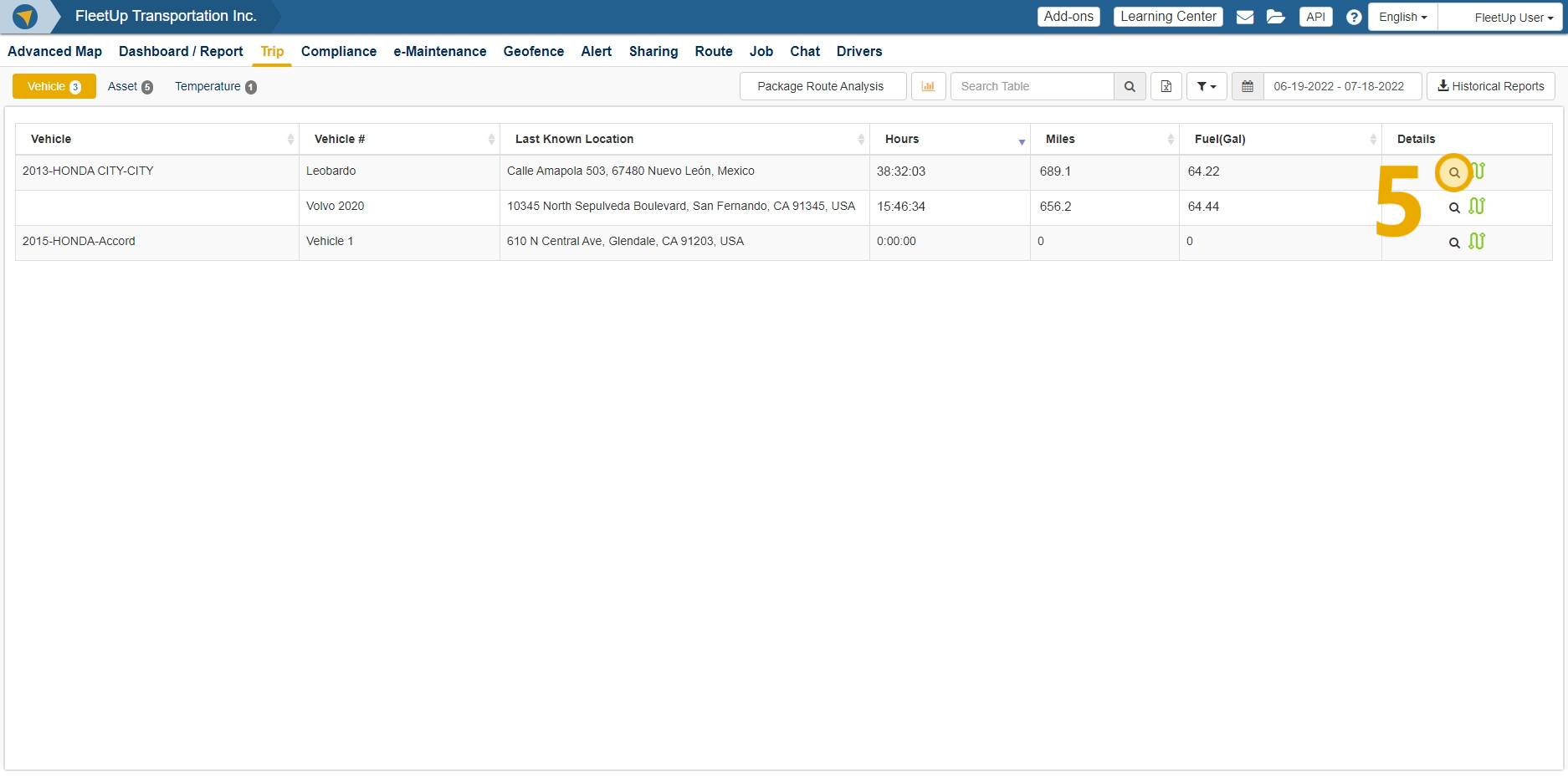
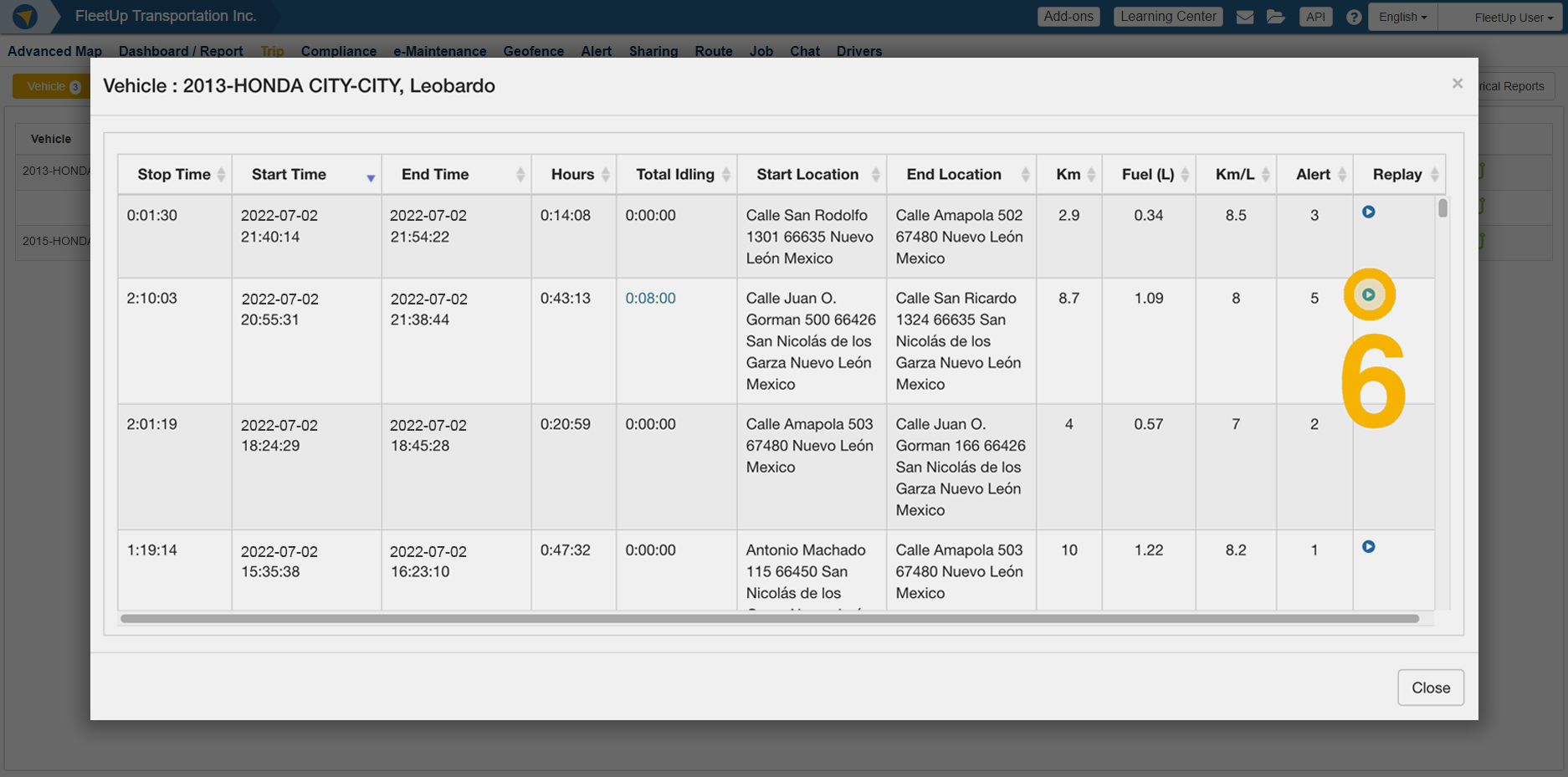
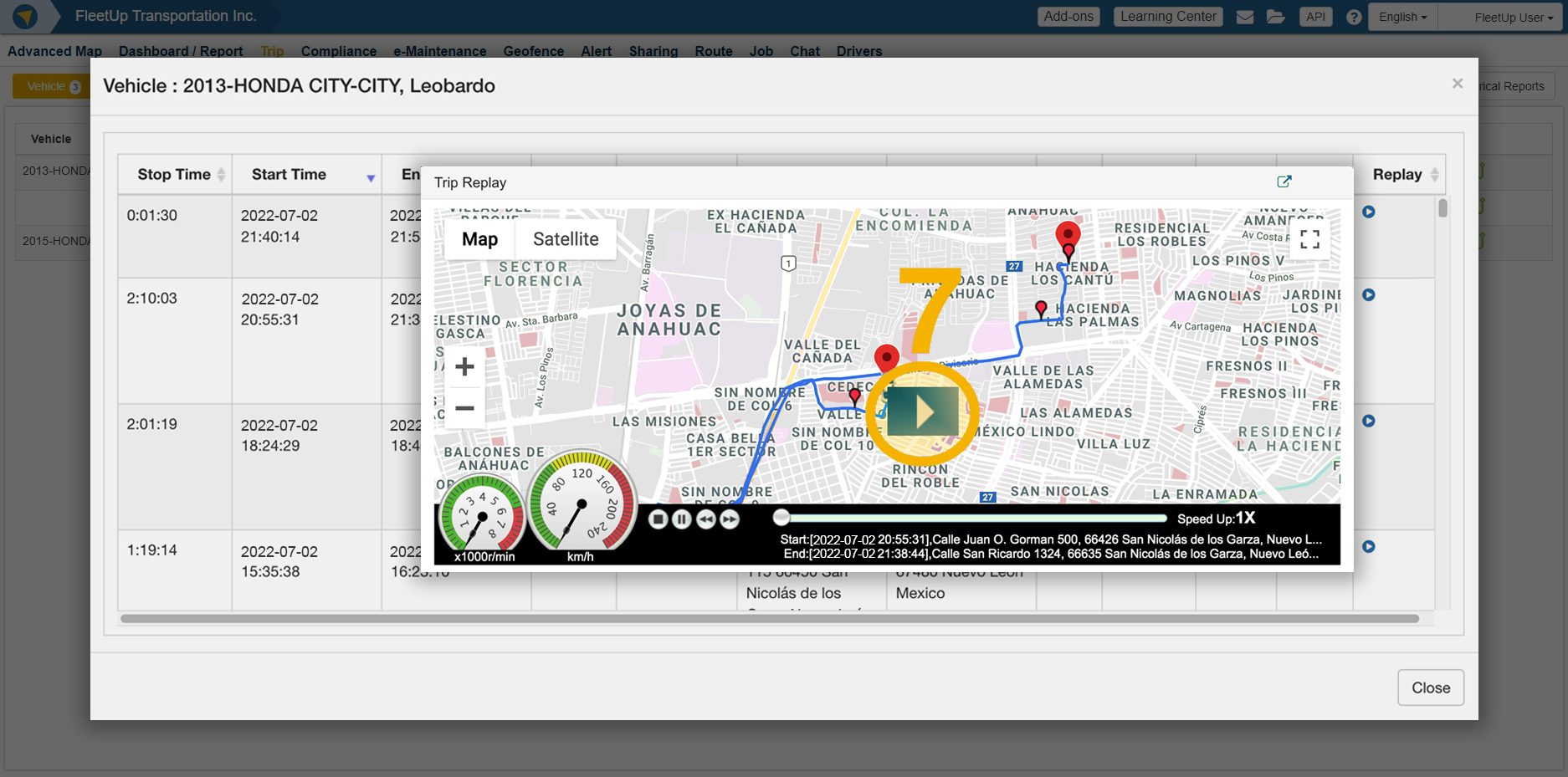
Not seeing what you’re looking for?
Give us a call or send an email:
(833) 66-FLEET
Support@FleetUp.com