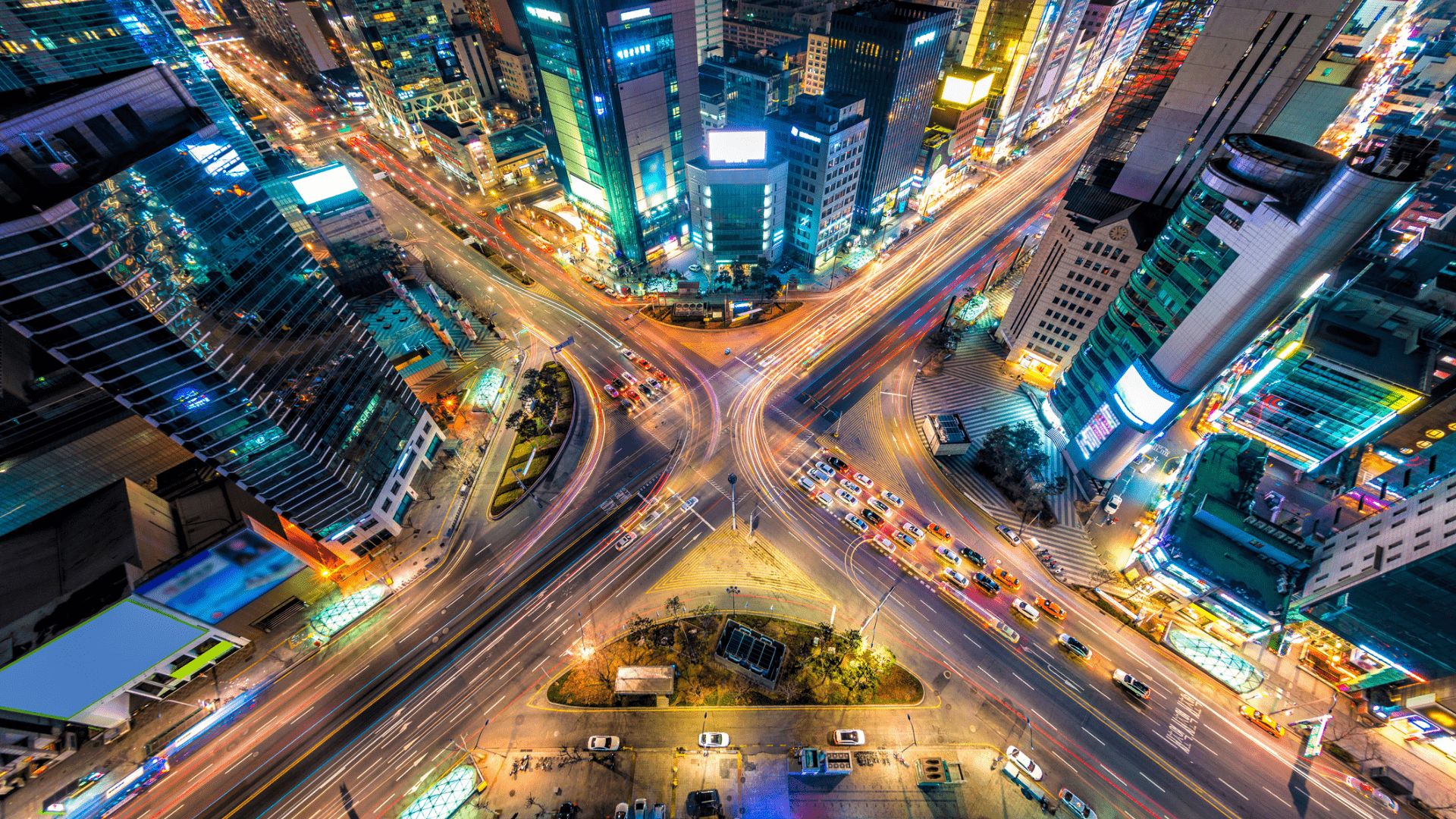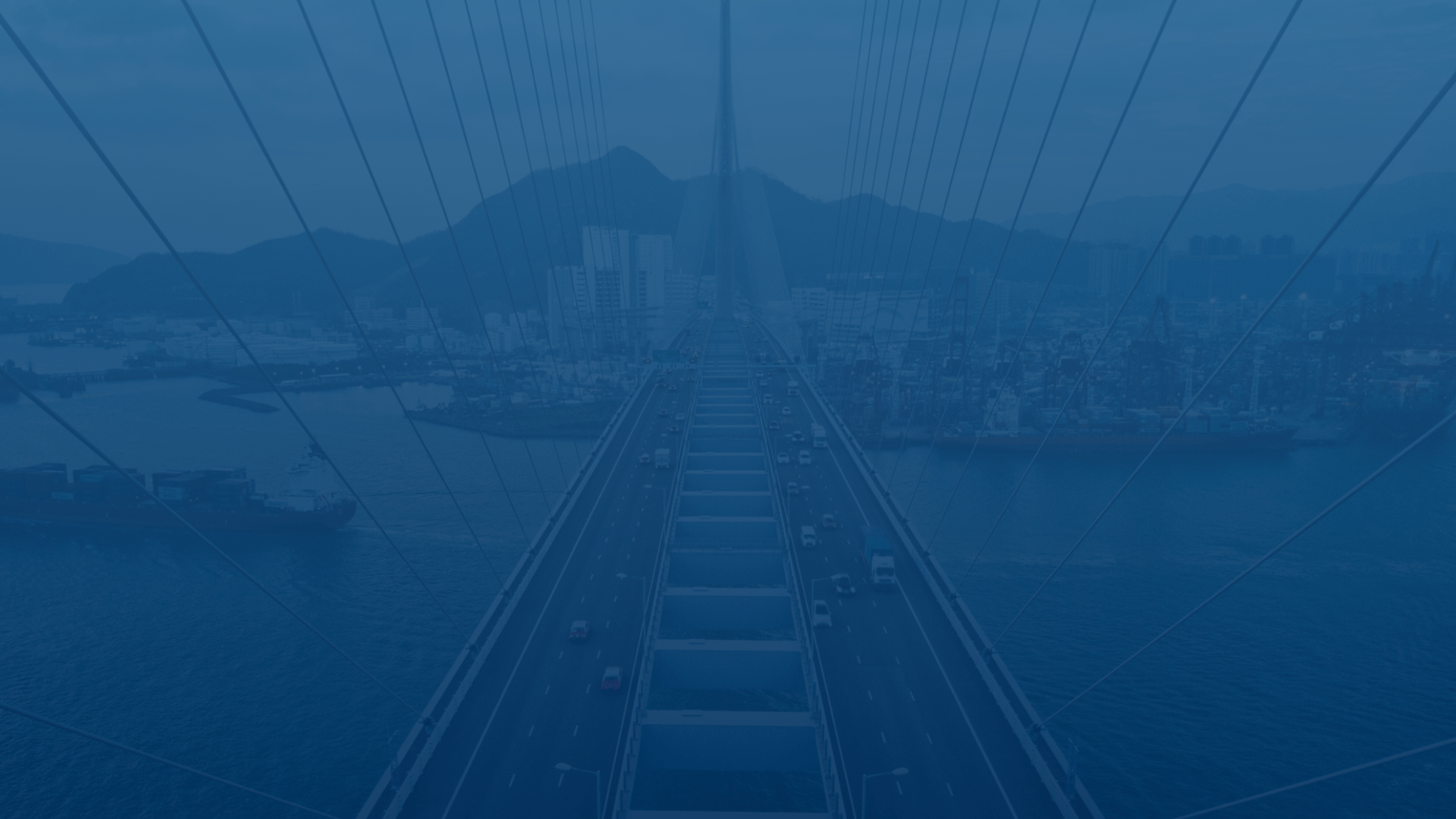
Customer experience is our passion.
FAQs - General FAQs
The Federal Motor Carrier Safety Administration
Yes, the customer can decide how many admins they want to assign.
Current status cannot be changed if the vehicle is moving. While the vehicle is in motion (exceeding 5MPH), “Driving” is auto-selected. “Driving” status cannot be manually selected by the driver.
Yes, every status except for “Driving” can be changed (for Compliance Package users only).
- Click the “Compliance” tab.
- Click the “Logs” subtab.
- Select the date when the change needs to be made.
- Select the driver and click the magnifying glass icon.
- Click the “Edit” button, click the “Event/Status” drop down, and select the correct status.
- Click “Save.” After the driver approves your change, it will be finalized.
Commercial Motor Vehicles.
Commercial Motor Vehicles (CMV). Any vehicle used in interstate commerce to transport passengers or property with a gross vehicle weight rating, gross combination weight rating, gross vehicle weight, or gross combination weight of 10,001 pounds or more.
Driver Vehicle Inspection Report.
Two total if no defects are found – pre-driver and post-driver. Three total if defects were found – pre-driver, post-driver, mechanic/carrier agent.
E-Maintenance notifies you when your vehicle is due for maintenance.
- Click the “E-Maintenance” tab.
- Click the “Settings” icon in the top right.
- Choose your preferred parameters and click “Save Changes.”
In the case of cell coverage loss, FleetUp’s ELD will store up to 15 days of data and upload it when the ELD regains cellular coverage.
Electronic Logging Device (ELD)
To install your ELD, follow the steps below:
- Ensure your engine is off.
- Plug the ELD into the OBD port.
- Turn on your engine and let it run for 5-10 minutes.
- Green (GPS Connection Status) – Blinking.
- Blue (GPRS GSM Network Status) – Solid.
- Red (OBD Port Connection – Engine Status) – Solid.
To complete an ELD transfer, follow the steps below:
- Turn off the vehicle in which the ELD is currently installed.
- Unplug the ELD.
- Plug the ELD into the new vehicle while the engine is off.
- Turn on the new vehicle’s engine and let it run for 5-10 minutes.
- Once the transfer is completed, contact the FleetUp Customer Success team to update the VIN number on the FleetUp Performance Platform.
To update your application, follow the steps below:
Android: Go to the Google Play Store > Search “Fleetup HOS” > Click “Fleetup HOS” > You will see “Uninstall” and “Update” -> Select ‘Update.’
IOS: Go to the App Store > At the bottom right hand corner click “Updates” > Search for “Fleetup HOS” > Next to “App” on the right hand side, select “Update.”
Not seeing what you’re looking for?
Give us a call or send an email:
(833) 66-FLEET
Support@FleetUp.com