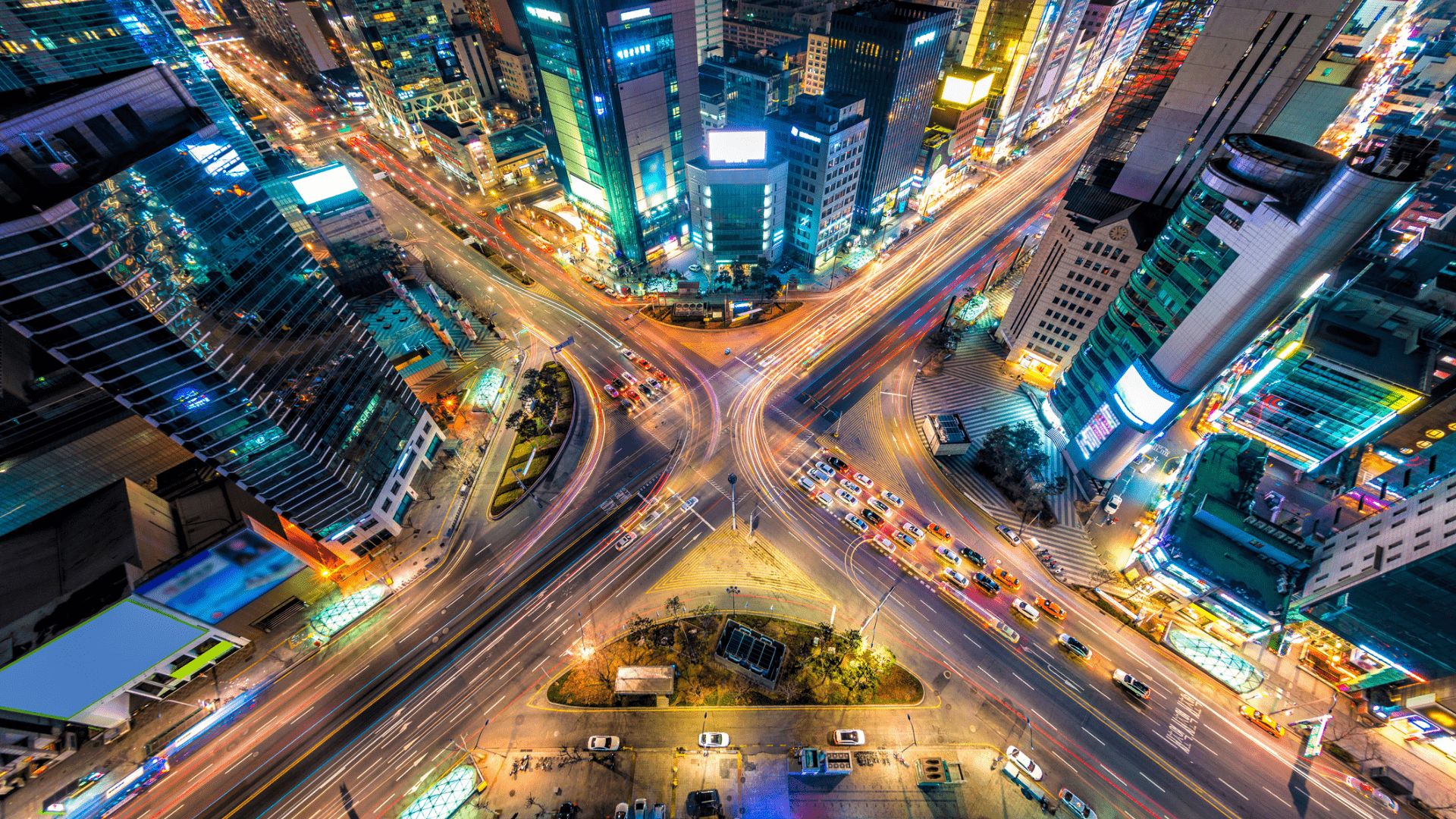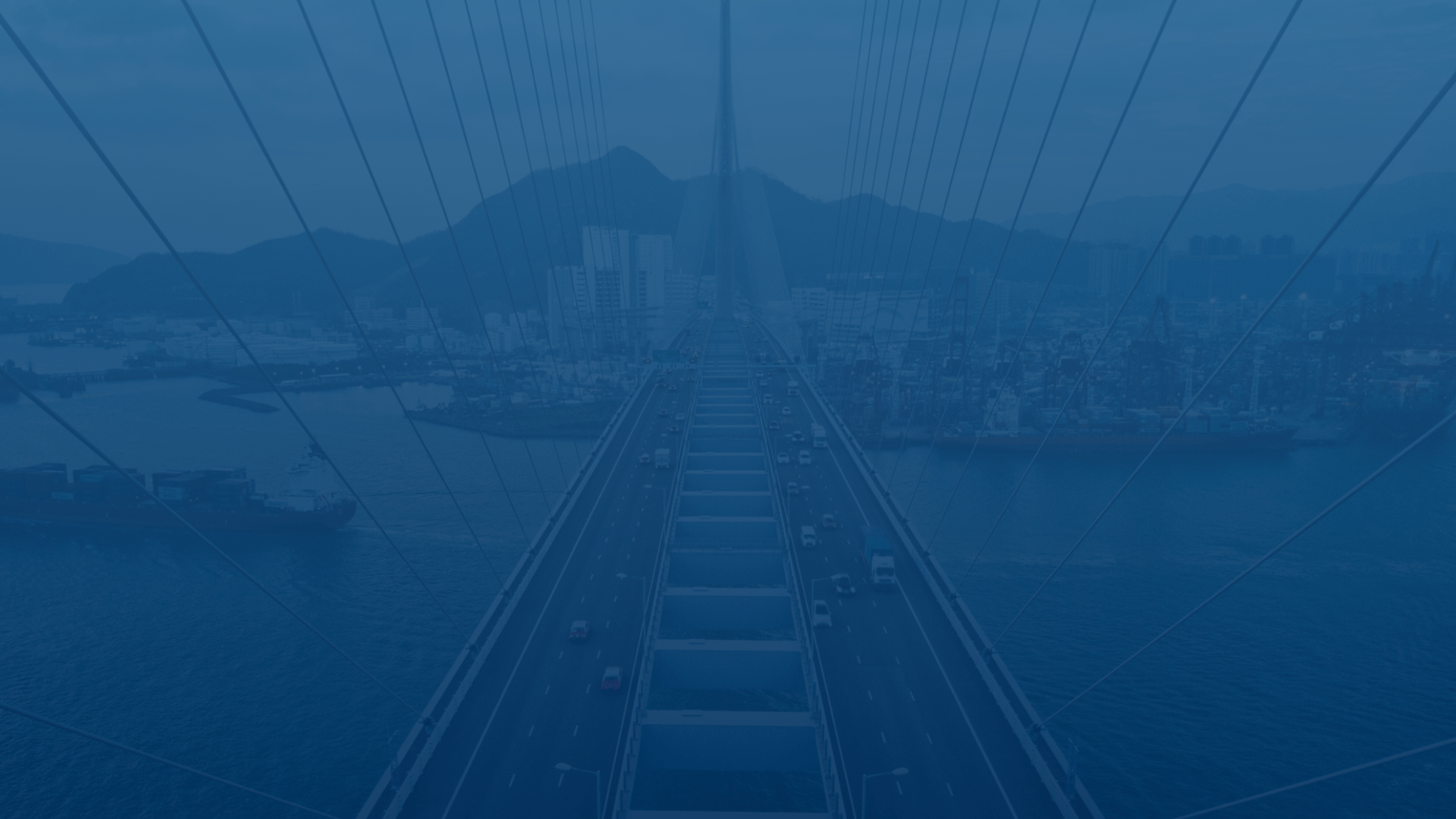
Customer experience is our passion.
FAQs - FleetUp for Administrators FAQs
To delete an admin account, follow the steps below:
- Select the drop down from your name in the right hand corner.
- Select “Settings” from the drop down.
- Select the “Admin” tab for an admin user OR select the “Driver” tab for a driver.
- Select “User” and click the “Edit” icon.
- Click the “Edit” tab.
- Click “Delete User Account (username).”
To delete a driver account, follow the steps below:
- Select the drop down from your name in the right hand corner.
- Select “Settings” from the drop down.
- Select the “Driver” tab.
- Select “User” and click the “Edit” icon.
- Click the “Edit” tab.
- Click “Delete User Account (username).”
Yes (for Compliance Package users only), you can set up this feature by following these steps:
- Select the “Compliance” tab.
- In the right hand corner, click “HOS Supervisor.”
- Select the “Edit” button.
- Submit your admin information and click “Save.”
FleetUp only archives 6 months. We recommend that you save your reports every 3 months.
Any status besides driving can be changed by an admin or a driver, however the driver must approve all changes done by anyone but themselves.
The international fuel tax agreement aka IFTA collects the miles driven in each state in order to easily submit for tax refunds.
- Select the “Compliance” tab.
- Select the “IFTA” subtab.
- Check the vehicle you need on the left side.
- Select the date range needed on right side.
Yes, you are able to move your ELD to another truck. Once you’ve completed the transfer, contact our Customer Success team to update the VIN number on our system.
Two total if no defects are found – pre-driver and post-driver. Three total if defects were found – pre-driver, post-driver, mechanic/carrier agent.
E-Maintenance notifies you when your vehicle is due for maintenance.
- Click the “E-Maintenance” tab.
- Click the “Settings” icon in the top right.
- Choose your preferred parameters and click “Save Changes.”
In the case of cell coverage loss, FleetUp’s ELD will store up to 15 days of data and upload it when the ELD regains cellular coverage.
Electronic Logging Device (ELD)
To install your ELD, follow the steps below:
- Ensure your engine is off.
- Plug the ELD into the OBD port.
- Turn on your engine and let it run for 5-10 minutes.
- Green (GPS Connection Status) – Blinking.
- Blue (GPRS GSM Network Status) – Solid.
- Red (OBD Port Connection – Engine Status) – Solid.
To complete an ELD transfer, follow the steps below:
- Turn off the vehicle in which the ELD is currently installed.
- Unplug the ELD.
- Plug the ELD into the new vehicle while the engine is off.
- Turn on the new vehicle’s engine and let it run for 5-10 minutes.
- Once the transfer is completed, contact the FleetUp Customer Success team to update the VIN number on the FleetUp Performance Platform.
To update your application, follow the steps below:
Android: Go to the Google Play Store > Search “Fleetup HOS” > Click “Fleetup HOS” > You will see “Uninstall” and “Update” -> Select ‘Update.’
IOS: Go to the App Store > At the bottom right hand corner click “Updates” > Search for “Fleetup HOS” > Next to “App” on the right hand side, select “Update.”
Not seeing what you’re looking for?
Give us a call or send an email:
(833) 66-FLEET
Support@FleetUp.com