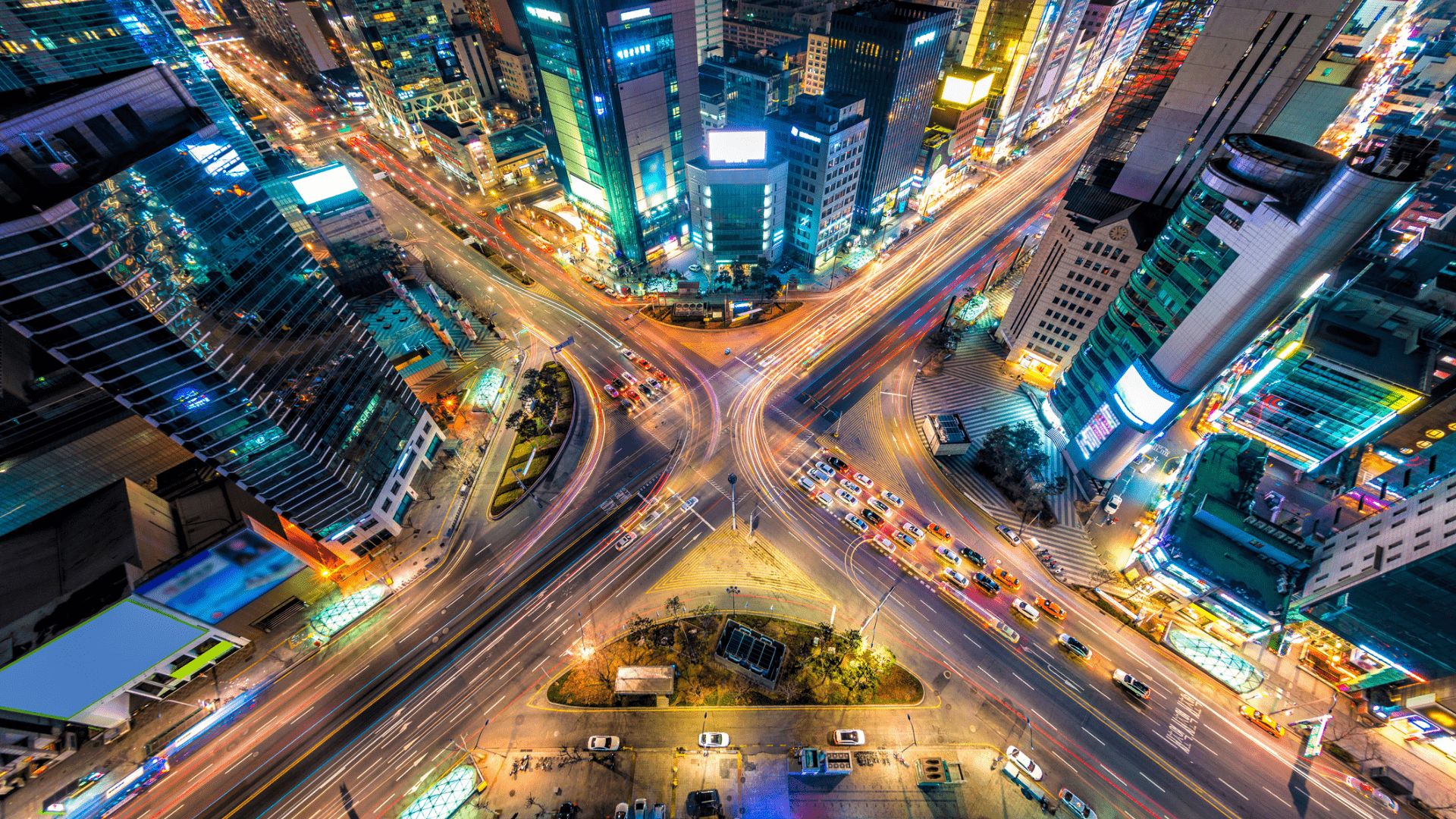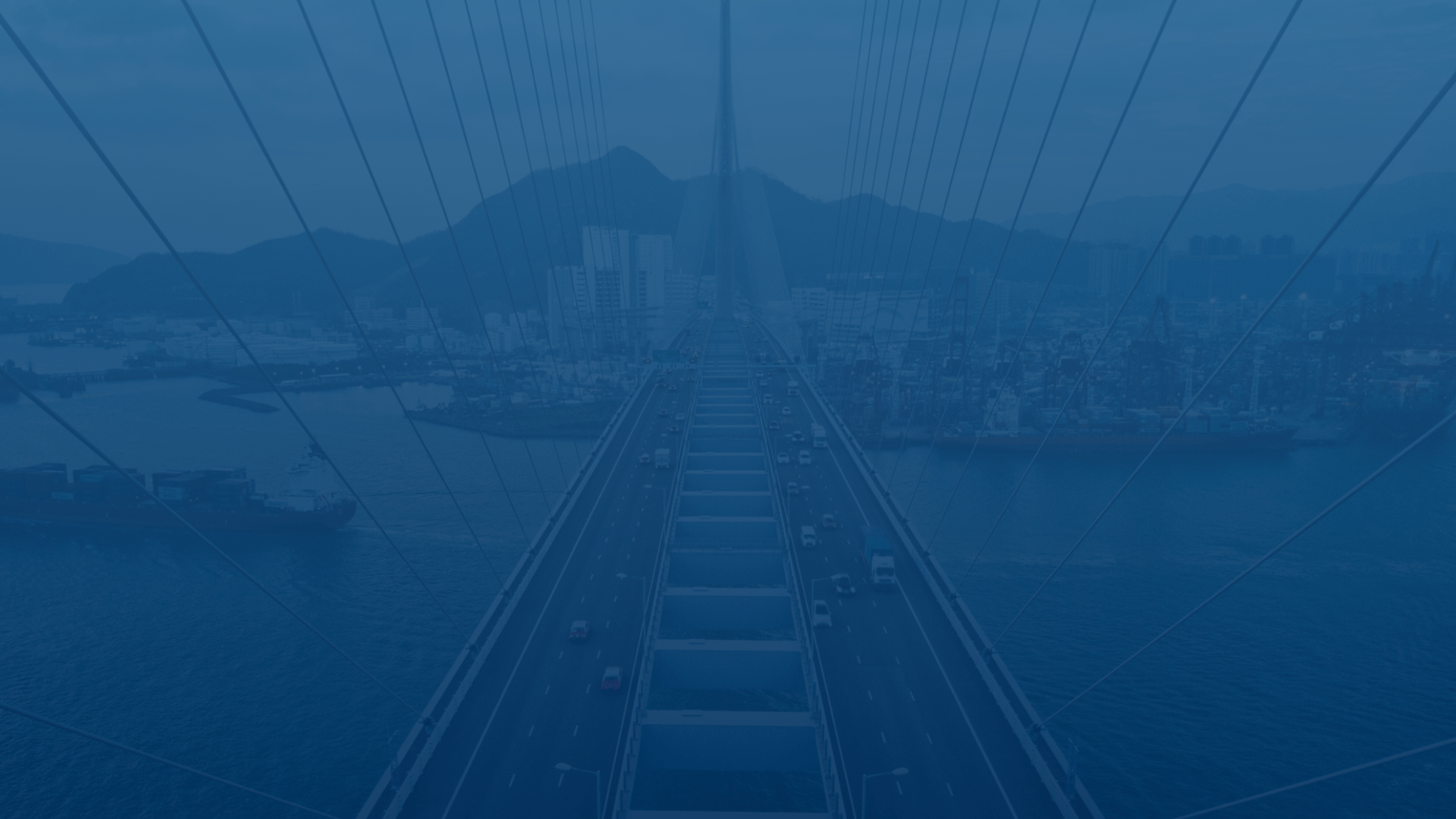
FleetUp Support
Customer experience is our passion.
Create and edit a driver account
Our tools help you manage drivers with incredible insight and efficiency. In order to get started, you need to register your fleet’s drivers. Follow these steps to add your drivers to the Performance Platform.
Creating a new driver account
- Click your name in the top right corner of the home screen.
- Click “Setting” in the drop-down menu.
- In the “Drivers” tab, click “Register New User.”
- Enter the required information (User ID, First Name, etc.). When finished, click “Next Page.”
- Enter the correct ELD settings. When finished, click “Save Changes.”
- On the “Message” pop-up, click “Close.”
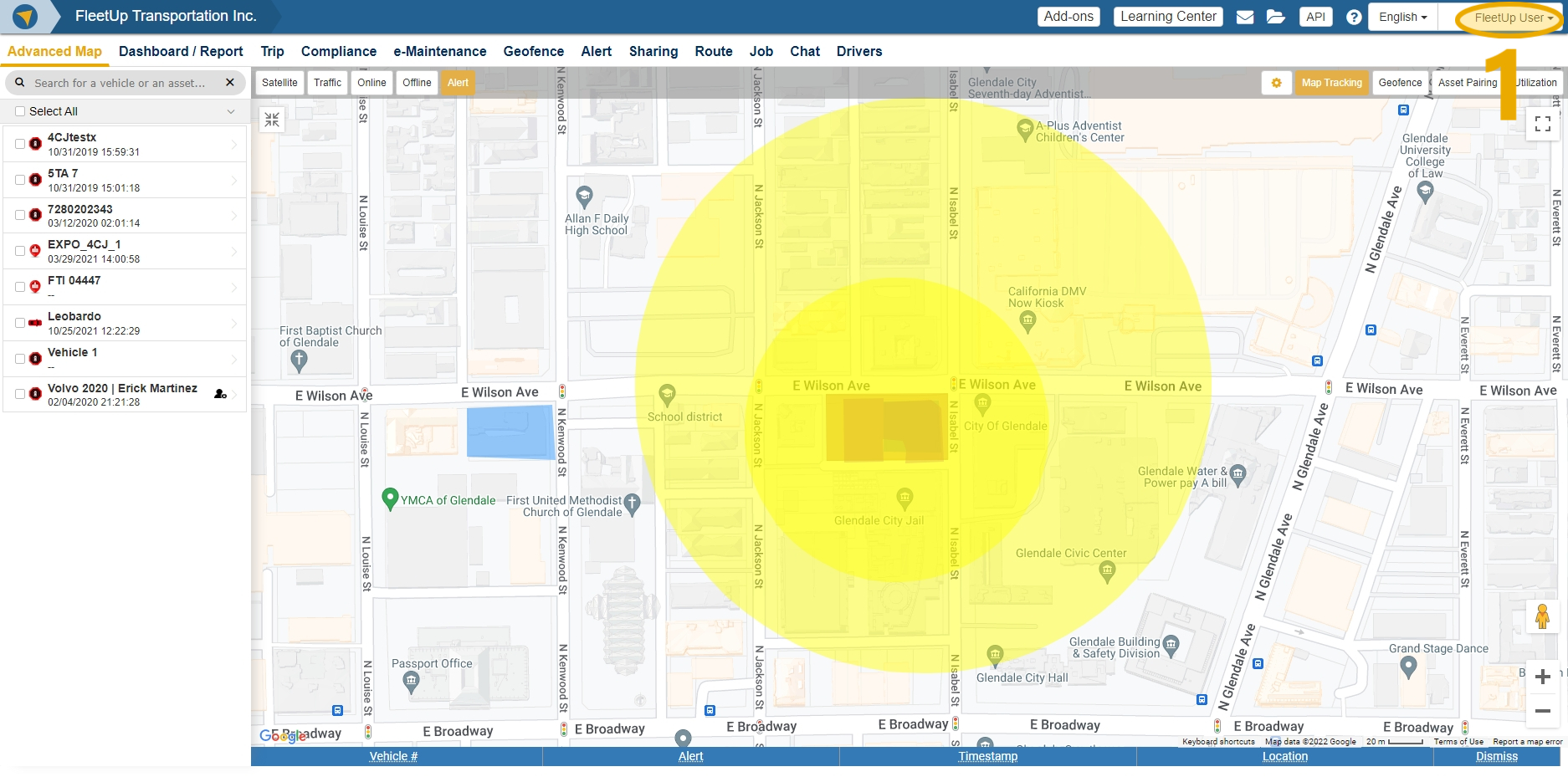
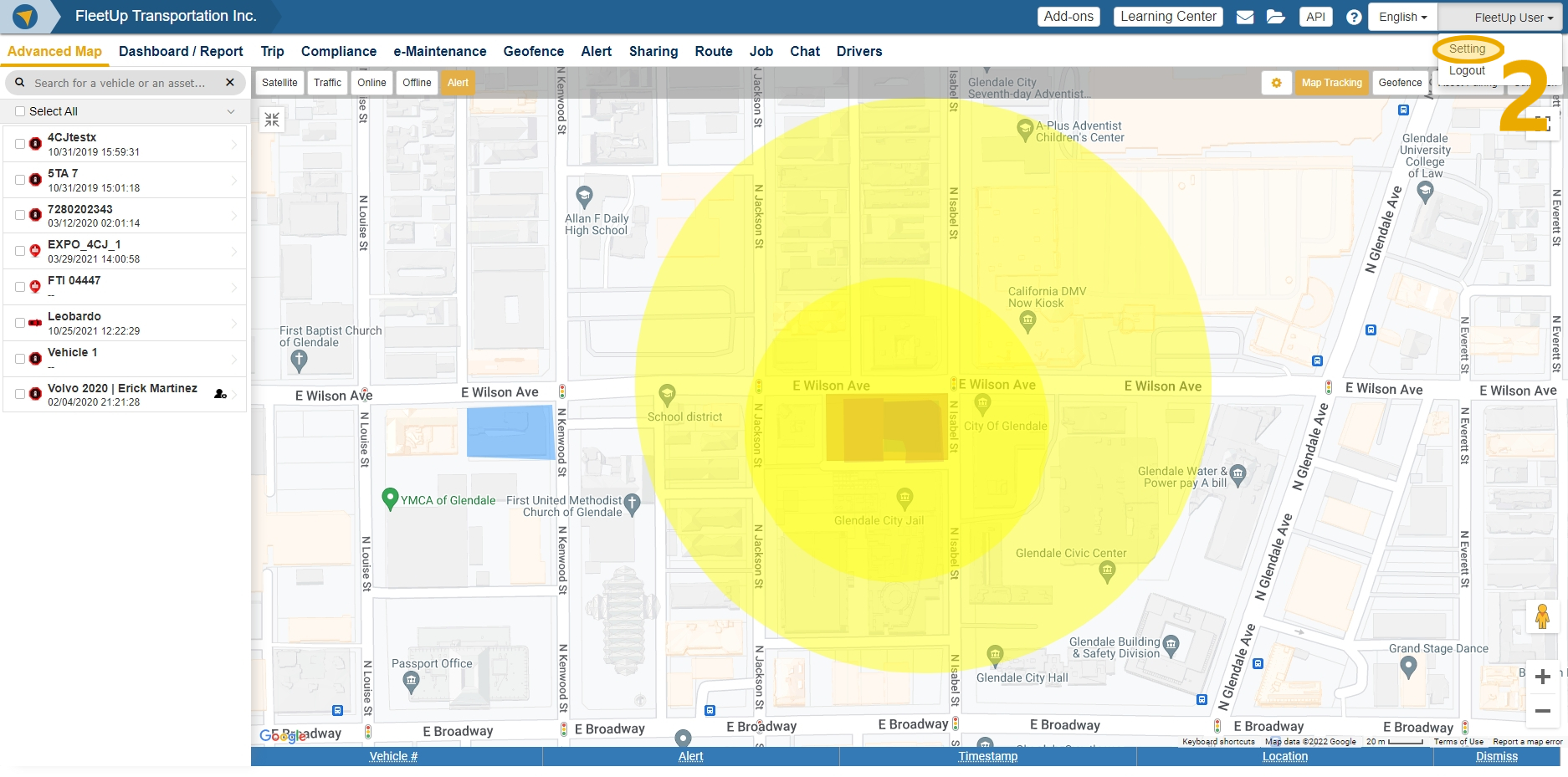
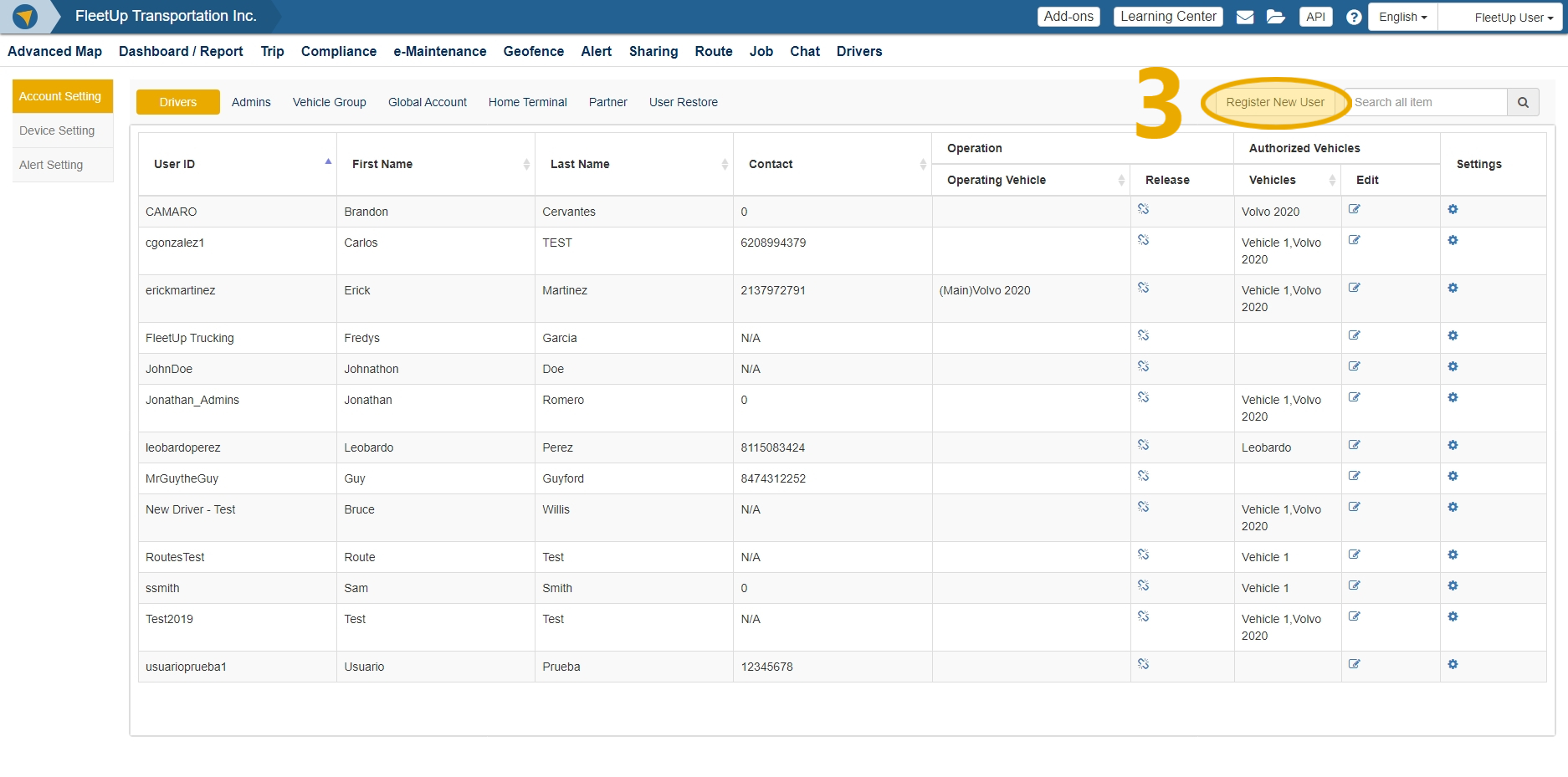
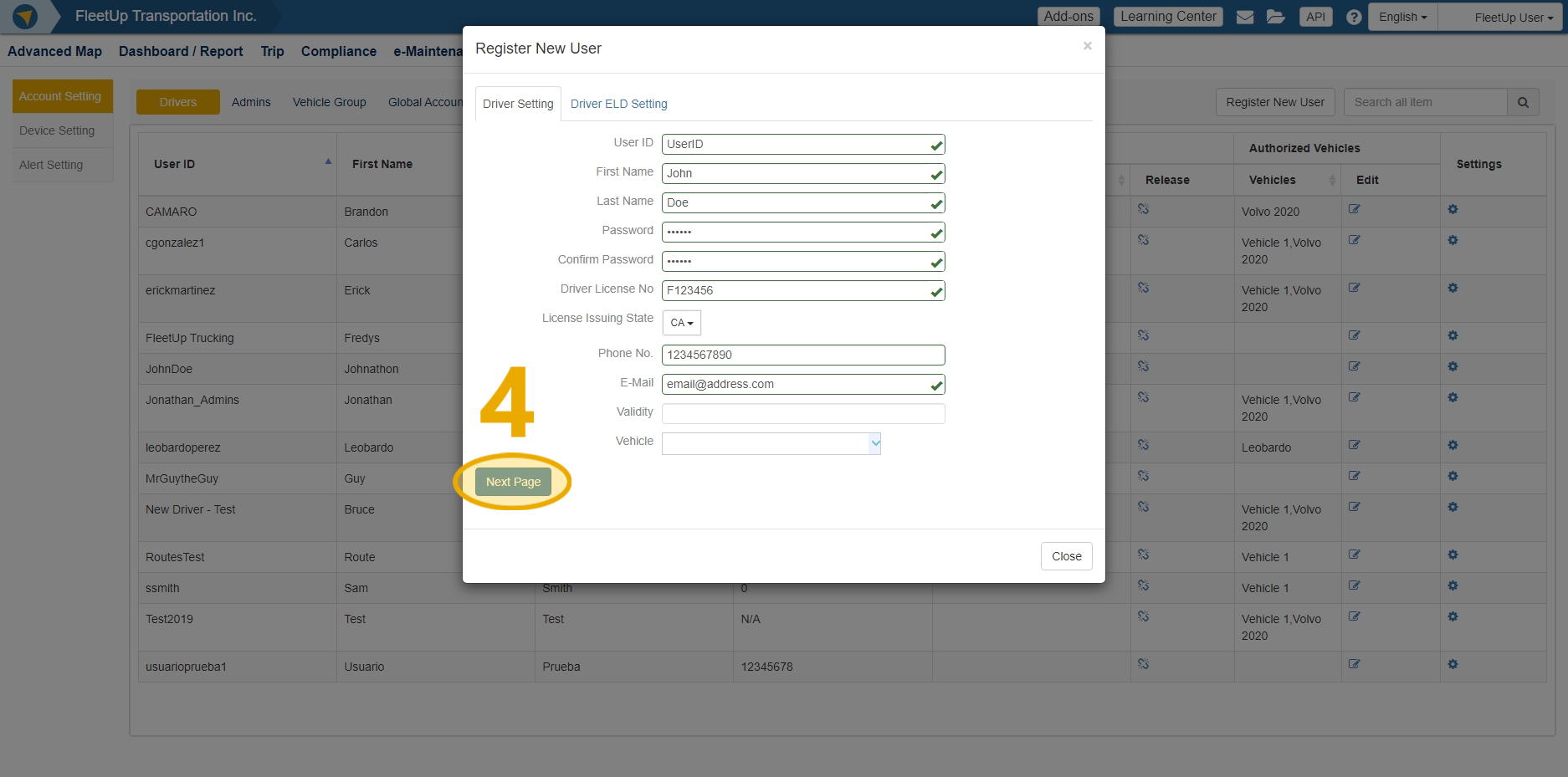
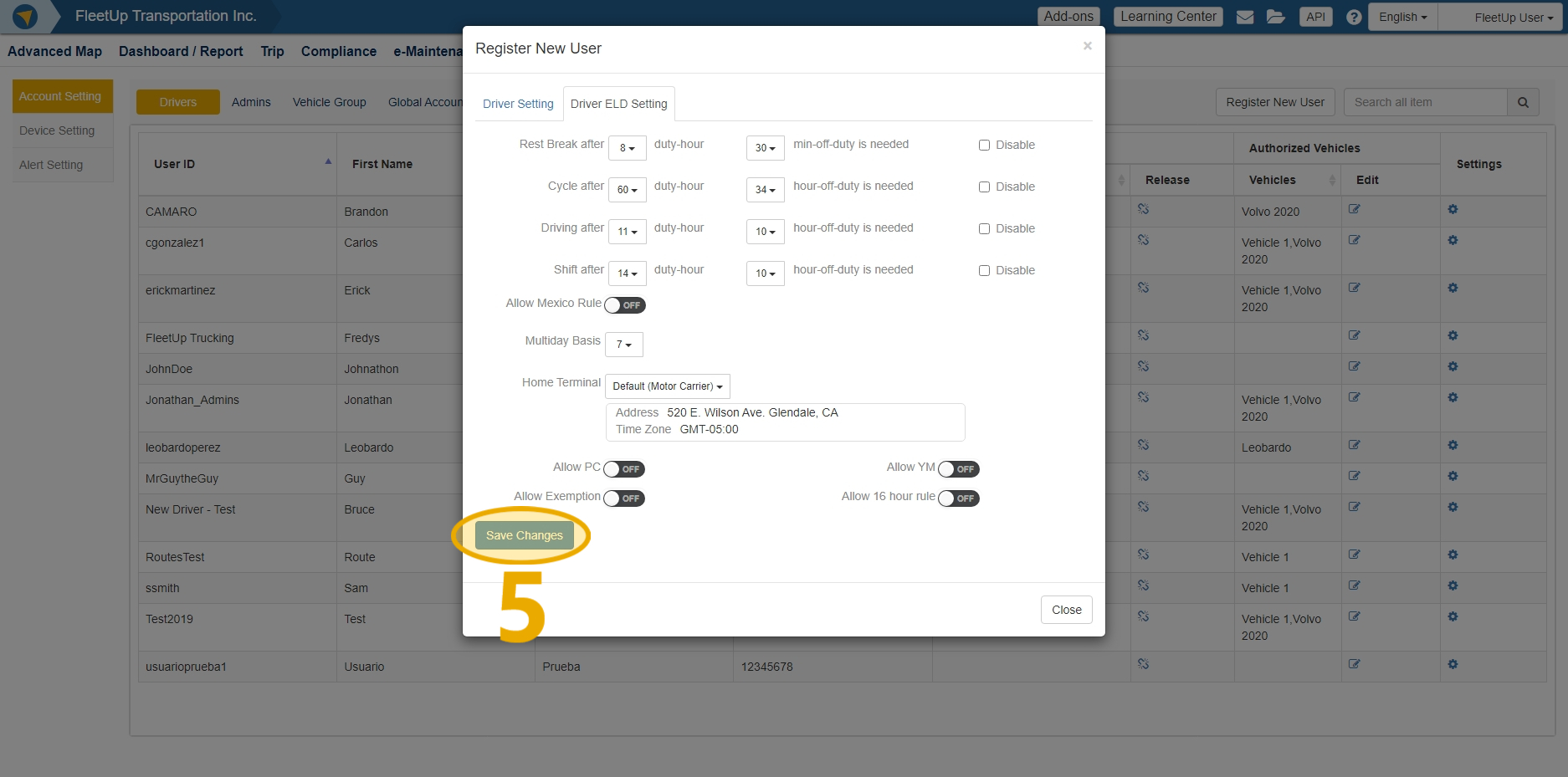
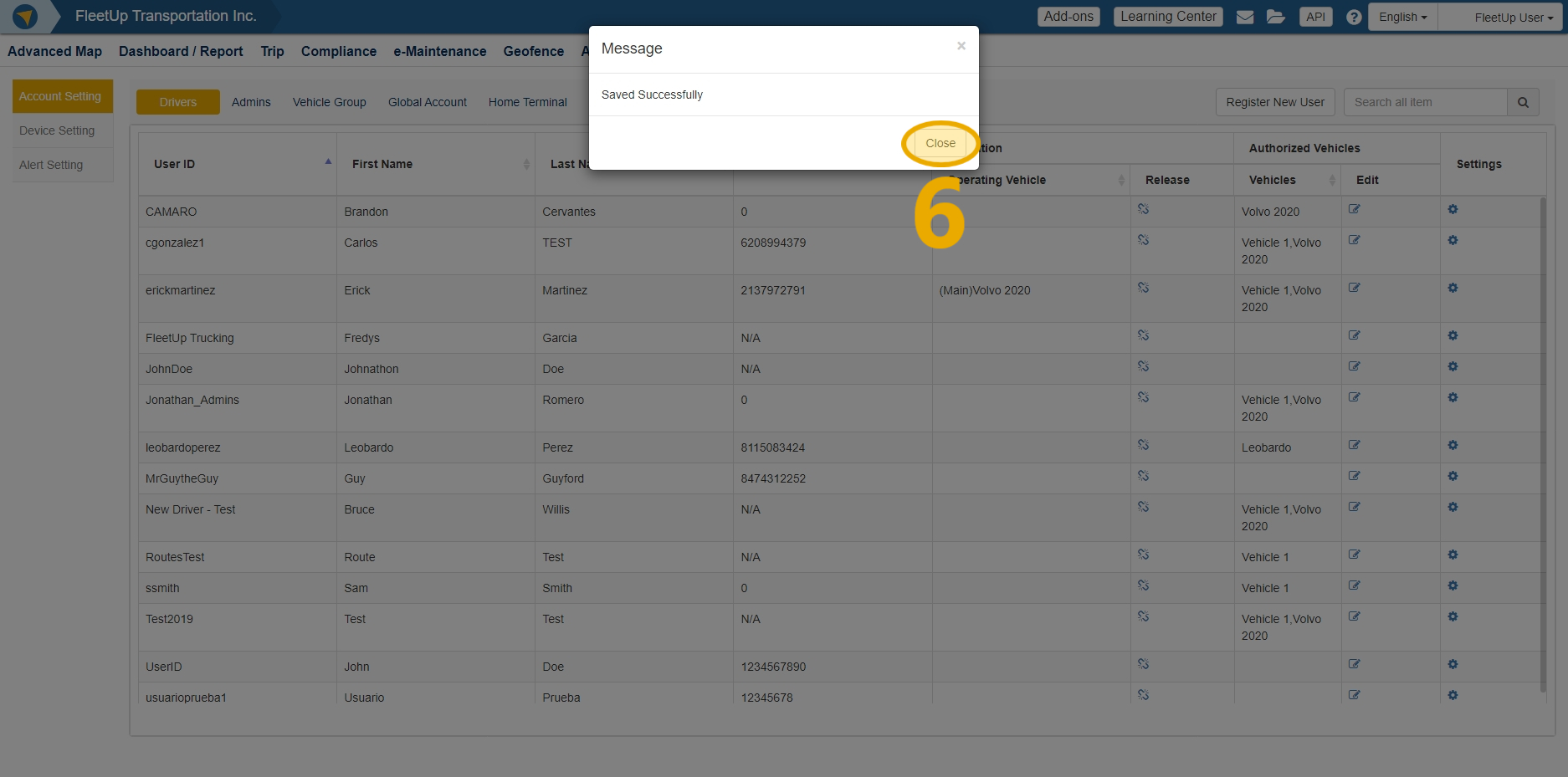
Editing vehicles associated with a driver
- Click the “Edit” icon under an authorized vehicle.
- Uncheck existing vehicles from the list of authorized vehicles or assign additional vehicles by selecting them from any of the vehicle groups you’ve configured.
- Click “Save Changes.”
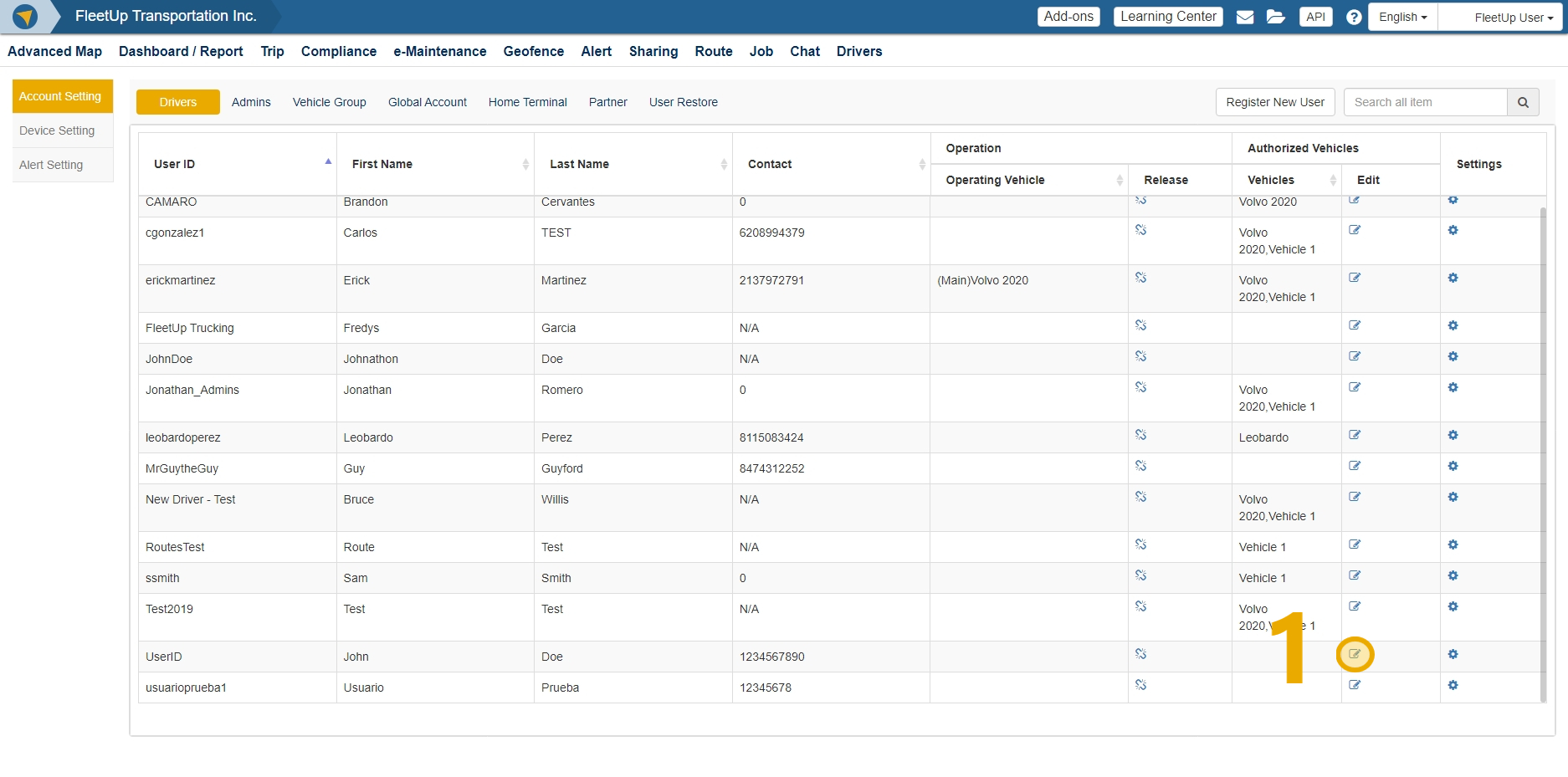
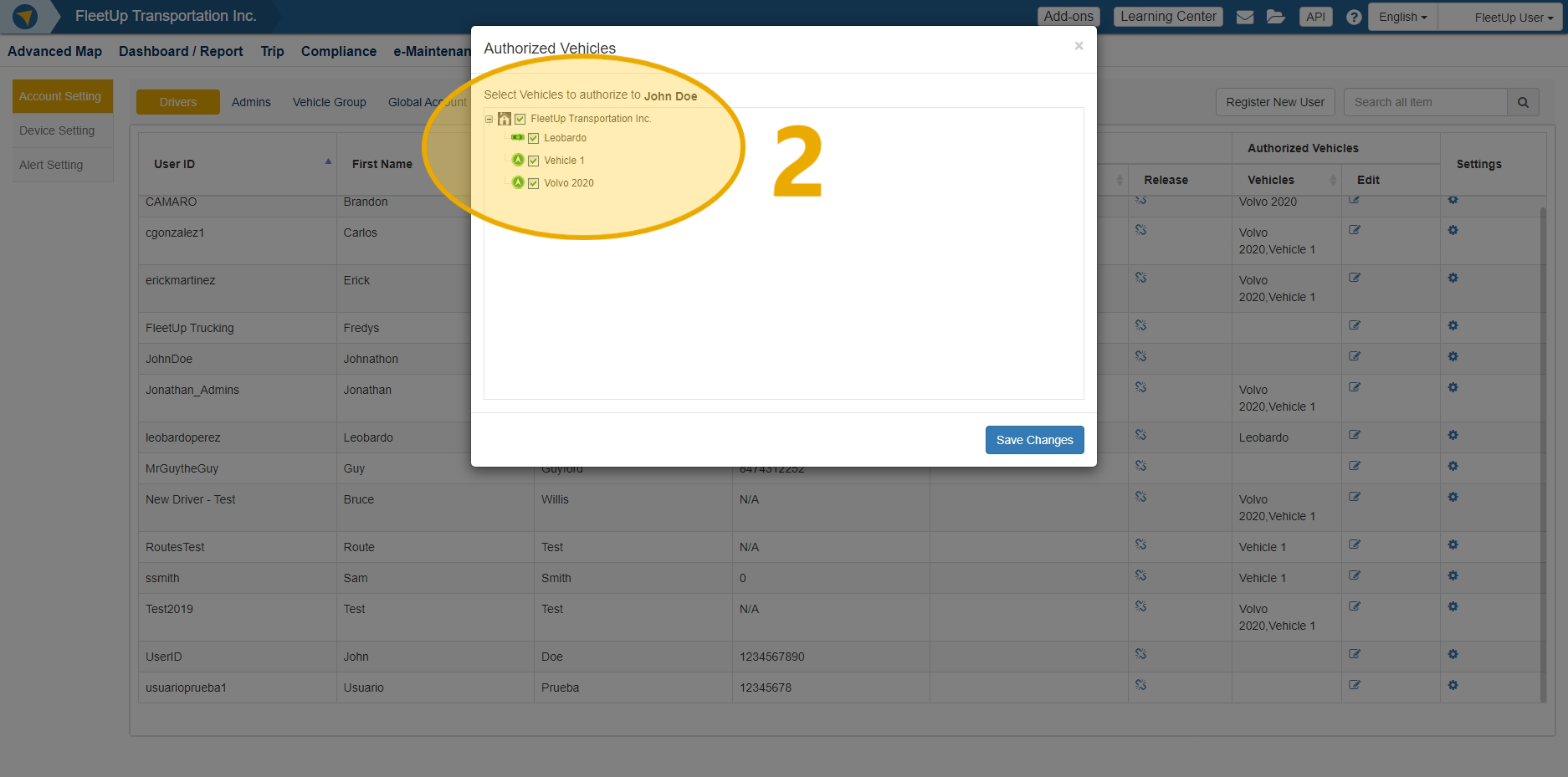

Editing an existing driver information
- Click the gear icon in the “Settings” column.
- Click “Edit Account Setting” button.
- Edit any driver setting fields associated with the account or click “Driver ELD Setting” tab to edit any of the ELD information for the drivers.
- Click “Save Changes.”
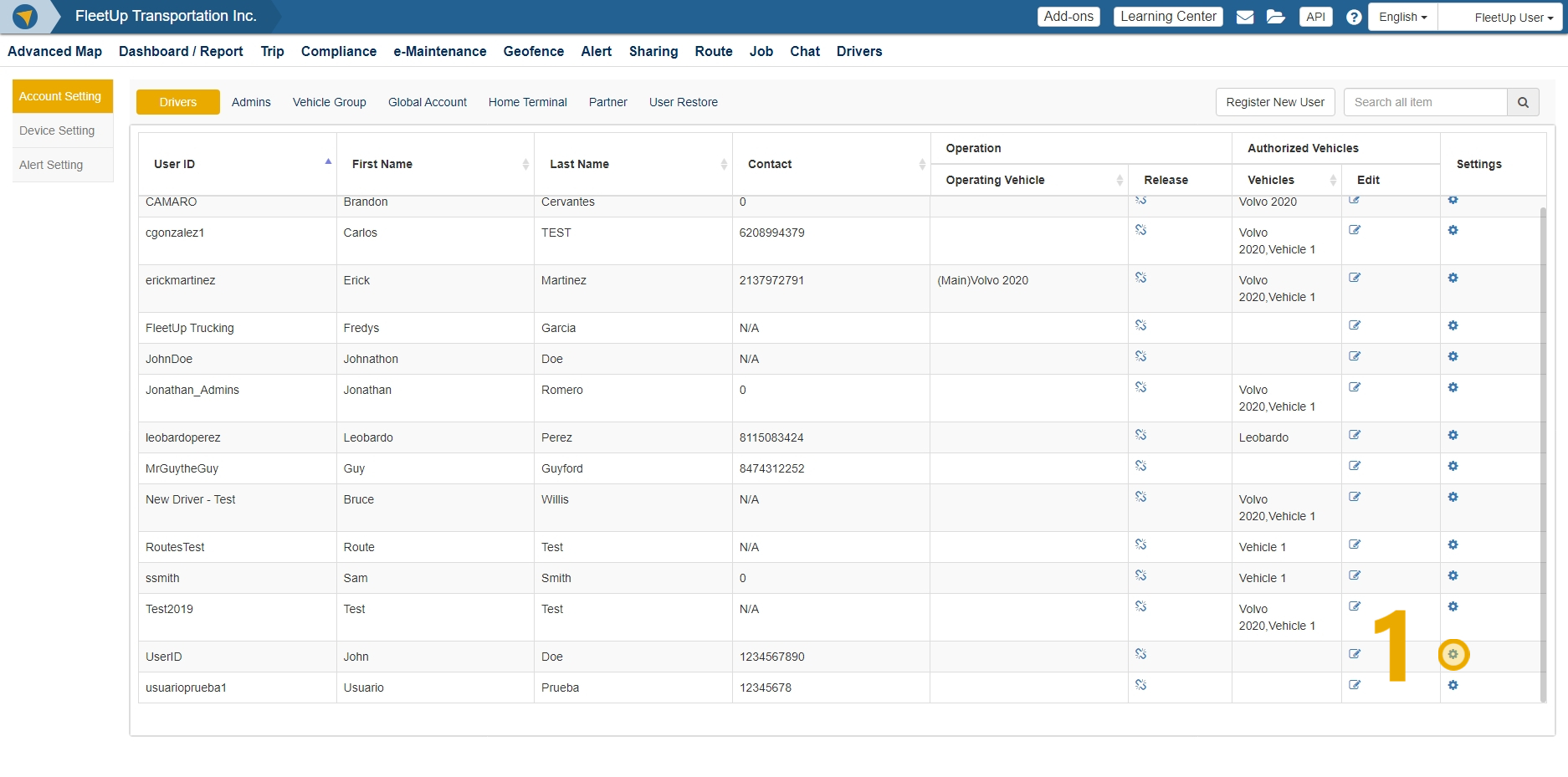
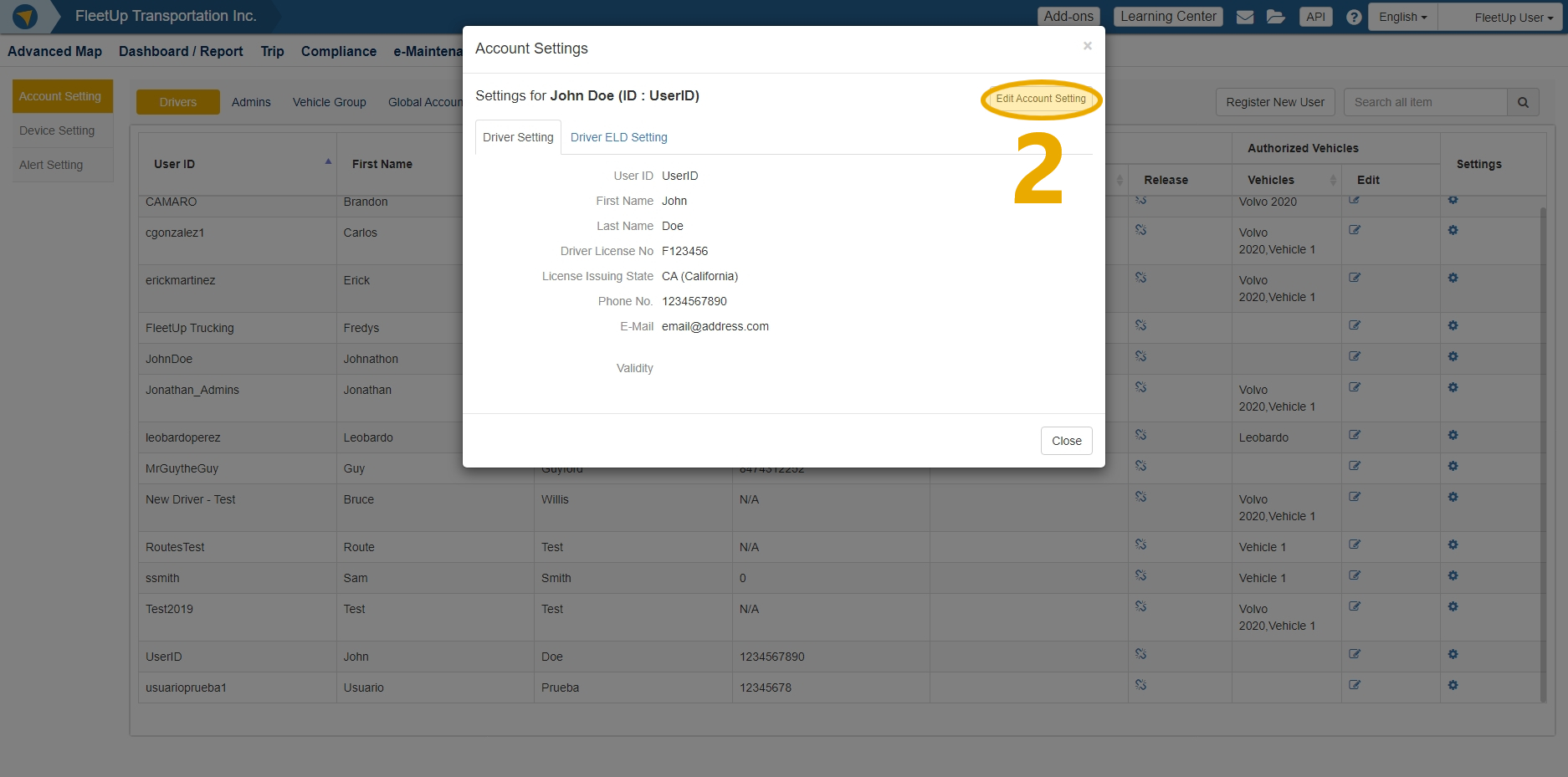
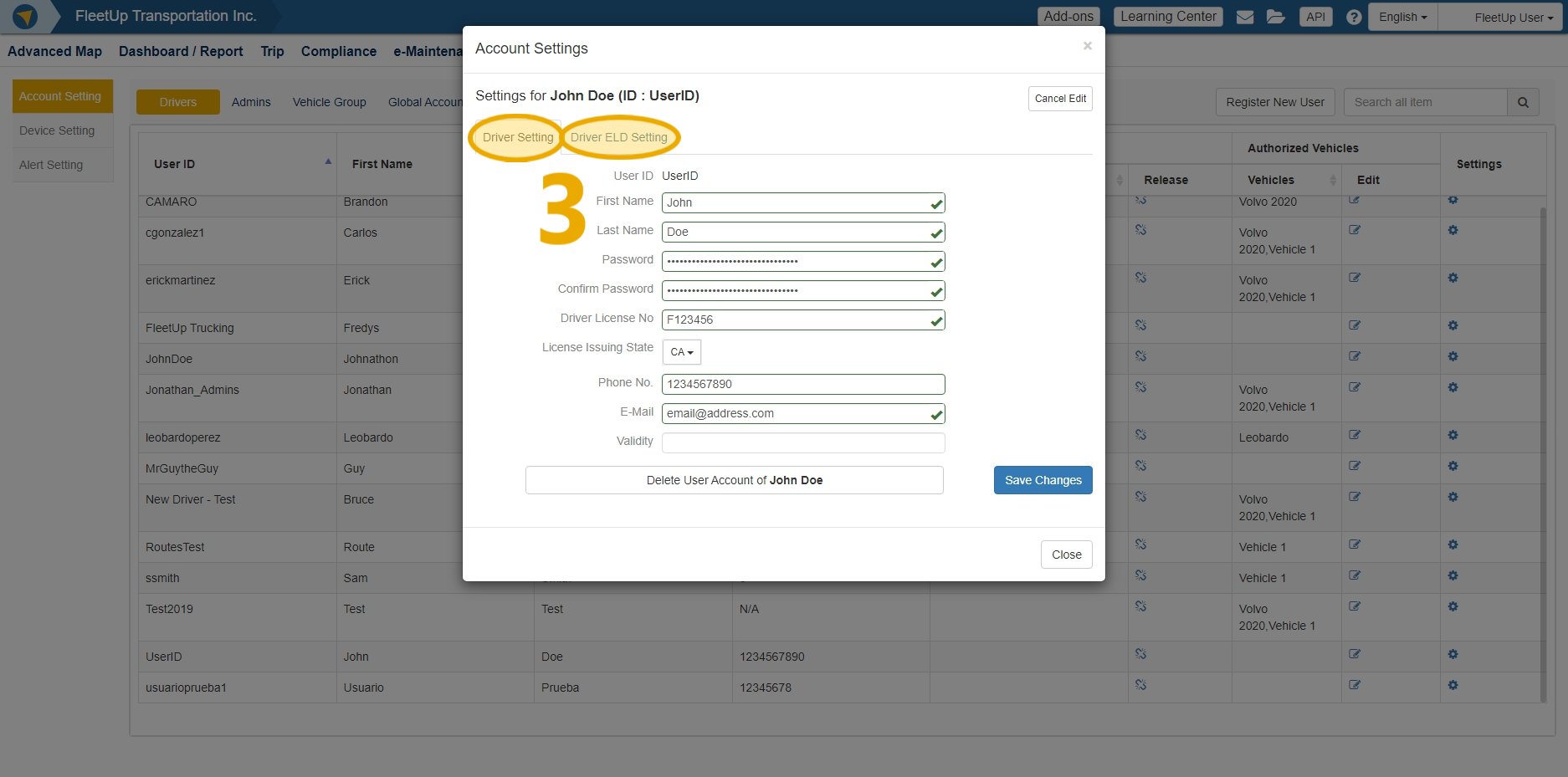
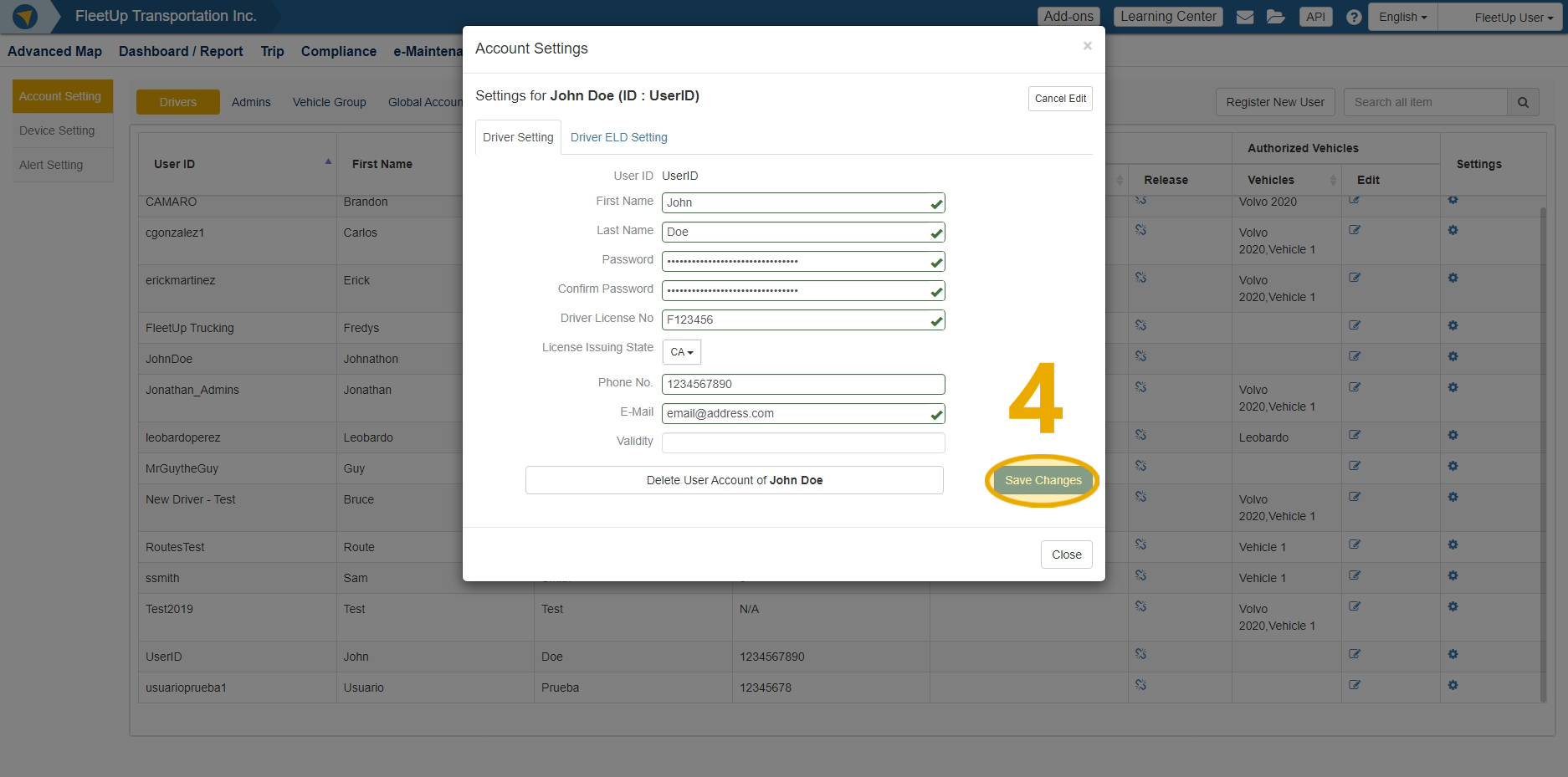
Deleting an existing driver information
- Click the “User Account” button in the account setting window.
- Click “OK” to verify the deletion.
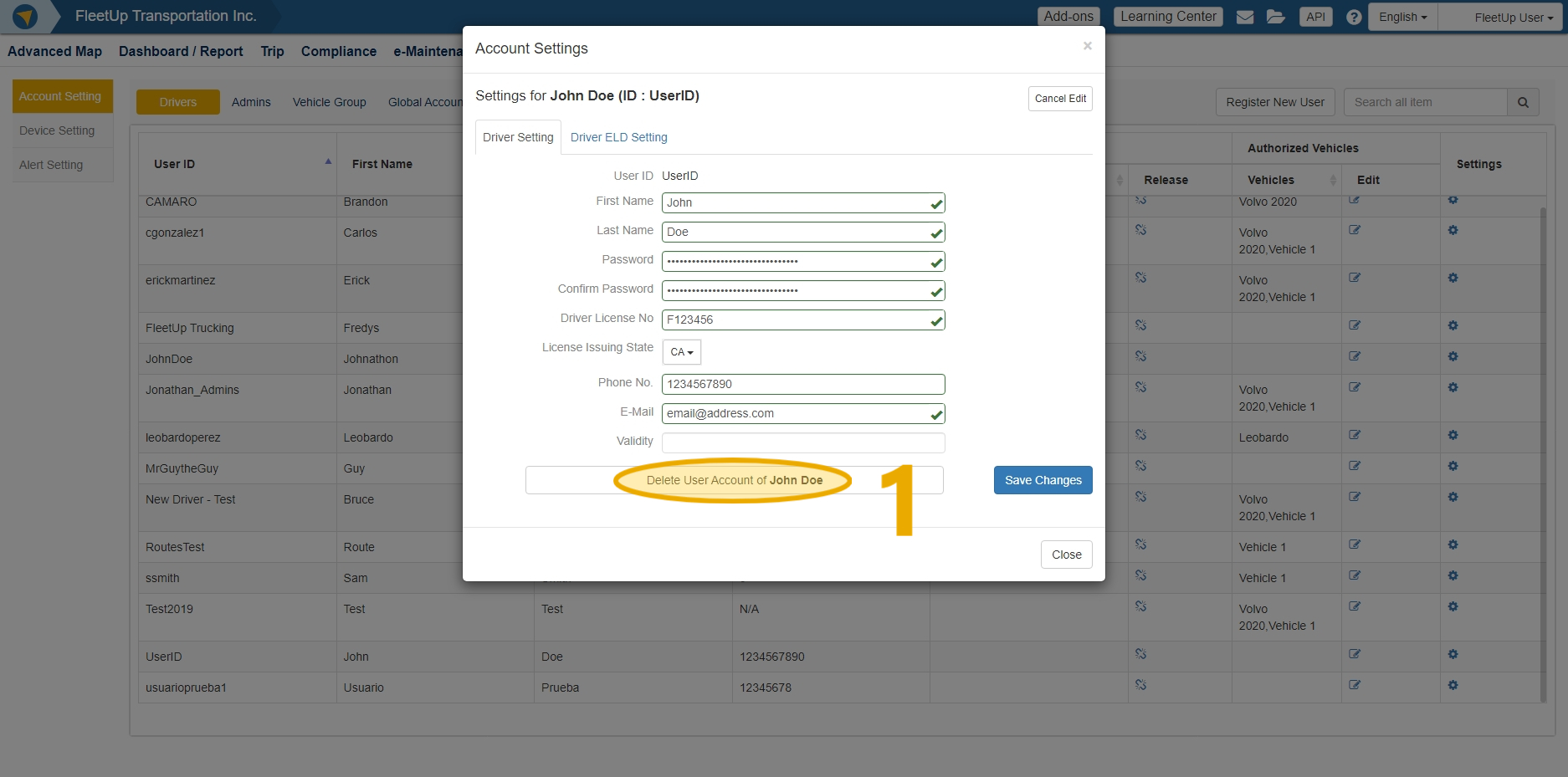
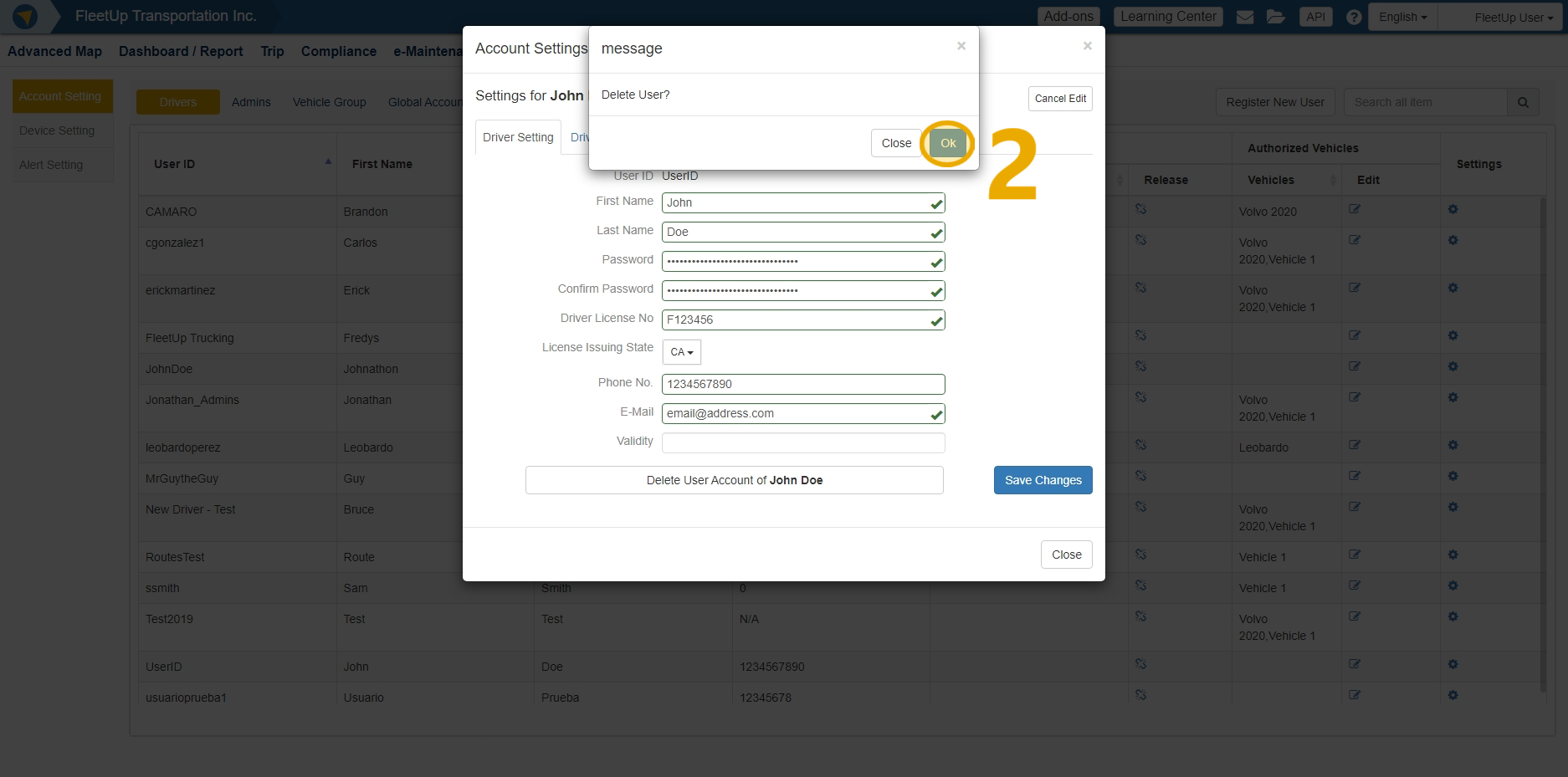
Not seeing what you’re looking for?
Give us a call or send an email:
(833) 66-FLEET
Support@FleetUp.com