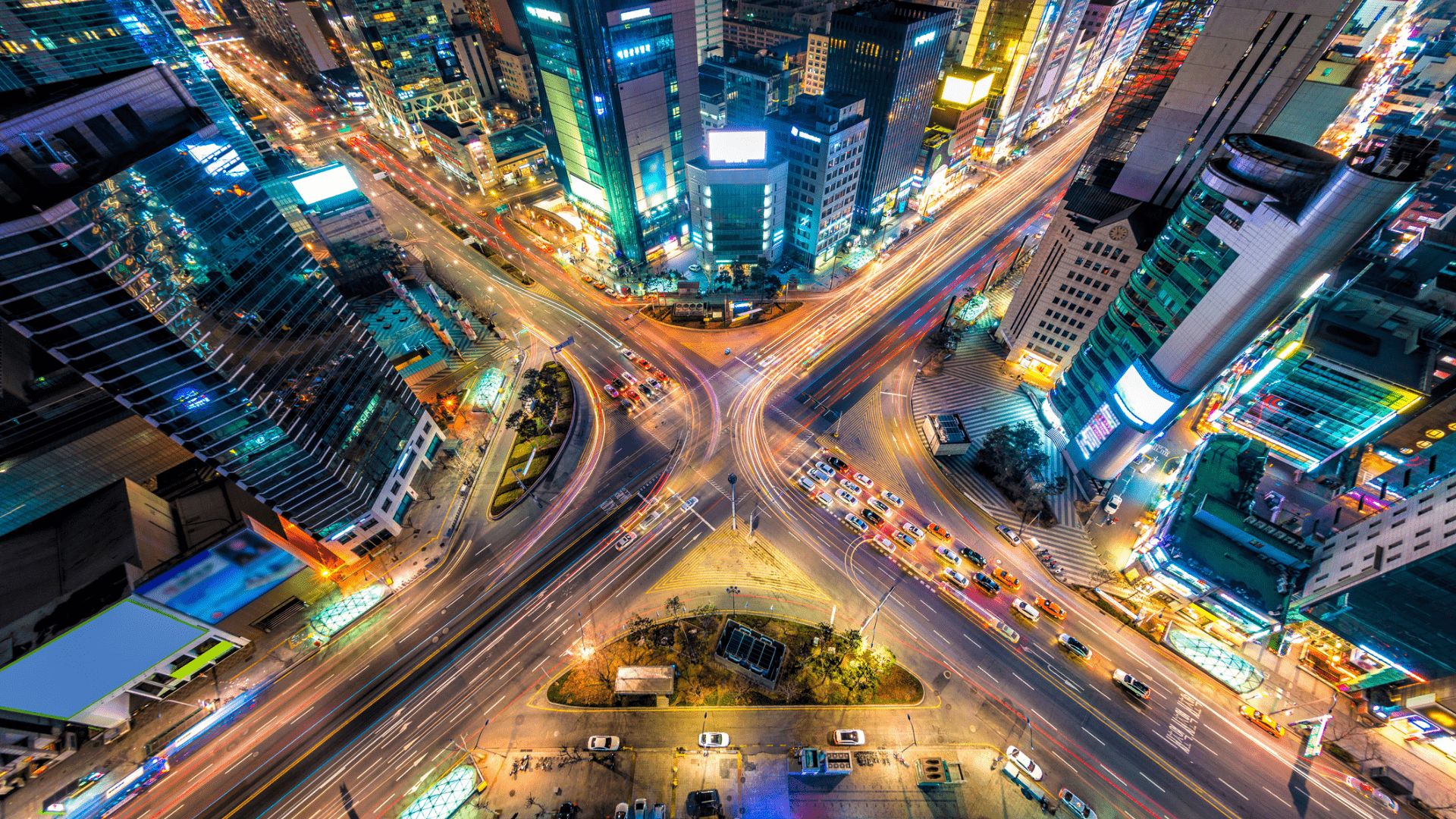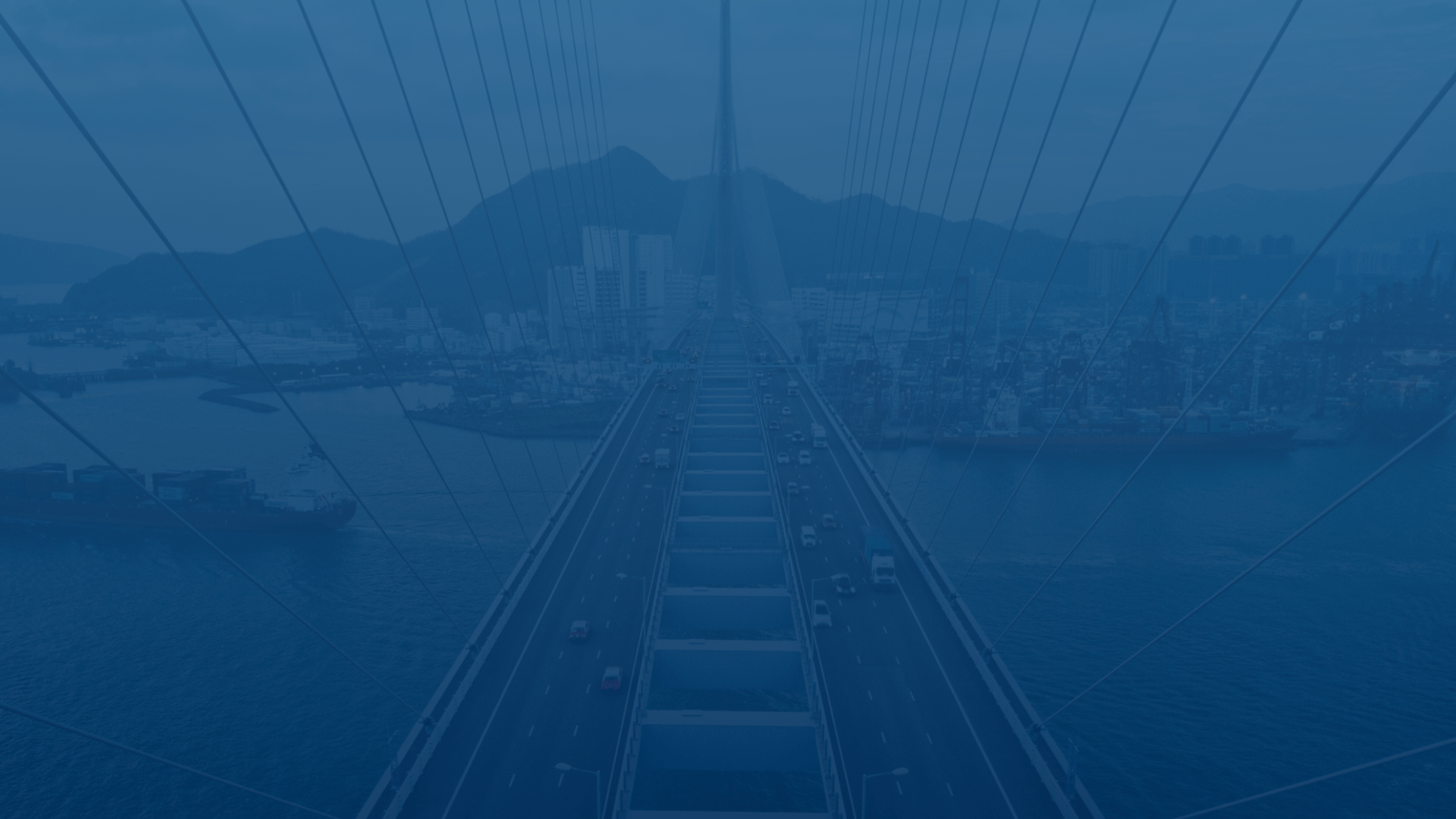
FleetUp Support
Customer experience is our passion.
Create a geofence
“Geofences” are virtual borders. By using our Geofencing tool, users create customized digital fences around specific areas. Then, they adjust their Geofence settings to choose which alerts they receive – for example, when vehicles enter or leave a geofence or when vehicles speed inside a geofence. Follow these steps to build your own geofence.
- On the home screen, click the “Map” tab.
- Click “Geofence.”
- Enter the address around which you want to create your geofence, then click the return button on your keyboard.
- If you want to create a circle-shaped geofence, click the circle button. If you want to create custom boundaries, click the square button.
- After drawing your geofence, click “Save.”
- After you have entered all the relevant information (Fence Name, Email for Arrival Confirmation, etc.) and selected the correct vehicles, click “Save Changes.”
- Click “Close” on the “Message” pop-up.
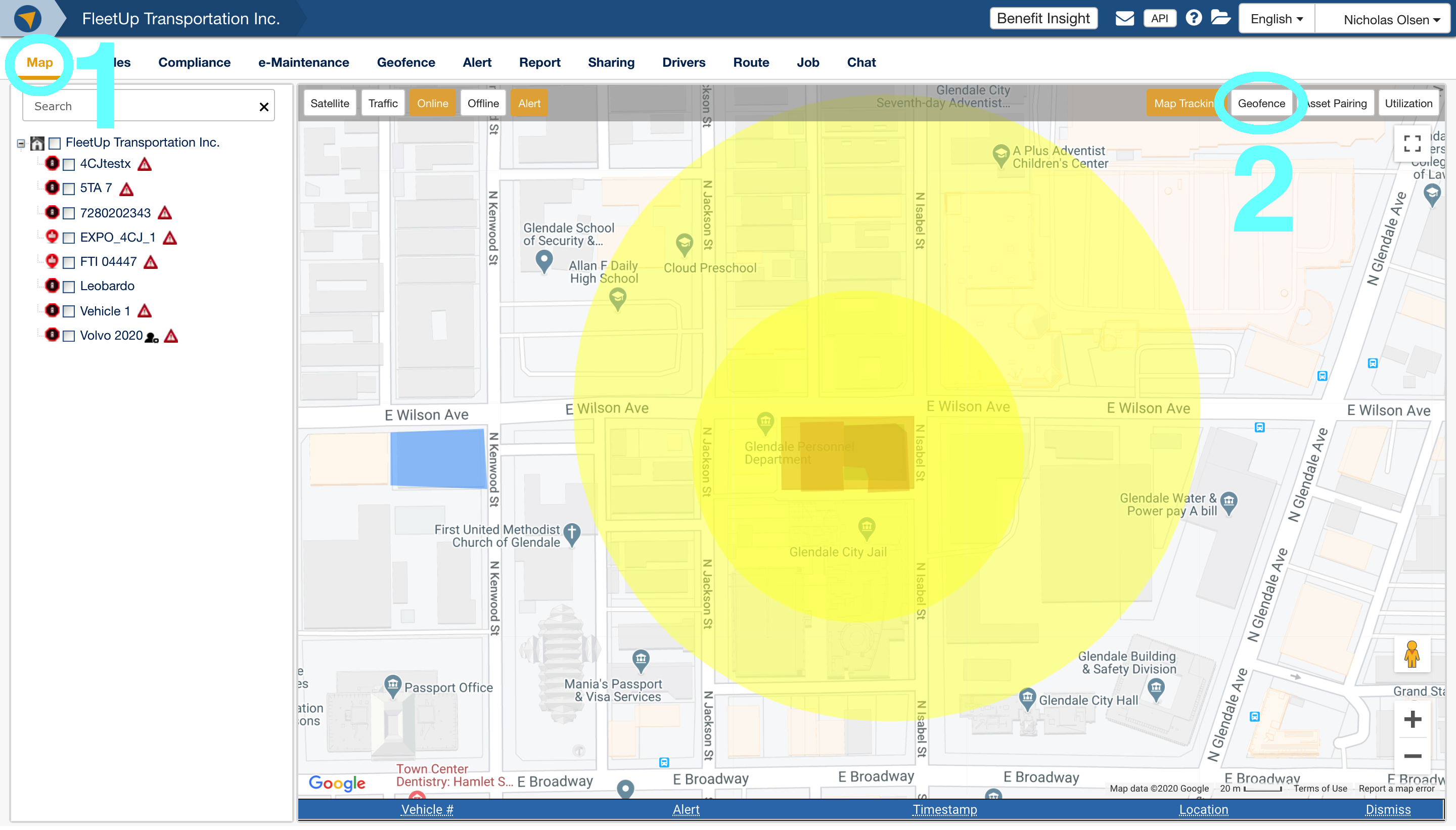
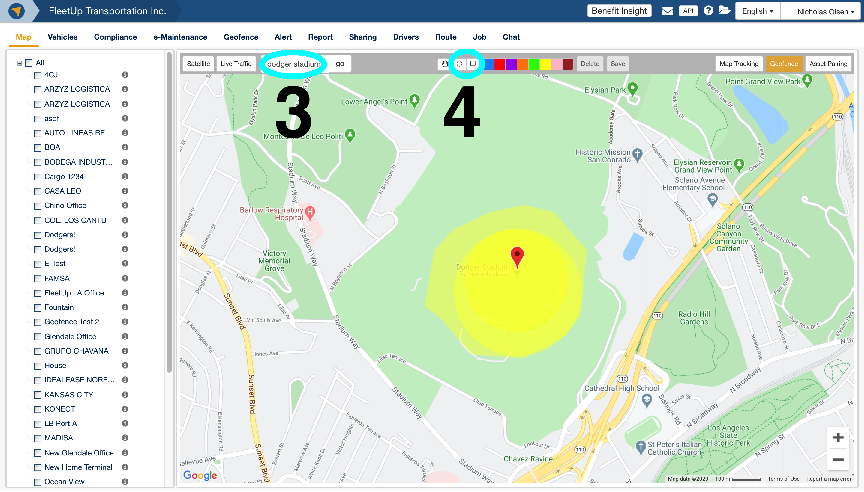
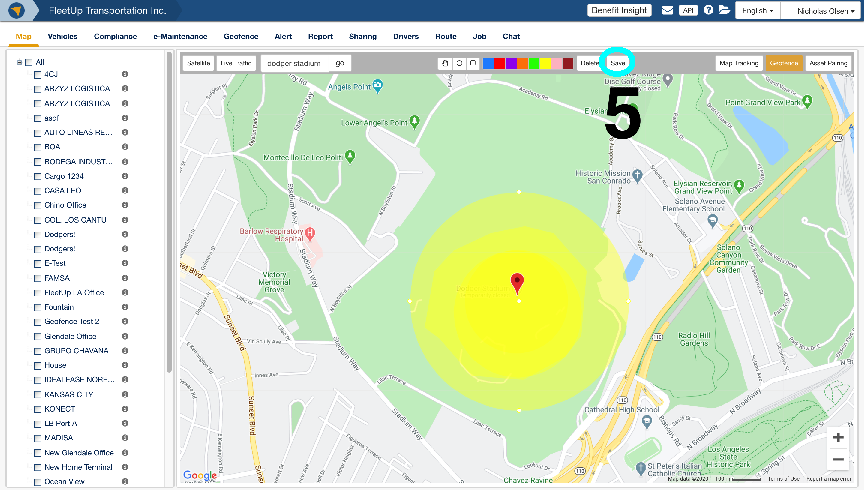
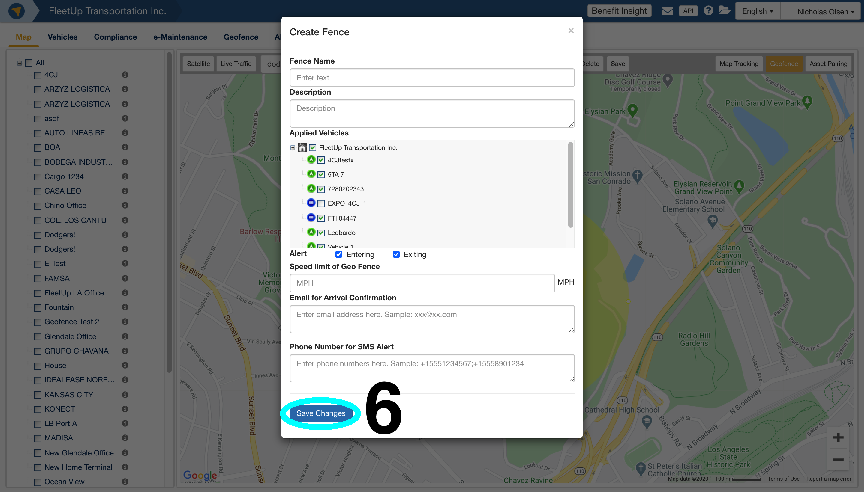
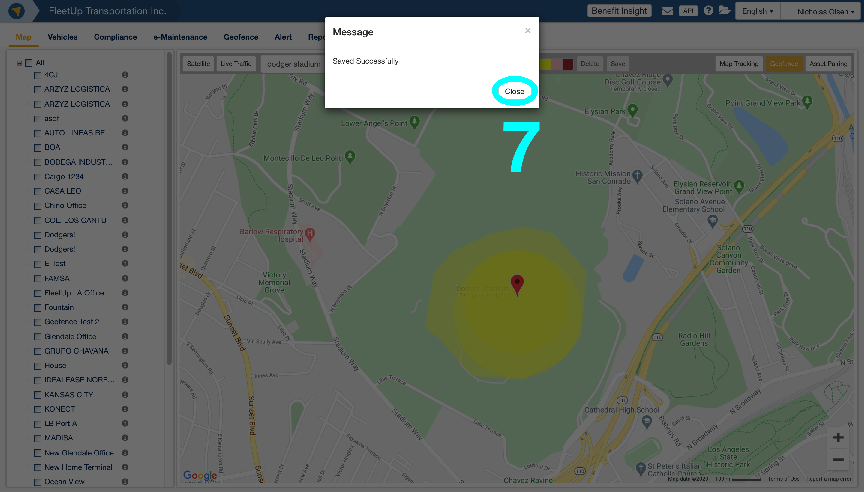
Not seeing what you’re looking for?
Give us a call or send an email:
(833) 66-FLEET
Support@FleetUp.com